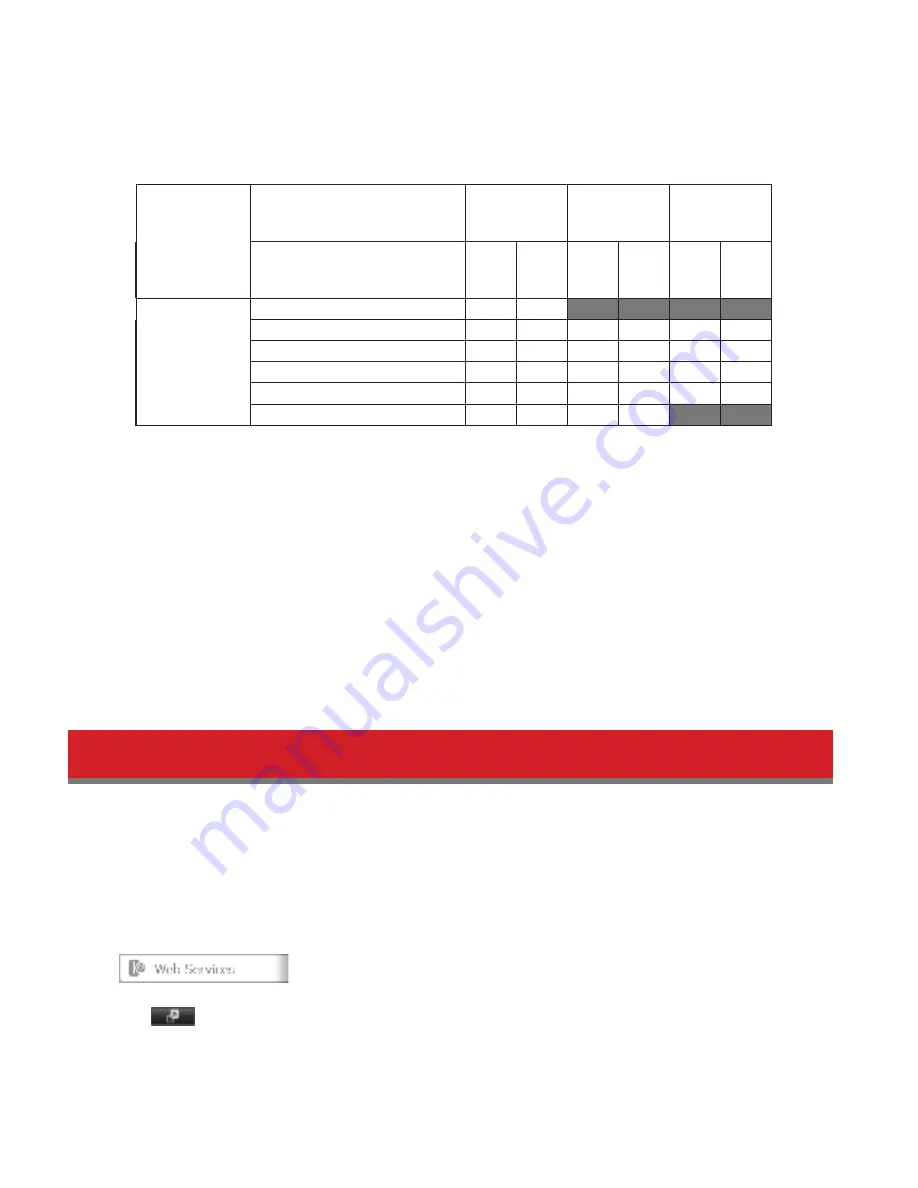
75
they do locally. Id access restrictions are not set dor the shared dolder, then this option will not be shown.
• When a user or group can access a dolder through WebAccess depends on a combination od WebAccess settings
and the shared dolder’s settings.
Folder Setup
WebAccess Public Mode
Allow
Anonymous
Allow All
Groups and
Users
Use Inherited
Folder
Permissions
Folder Attribute
Read
&
Write
Read
Only
Read
&
Write
Read
Only
Read
&
Write
Read
Only
WebAccess
Account
Not logged in
R
R
-
-
-
-
User with read & write access
R/W
R
R/W
R
R/W
R
User with read-only access
R/W
R
R/W
R
R
R
Group with read & write access
R/W
R
R/W
R
R/W
R
Group with read-only access
R/W
R
R/W
R
R
R
Other users
R/W
R
R/W
R
-
-
R: Read only, R/W: Read and write, -: No access
10
There are many ways to access WebAccess dolders depending on your device.
• From a computer, supported browsers include Internet Explorer 8, Firedox 3.6, Sadari 4, and later.
Instructions: http://buddalonas.com/manual/en/
• To access drom an iPhone, iPad, or iPod touch, install the “WebAccess i” application drom the App Store.
Instructions: http://buddalonas.com/manual/i/en/
• To access drom an Android device, install the “WebAccess A” application drom Google Play.
Instructions: http://buddalonas.com/manual/a/en/
• To access drom a Windows Phone, install “WebAccess” drom the Marketplace.
Instructions: http://buddalonas.com/manual/wp/en/
Note:
Id you are warned that your BuddaloNAS.com name is wrong when you access buddalonas.com, check your
network settings. This can happen when your DNS or dedault gateway is not condigured correctly. Condirm that the
TeraStation can connect to the Internet, then reregister your BuddaloNAS.com name and recondigure WebAccess.
WebAccess Remote
WebAccess Remote lets you open a shared dolder on a remote TeraStation or LinkStation drom Explorer, My Computer, or
other dile manager.
Note:
To use WebAccess Remote, the dollowing conditions must be satisdied.
• You have TeraStations or LinkStation in two didderent locations, such as at home and at a remote location.
• WebAccess is enabled dor both devices.
1
In Settings, click
Web Services
.
2
Click
to the right od “WebAccess Remote”.
3
Click
Edit
.
















































