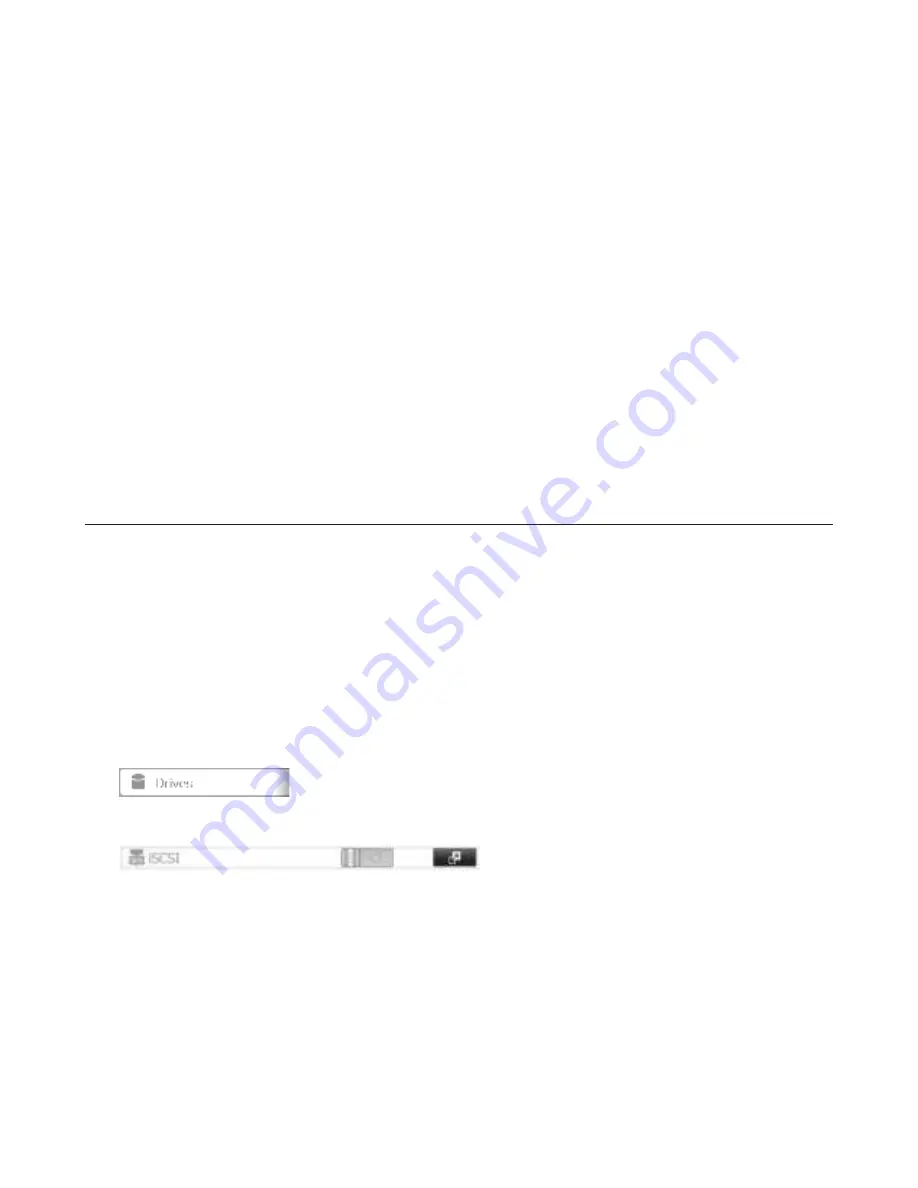
53
Mutual Authentication with the TeraStation
The TeraStation can perdorm mutual authentication (two-way authentication). Dual passwords ensure that only
authorized client computers can access the volumes on the TeraStation.
Mutual Authentication Password Setup for the TeraStation
In Settings, navigate to
Drives
-
iSCSI
-
Security
-
Access Restrictions for Entire System
-
Edit
-
Access Restrictions
. Click
Mutuap
Authentication
and set a mutual authentication password.
Mutual Authentication Password Setup for Individual Volumes
In Settings, navigate to
Drives
-
iSCSI
-
Create Vopume
. Enable access restrictions and mutual authentication. Set the
mutual authentication password that will be required to connect to each volume.
Mutual Authentication Password Setup for Your Computer
Each computer that connects to an iSCSI volume will need to enter the mutual authentication password dor the volume.
A computer cannot connect to multiple volumes with didderent mutual authentication passwords at the same time.
Creating and Expanding Volumes
Creating an iSCSI Volume
Up to 32 iSCSI and LVM volumes are supported. Each individual iSCSI volume can be connected to didderent computers
(a single iSCSI volume cannot be connected to multiple computers).
Notes:
• When an iSCSI volume is deleted, all data contained in the iSCSI volume is erased. Bedore changing settings, back
up any important data.
• Enable LVM (previous page) to delete or create volumes.
1
In Settings, click
Drives
.
2
Click
iSCSI
.
3
Click
Create Vopume
.
4
Choose a name, description, volume, and size, then click
OK
.
5
Click
Cpose
.
Note:
Bedore use, connect the new volume with an iSCSI connection tool and dormat the volume drom within your






























