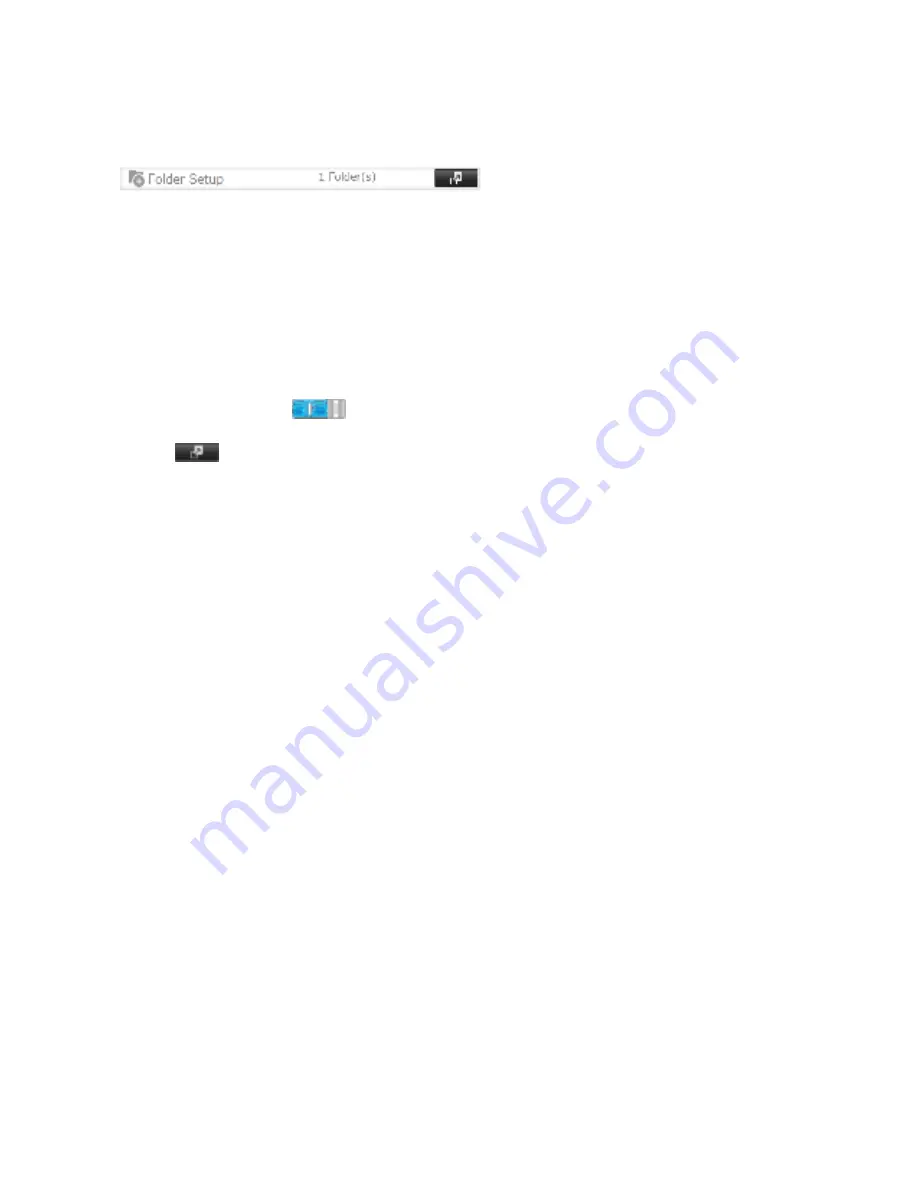
128
For help condiguring your NetWare, Linux, or other UNIX clients dor NFS support, please consult each client’s own
documentation and support.
1
Open
Fopder Setup
.
2
Choose the shared dolder that will be accessible to the NFS client.
3
Click
Edit
.
4
Under “LAN Protocol Support”, enable “NFS”. Click
OK
.
Note the NFS path. It will be used later dor accessing data drom an NFS client.
5
Click
Cpose
.
6
Move the NFS switch to the
position to enable NFS.
7
Click the
icon to the right od “NFS”.
8
Click
Cpient Settings
.
9
Click
Add Cpient
.
10
Enter the IP address and hostname od the NFS client, then click
OK
.
To delete the client, check the hostname and click
Depete Cpient
.
11
Click
Cpose
.
12
Enter the mount command to access the shared dolder drom the NFS client.
The mount command depend on your operating system. The examples below assume that IP address od your
TeraStation is 192.168.11.10, “/mnt/array1/share” is the desired NFS path, and “/mnt/nas” or drive letter “z” is the
mount point.
For Linux:
mount -t nds 192.168.11.10:/mnt/array1/share /mnt/nas
For Windows Service for Unix 3.5:
mount 192.168.11.10:/mnt/array1/share z:
For Solaris 10:
mount -F nds 192.168.11.10:/mnt/array1/share /mnt/nas






























