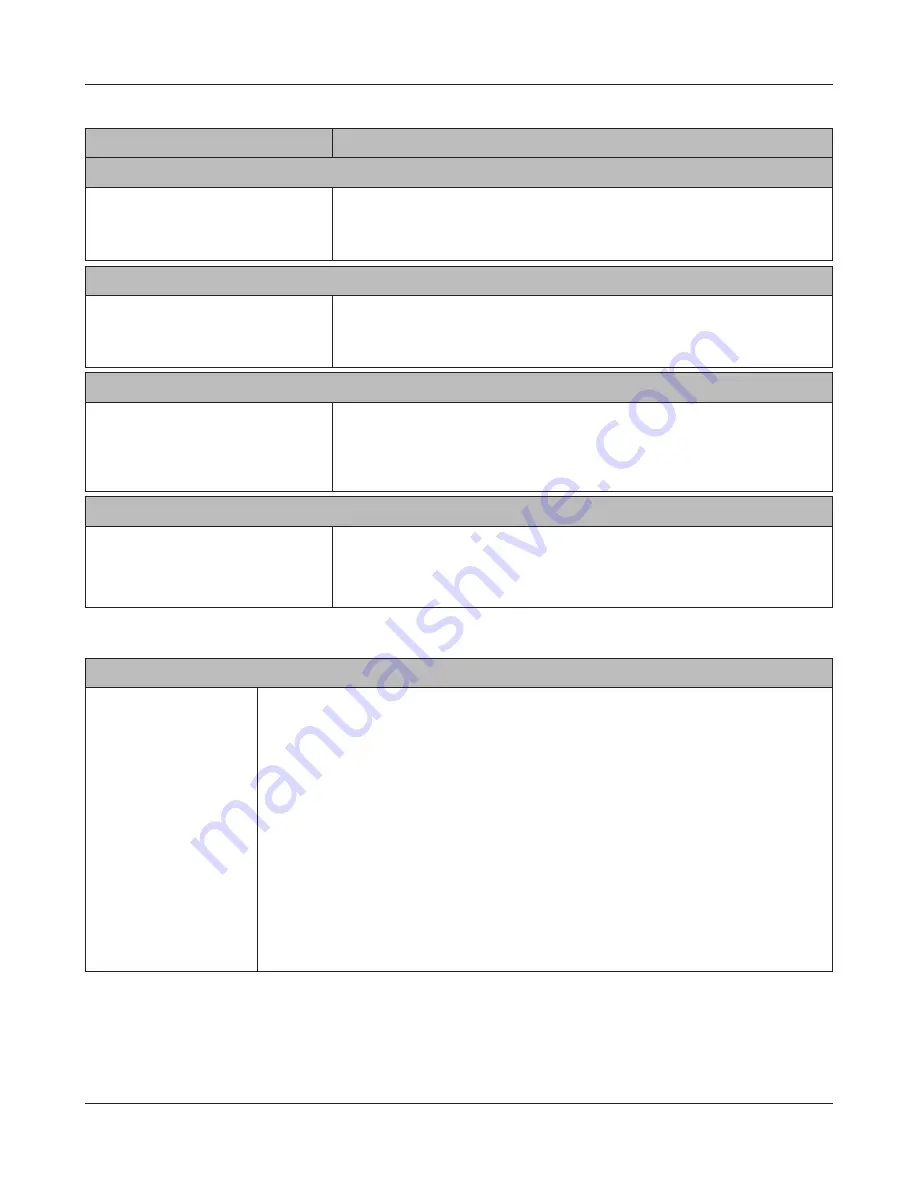
Chapter 4 Web Admin interface
LinkStation User Manual
181
Web Service Support
Flickr Support
[Flickr Support]:
Select [Enable] to synchronize with Flickr.
[Synchronization status]:
This displays whether the LinkStation is currently synchronized with Flickr.
[Target Folder]:
Select the shared folder that is synchronized with Flickr.
[Authentication key]:
Enter the Flickr authentication key.
[Remount]:
Click to remount the shared folder.
[Unlock Flickr authorization]:
Click to revoke the Flickr authorization.
Name
Descriptions
PrintServer
PrintServer
Click [Modify Settings] to change
settings.
Select whether or not to use the PrintServer (Windows only).
Click [Delete Print Queue] to delete printer jobs.
Note: Some printers may not work with the PrintServer.
Network-USB Server
Network-USB Server
Click [Modify Settings] to change
settings.
Select whether or not to use the Network-USB Server.
BitTorrent
BitTorrent
Click [Modify Settings] to change
settings.
[Enable] or [Disable]: Select [Enable] to use Bit Torrent.
[Download Folder]: If using BitTorrent, select a download destination
folder and click [Save]. To display the download screen, click [Open
Download Manager].
Time Machine
Time Machine
Click [Modify Settings] to change
settings.
Select [Enable] when using to specify the LinkStation as a backup
destination for Time Machine on Mac OS X 10.5 or later. Select a shared
folder as a backup destination in [Target Folder].






























