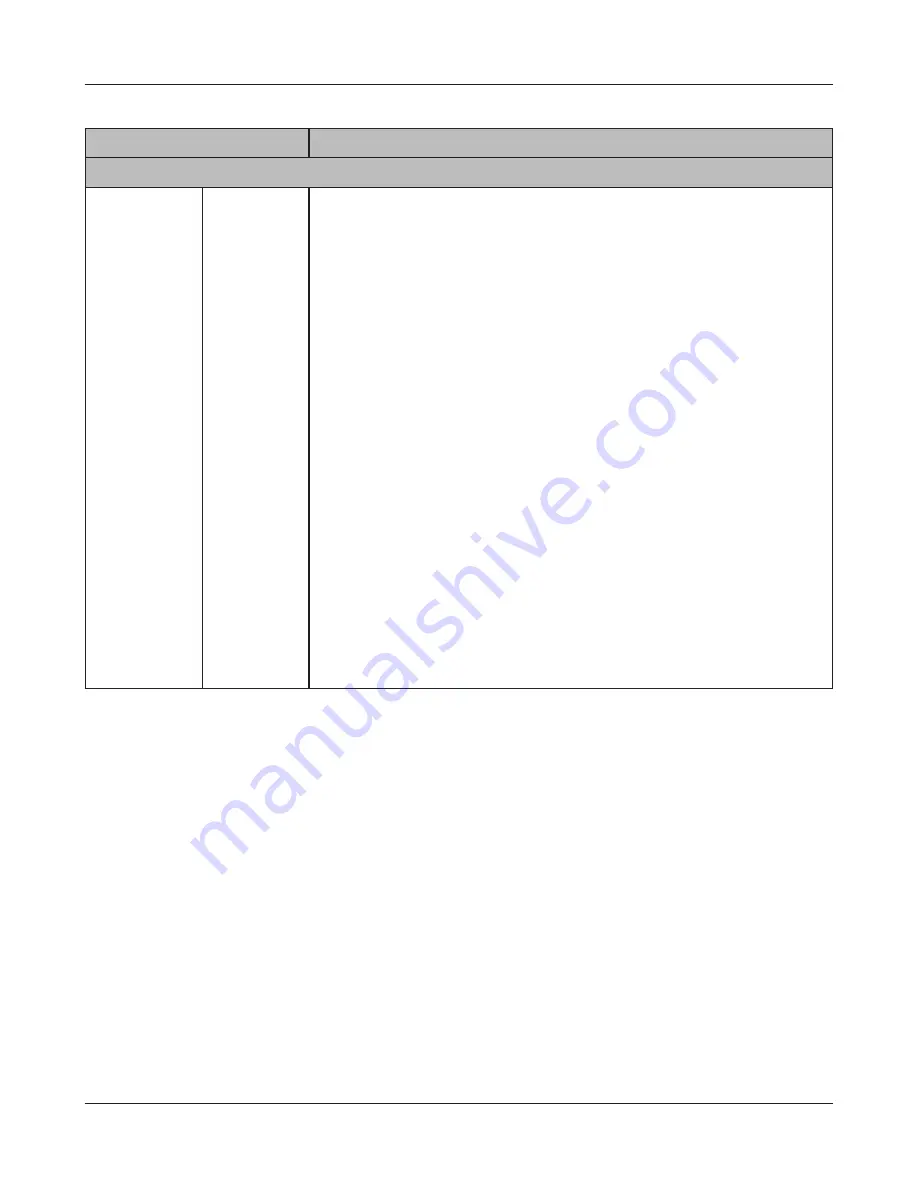
Chapter 4 Web Admin interface
LinkStation User Manual
179
Name
Descriptions
Media Server
Media Server
DLNA Server [Restart DLNA Server]:
Click to restart the DLNA server.
[Authorized DLNA Media Clients]:
This displays the MAC Address, IP Address, and Device Name of connected
DLNA clients. Click [Allow] to let a selected client to access DLNA media,
then click [Apply]. Click [Refresh client list] refresh the list of available
clients connected to the network.
[DLNA Server]:
To turn on the DLNA server, click [Modify Settings] and select [Enable].
[Public Folder]:
Click [Modify Settings] and select a DLNA server folder. If [Show folders
on USB drives] is enabled, media on connected USB drives will also be
available to DLNA clients.
[Automatic Update]:
If [Automatic Update] is enabled, the DLNA database is automatically
refreshed. To immediately refresh the database, select [Refresh now] and
then click [Save]. To both initialize and refresh the database, select [Initialize
database before refresh] and then click [Save].
Note: The [Initialize database before refresh] option is not available for LS-
XHL LinkStations with firmware version 1.20 or later.
[Refresh interval (Minute)]:
After clicking [Modify Settings], the automatic refresh interval can be
specified in minutes here.






























