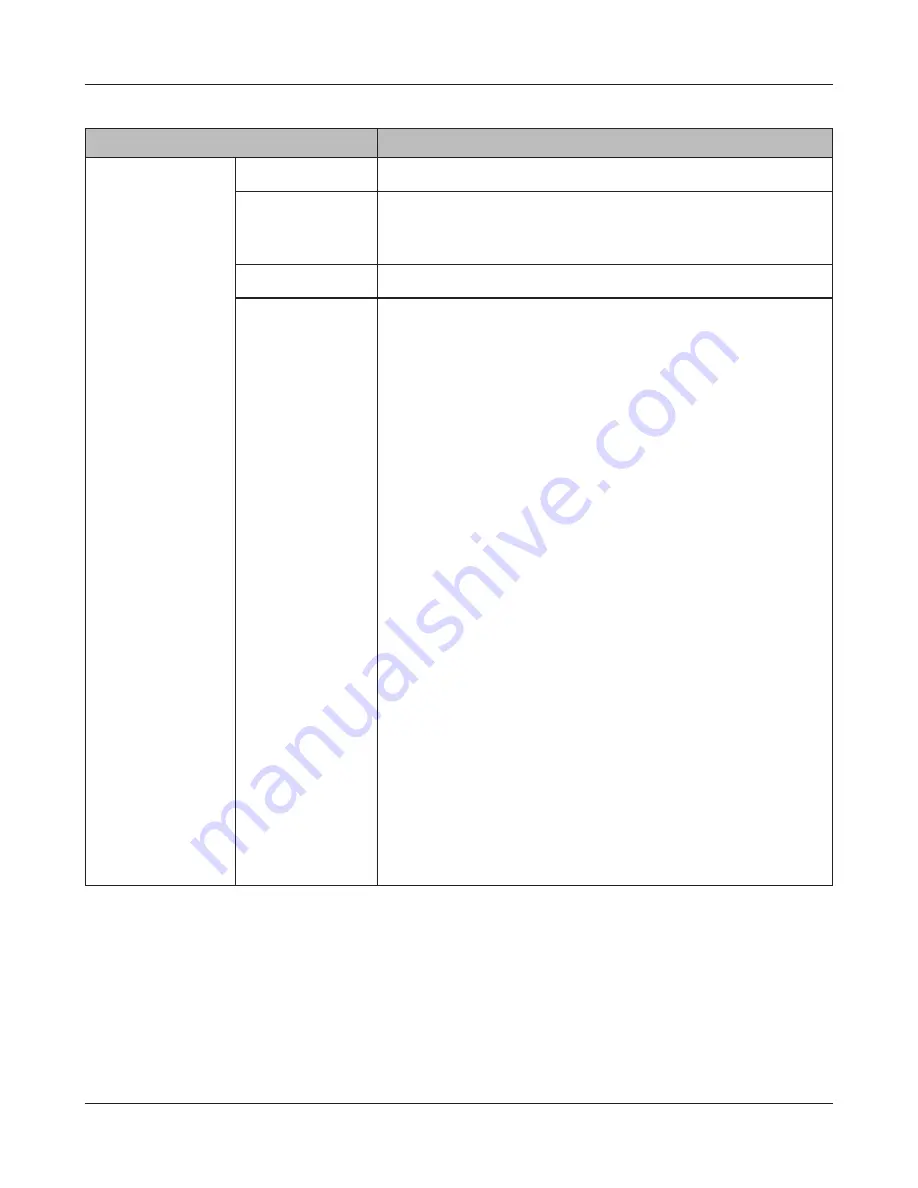
Chapter 4 Web Admin interface
LinkStation User Manual
171
Name
Descriptions
Backup Jobs Setup
Click [Create New
Job] to display
this option in the
[Backup ]screen.
Job Name
Enter the name you want for a backup task.
Backup Job
Schedule
Select the schedule to run from [Not Scheduled], [Immediate],
[Every Day], [Every Week][1st], [2nd], [3rd], [4th], [1st, 3rd], [2nd,
4th] or [Every 1st day/month].
Backup Date
Select the day or time to run the backup job.
Backup Operation
Mode
Select the Backup Operation Mode from the following choice.
• [Normal Backup]
• [Overwrite Backup (Append Backup)]
• [Overwrite Backup (Differential Backup)]
Caution:
• If you select [Overwrite Backup (Differential Backup)], any
files which do not exist in the source will be deleted without
further warning or notice.
• All operation modes other than normal backup will overwrite
all data at the backup destination.
• Do not perform any file operations (such as rename or delete
a file) in the Backup Sources during the Backup. If you do so,
the backup job may halt with errors. In such a case, rerun the
backup job.
The following table shows behavior during each operation
mode. Behaviors will vary if [Create Target Folder for Backup] is
selected or not in Backup Option.
Note: This example uses “/target” as the backup target.
• If data is backed up to the USB hard drive, the “target” below,
will be displayed as “usbdisk*”. and * will be 1 - 2 (number).
• If data is backed up to the LinkStation, the “target” below, the
shared folder name of the backup source will be displayed.
• The Backup Log File is displayed under the following names in
Backup Sources.
backuplog (backup task number)_(backup starting time).txt
Example: If the date the backup is started on March 27, 2004,
19:55, “
backuplog1_200403271955.txt” is created.






























