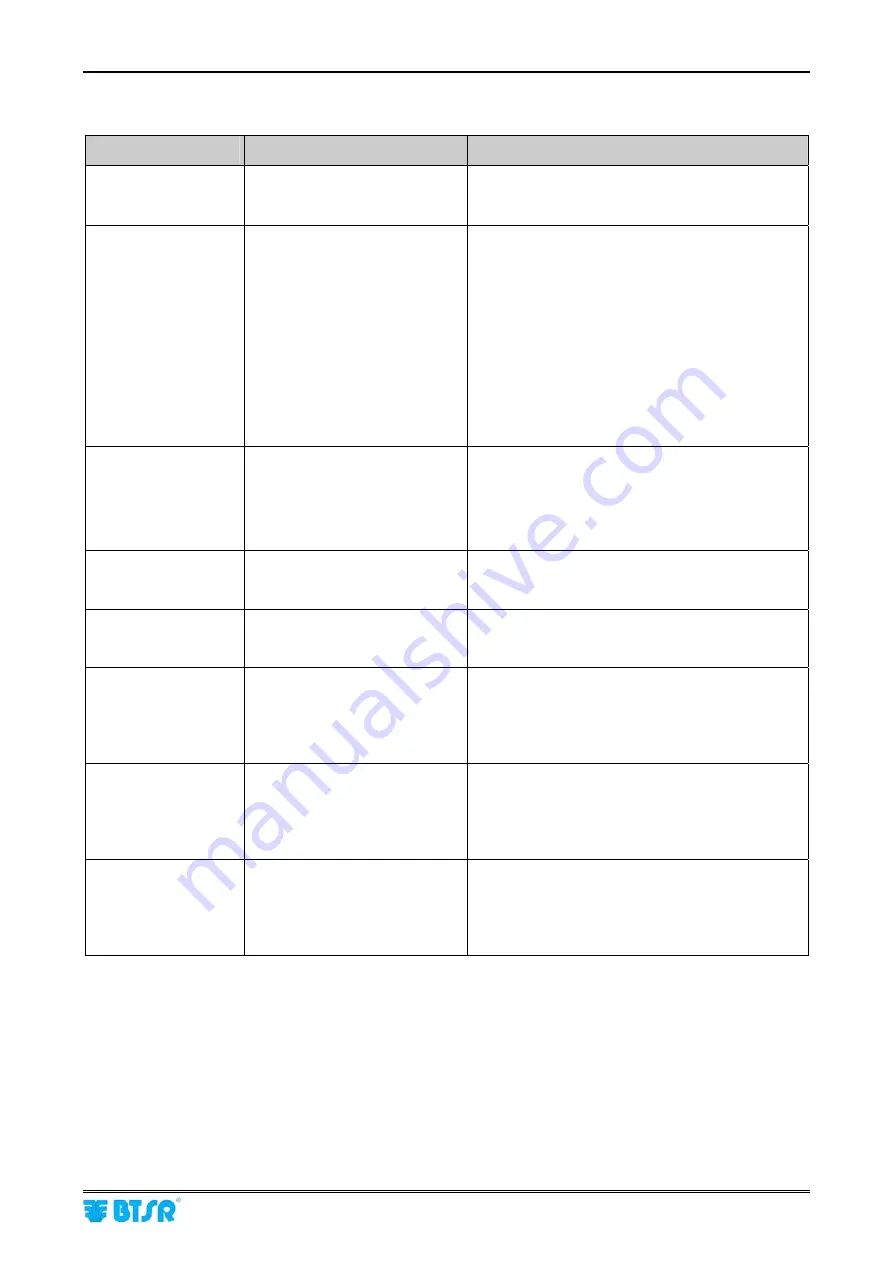
DIAPER FEEDER Device
MATRIX CUBE
- 94 -
Troubleshooting Table
Faults
Causes
Solutions
The DIAPER
FEEDER
display is
blank
Device powered off
Check that the I/O connector is correctly
plugged in and that there is a 24 Vdc power
voltage on pins 1-2.
E2
displayed on
DIAPER FEEDER
display
1) Motor locked
2) Temporary triggering of
internal protections
1) Check if the motor is correctly turning; detach
the feeding wheel to remove possible yarn
residuals preventing the motor from turning
correctly
Correctly thread the DIAPER FEEDER device
as shown on Section 1.
2) Turn the electrical supply of device OFF and
then ON again
If you cannot locate the cause of failure,
please contact your BTSR reseller (it
could be necessary to send the device to
the BTSR repair centre).
E3
displayed on
DIAPER FEEDER
display
1) Presence of yarn residuals
under the loading cell.
2) OFFSET value of DIAPER
FEEDER device out of
adjustment
1) Clean the loading cell of TS44 sensor using a
light air blow
(max 1 bar).
2) Perform a correct adjustment of the OFFSET
value on DIAPER FEEDER device as indicated
on P3 level.
ES ES-CONT
displayed on DIAPER
FEEDER display
1) Internal protection against
overcurrents
1) Reset the alarm; if the problem persists,
contact your BTSR reseller.
MT-BUS
displayed on
DIAPER FEEDER
display
1) Supply voltage lower than 15
Vdc
1) Check the supply voltage, if the problem
persists, contact your BTSR reseller.
CURRENT
displayed
on DIAPER FEEDER
display
1) The current absorbed by the
device exceeded the
maximum allowed value.
1) Check the usage conditions of the systems.
If you cannot locate the cause of failure,
please contact your BTSR reseller (it
could be necessary to send the device to
the BTSR repair centre).
TE
displayed on
DIAPER FEEDER
display
1) The motor temperature of
control exceeded the
maximum expected value
1) Check the usage conditions of the systems.
If you cannot locate the cause of failure,
please contact your BTSR reseller (it
could be necessary to send the device to
the BTSR repair centre).
TM
displayed on
DIAPER FEEDER
display
1) The motor temperature
exceeded the maximum
expected value.
1) Check the usage conditions of the systems.
If you cannot locate the cause of failure,
please contact your BTSR reseller (it
could be necessary to send the device to
the BTSR repair centre).
Содержание MATRIX CUBE
Страница 1: ...MATRIX CUBE Operating Manual ENGLISH Rev 4 2 April 2014 ...
Страница 3: ...Introduction i ...
Страница 4: ......
Страница 10: ...Introduction MATRIX CUBE vi Page intentionally left blank ...
Страница 13: ...Installation and Connections 1 ...
Страница 14: ......
Страница 40: ...Installation and Connections MATRIX CUBE 26 Page intentionally left blank ...
Страница 41: ...Operating Instructions 2 ...
Страница 42: ......
Страница 87: ...Error Messages 3 ...
Страница 88: ......
Страница 91: ...DIAPER FEEDER Device 4 ...
Страница 92: ......
Страница 117: ...Maintenance of MATRIX CUBE System 5 ...
Страница 118: ......
Страница 123: ...Sign Off A ...
Страница 124: ......
Страница 128: ...Sign Off Procedure at System Reception MATRIX CUBE 104 Page intentionally left blank ...
















































