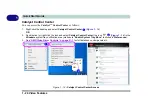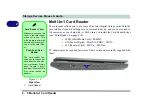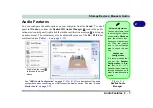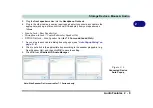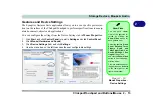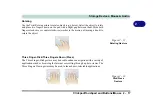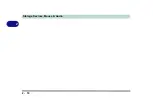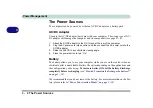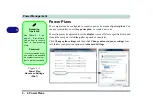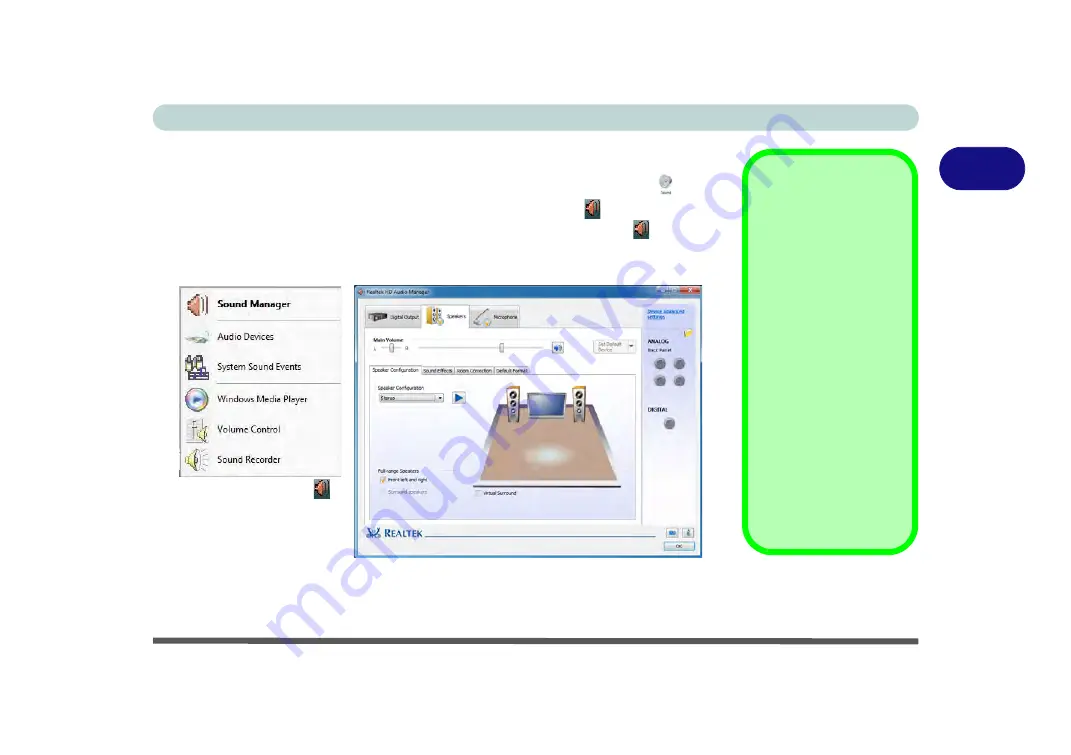
Storage Devices, Mouse & Audio
Audio Features 2 - 7
2
Audio Features
You can configure the audio options on your computer from the
Sound
control
panel in
Windows
, or from the
Realtek HD Audio Manager
icon in the notifi-
cation area/control panel (right-click the taskbar notification area icon
to bring up
an audio menu). The volume may also be adjusted by means of the
Fn
+
F5/F6
key
combination (see
Volume Adjustment
The sound volume level
is set using the volume
control within
Windows
(and the volume func-
tion keys on the comput-
er). Click the volume
icon in the notification
area to check the set-
ting.
Headphone
Configuration
It is recommended that
you set the
Speaker
Configuration
to
Ste-
reo
(not to 5.1 or 7.1
Speaker) when listening
through headphones in
order to maximize audio
quality.
Figure 2 - 4
Realtek Audio
Manager
Right-click the icon
to access the menu
above.
“HDMI Audio Configuration” on page C - 17
for a description of the audio
configuration when connecting an HDMI supported display device. See also
Содержание x-book 17CL50
Страница 1: ...V12 1 00 ...
Страница 2: ......
Страница 18: ...XVI Preface ...
Страница 31: ...XXIX Preface Environmental Spec E 4 Physical Dimensions Weight E 4 ...
Страница 32: ...XXX Preface ...
Страница 58: ...Quick Start Guide 1 26 1 ...
Страница 76: ...Storage Devices Mouse Audio 2 18 2 ...
Страница 104: ...Drivers Utilities 4 10 4 ...
Страница 150: ...Modules 7 12 PC Camera Module 7 Figure 7 3 Audio Setup for PC Camera Right click ...
Страница 264: ...Interface Ports Jacks A 6 A ...
Страница 270: ...Control Center B 6 B ...
Страница 292: ...NVIDIA Video Driver Controls C 22 C ...