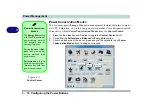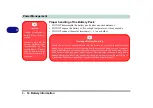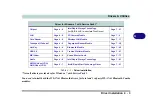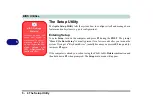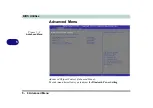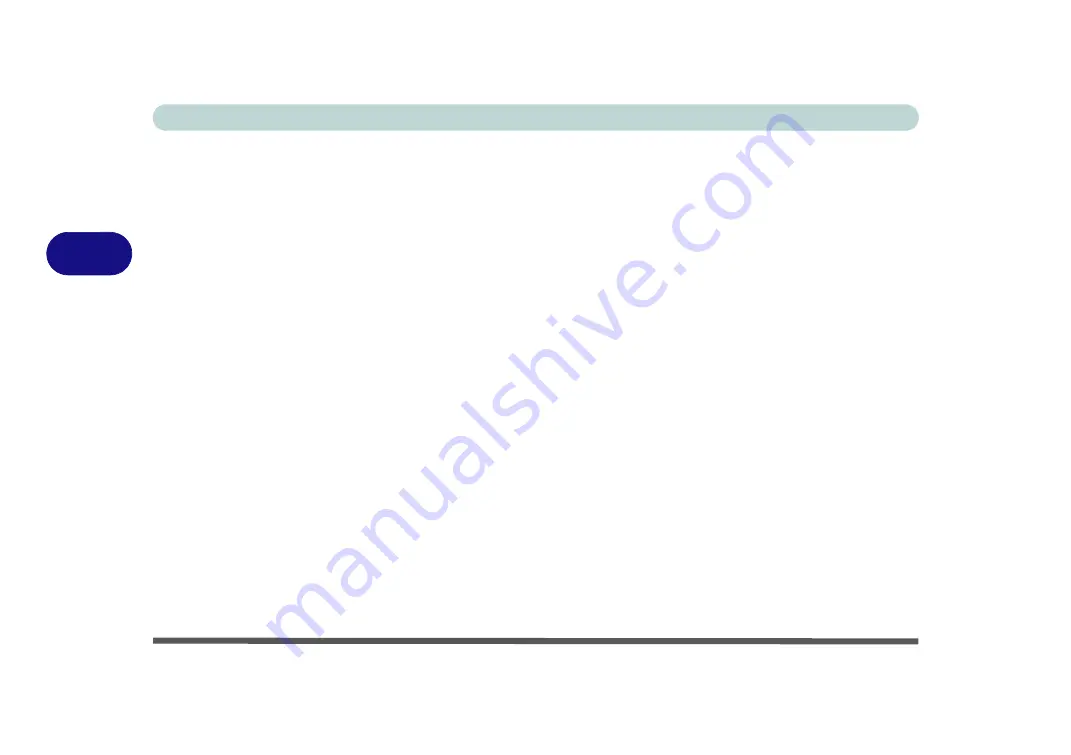
Drivers & Utilities
4 - 4 Driver Installation
4
Manual Driver Installation
Click the
Browse CD/DVD
button in the
Drivers In-
staller
application and browse to the executable file in
the appropriate driver folder.
Windows Update
After installing all the drivers make sure you enable
Windows Update
in order to get all the latest security
updates etc. (all updates will include the latest
hotfixes
from Microsoft). See
“Windows Update” on page 4 -
8
for instructions.
Updating/Reinstalling Individual Drivers
If you wish to update/reinstall individual drivers it
may be necessary to uninstall the original driver.To do
this go to the
Control Panel
in the
Windows OS
and
double-click the
Programs and Features
icon (
Pro-
grams > Uninstall a program
). Click to select the
driver
(if it is not listed see below) and click
Uninstall
,
and then follow the on screen prompts (it may be nec-
essary to restart the computer). Reinstall the driver as
outlined in this chapter.
If the driver is not listed in the
Programs and Fea-
tures
menu:
1.
Click
Start
, and click
Control Panel
(or point to
Settings
and click
Control Panel
).
2.
Double-click
Device Manager
(
Hardware and
Sound > Device Manager
).
3.
Double-click the
device
you wish to update/reinstall
the driver for (you may need to click “+” to expand
the selection).
4.
Click
Driver
(tab) and click the
Update Driver
or
Uninstall
button and follow the on screen prompts.
Содержание x-book 17CL50
Страница 1: ...V12 1 00 ...
Страница 2: ......
Страница 18: ...XVI Preface ...
Страница 31: ...XXIX Preface Environmental Spec E 4 Physical Dimensions Weight E 4 ...
Страница 32: ...XXX Preface ...
Страница 58: ...Quick Start Guide 1 26 1 ...
Страница 76: ...Storage Devices Mouse Audio 2 18 2 ...
Страница 104: ...Drivers Utilities 4 10 4 ...
Страница 150: ...Modules 7 12 PC Camera Module 7 Figure 7 3 Audio Setup for PC Camera Right click ...
Страница 264: ...Interface Ports Jacks A 6 A ...
Страница 270: ...Control Center B 6 B ...
Страница 292: ...NVIDIA Video Driver Controls C 22 C ...