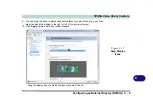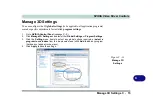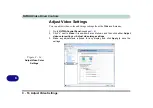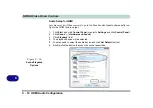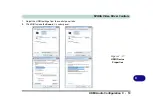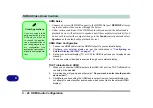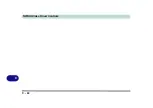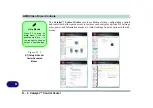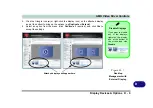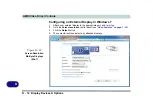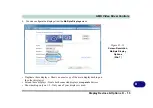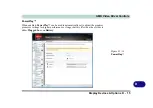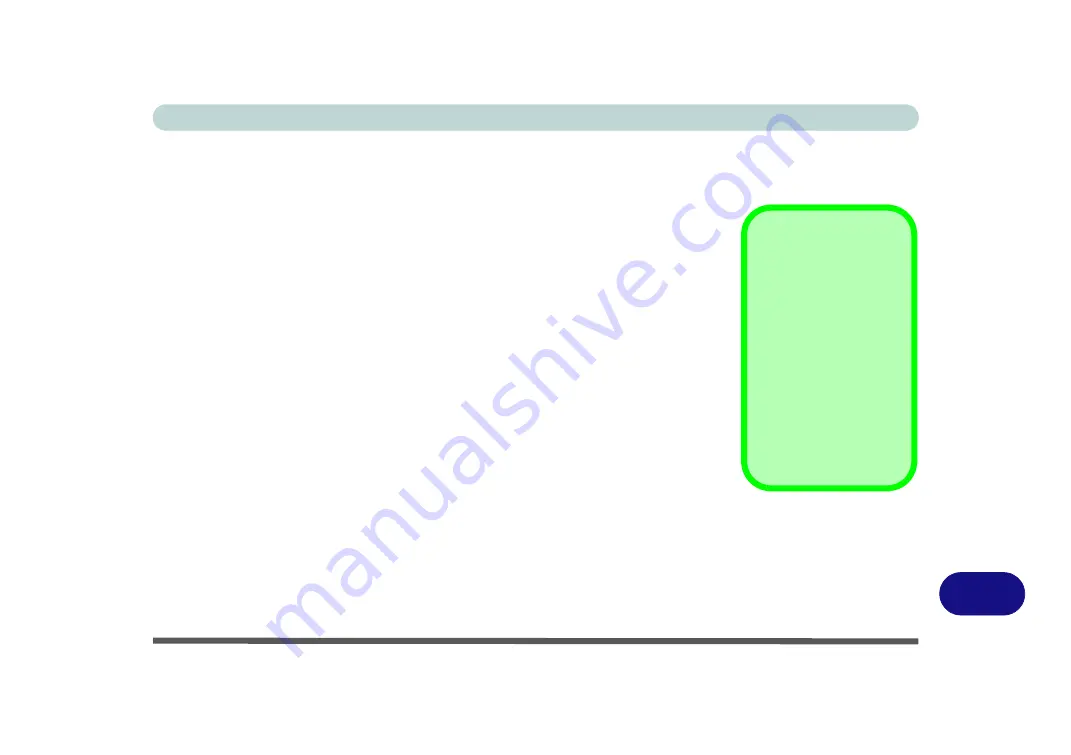
AMD Video Driver Controls
AMD Video Driver Installation D - 1
D
Appendix D: AMD Video Driver Controls
The basic settings for configuring the LCD are outlined in
.
AMD Video Driver Installation
Make sure you install the drivers in the order indicated in
1.
Insert the
Device Drivers & Uti User’s Manual
disc and click
Install
Drivers
(button).
2. Click
9.Install VGA Driver > Yes
.
3. Click
Next > Install
(button).
4. Click the
Express
(or
Custom
if you prefer to manually configure the
driver installation settings)
button
and click
Next
.
5. Click
Accept
(button) and click
Finish
>
Yes
to restart the computer.
After Video (VGA) driver has been installed, and the system restarted, the OS will
automatically run the "Winsat.exe" to rate the performance. Allow time for this pro-
cess to finish and do not restart during this process (if you have restarted the system
see
“Windows Update” on page 4 - 8
).
Video Card Options
Note that card types,
specifications and driv-
ers are subject to contin-
ual updates and
changes. Check with
your distributor/supplier
for the latest details on
video cards supported
(
see
for details
).
Содержание x-book 17CL50
Страница 1: ...V12 1 00 ...
Страница 2: ......
Страница 18: ...XVI Preface ...
Страница 31: ...XXIX Preface Environmental Spec E 4 Physical Dimensions Weight E 4 ...
Страница 32: ...XXX Preface ...
Страница 58: ...Quick Start Guide 1 26 1 ...
Страница 76: ...Storage Devices Mouse Audio 2 18 2 ...
Страница 104: ...Drivers Utilities 4 10 4 ...
Страница 150: ...Modules 7 12 PC Camera Module 7 Figure 7 3 Audio Setup for PC Camera Right click ...
Страница 264: ...Interface Ports Jacks A 6 A ...
Страница 270: ...Control Center B 6 B ...
Страница 292: ...NVIDIA Video Driver Controls C 22 C ...