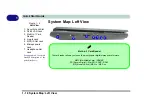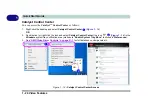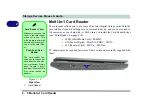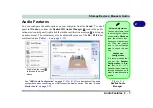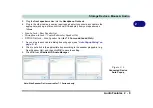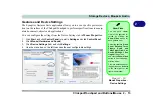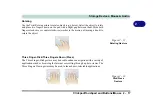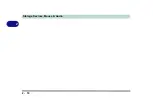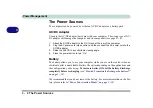Storage Devices, Mouse & Audio
2 - 6 Multi-In-1 Card Reader
2
Multi-In-1 Card Reader
The card reader allows you to use some of the latest digital storage cards. Push the
card into the slot and it will appear as a removable device, and can be accessed in
the same way as your hard disk (s). Make sure you install the Card Reader driver
(see
).
PC adapters may be required for some of these cards and are usually supplied with
them.
Card Reader Cover
Make sure you keep the
cover in the card reader
when not in use. This
will help prevent foreign
objects and/or dust get-
ting in to the card read-
er.
Push-Push Card
Reader
The card reader fea-
tures a push-in/push-out
card insertion and ejec-
tion mechanism. Simply
push the card to insert
and eject it, however Ms
Duo cards require an
adapter.
Figure 2 - 3
Right View
1.
Card Reader
• MMC (MultiMedia Card) / RSMMC
• SD (Secure Digital) / Mini SD / SDHC /
SDXC
• MS (Memory Stick) / MS Pro / MS Duo
1
Содержание x-book 17CL50
Страница 1: ...V12 1 00 ...
Страница 2: ......
Страница 18: ...XVI Preface ...
Страница 31: ...XXIX Preface Environmental Spec E 4 Physical Dimensions Weight E 4 ...
Страница 32: ...XXX Preface ...
Страница 58: ...Quick Start Guide 1 26 1 ...
Страница 76: ...Storage Devices Mouse Audio 2 18 2 ...
Страница 104: ...Drivers Utilities 4 10 4 ...
Страница 150: ...Modules 7 12 PC Camera Module 7 Figure 7 3 Audio Setup for PC Camera Right click ...
Страница 264: ...Interface Ports Jacks A 6 A ...
Страница 270: ...Control Center B 6 B ...
Страница 292: ...NVIDIA Video Driver Controls C 22 C ...