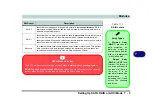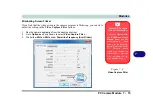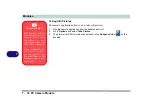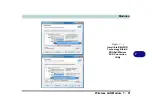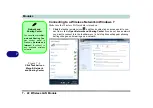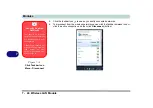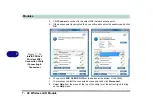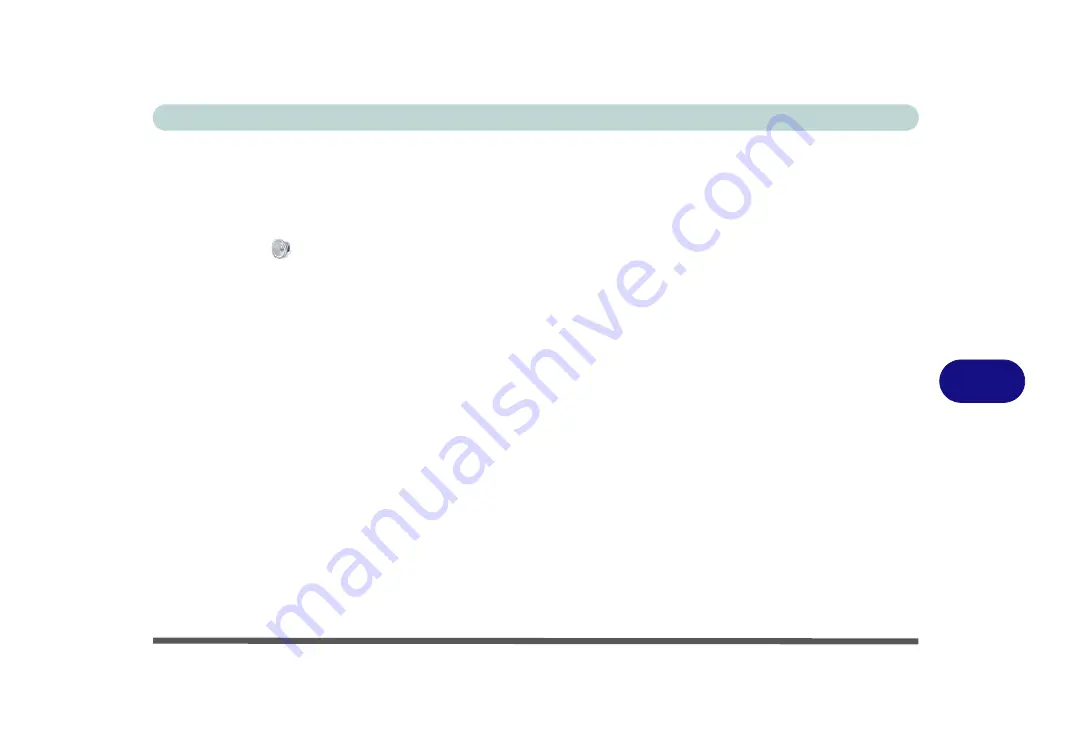
Modules
PC Camera Module 7 - 11
7
PC Camera Audio Setup
If you wish to capture video &
audio
with your camera, it is necessary to setup the
audio recording options in
Windows
.
1.
Click
Start
, and click
Control Panel
(or point to
Settings
and click
Control Panel
).
2.
Click
Sound
(
Hardware and Sound
).
3.
Click
Recording
(tab).
4.
Right-click
Microphone
(Realtek High Definition Audio) and make sure the item is
not disabled.
5.
Double-click
Microphone
(or select
Properties
from the right-click menu).
6.
Click
Levels
(tab), and adjust the
Microphone
and
Microphone Boost
sliders to
the level required.
7.
Click
OK
and close the control panels.
8.
Run the camera application program from the desktop shortcut.
9.
Go to the
Devices
menu heading and select
Microphone
(
Realtek....
) (it should
have a tick alongside it).
10. Go to the
Capture
menu heading and select
Capture Audio
(it should have a tick
alongside it).
11. To obtain the best sound recording quality enable
Noise Suppression
in the
Realtek HD Audio Manager
control panel (see
“Setup for Audio Recording” on
).
Содержание x-book 17CL50
Страница 1: ...V12 1 00 ...
Страница 2: ......
Страница 18: ...XVI Preface ...
Страница 31: ...XXIX Preface Environmental Spec E 4 Physical Dimensions Weight E 4 ...
Страница 32: ...XXX Preface ...
Страница 58: ...Quick Start Guide 1 26 1 ...
Страница 76: ...Storage Devices Mouse Audio 2 18 2 ...
Страница 104: ...Drivers Utilities 4 10 4 ...
Страница 150: ...Modules 7 12 PC Camera Module 7 Figure 7 3 Audio Setup for PC Camera Right click ...
Страница 264: ...Interface Ports Jacks A 6 A ...
Страница 270: ...Control Center B 6 B ...
Страница 292: ...NVIDIA Video Driver Controls C 22 C ...