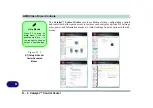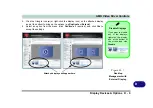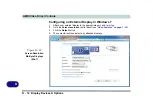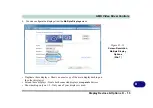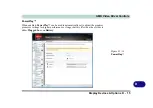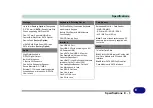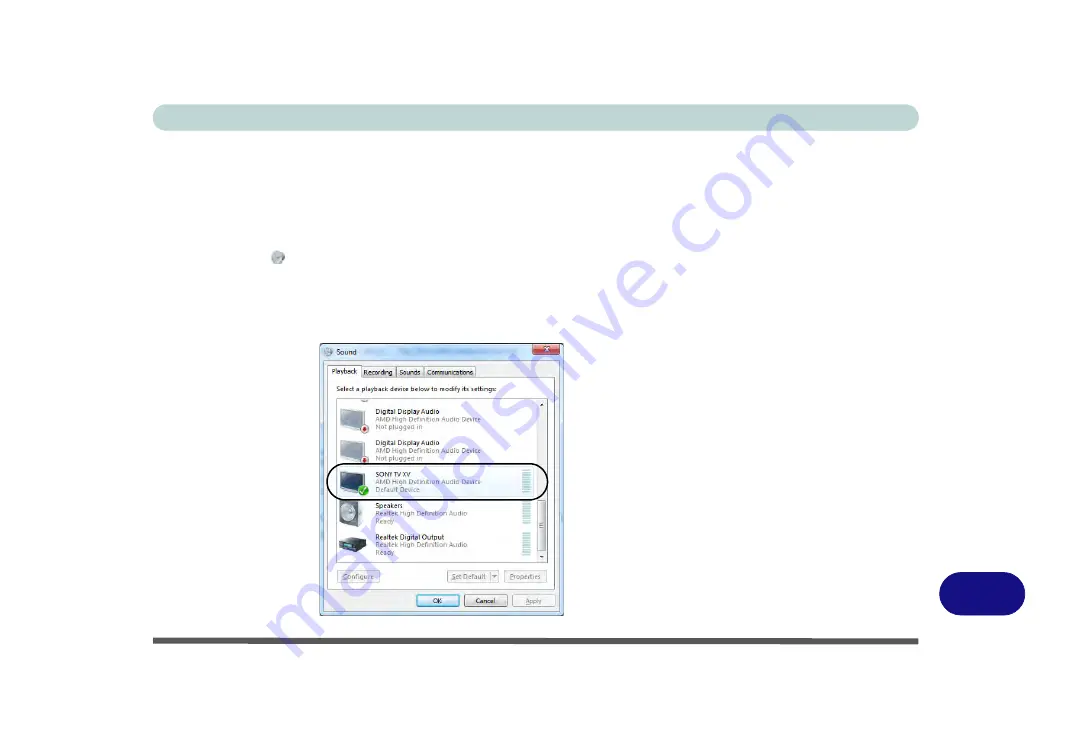
AMD Video Driver Controls
HDMI Audio Configuration D - 17
D
HDMI Audio Configuration
HDMI (High-Definition Multimedia Interface) carries both
audio
and video signals.
Configure the audio output as per the instructions below.
1.
Click
Start
, and click
Control Panel
(or point to
Settings
and click
Control Panel
).
2.
Click
Sound
(
Hardware and Sound
).
3.
Click
Playback
(tab)
4.
The playback device will be selected.
5.
You may need to select the audio device and click
Set Default
(button).
6.
Double-click the device to access
the control panel tabs.
Figure D - 15
Sound - HDMI
Device
(Set Default)
Содержание x-book 17CL50
Страница 1: ...V12 1 00 ...
Страница 2: ......
Страница 18: ...XVI Preface ...
Страница 31: ...XXIX Preface Environmental Spec E 4 Physical Dimensions Weight E 4 ...
Страница 32: ...XXX Preface ...
Страница 58: ...Quick Start Guide 1 26 1 ...
Страница 76: ...Storage Devices Mouse Audio 2 18 2 ...
Страница 104: ...Drivers Utilities 4 10 4 ...
Страница 150: ...Modules 7 12 PC Camera Module 7 Figure 7 3 Audio Setup for PC Camera Right click ...
Страница 264: ...Interface Ports Jacks A 6 A ...
Страница 270: ...Control Center B 6 B ...
Страница 292: ...NVIDIA Video Driver Controls C 22 C ...