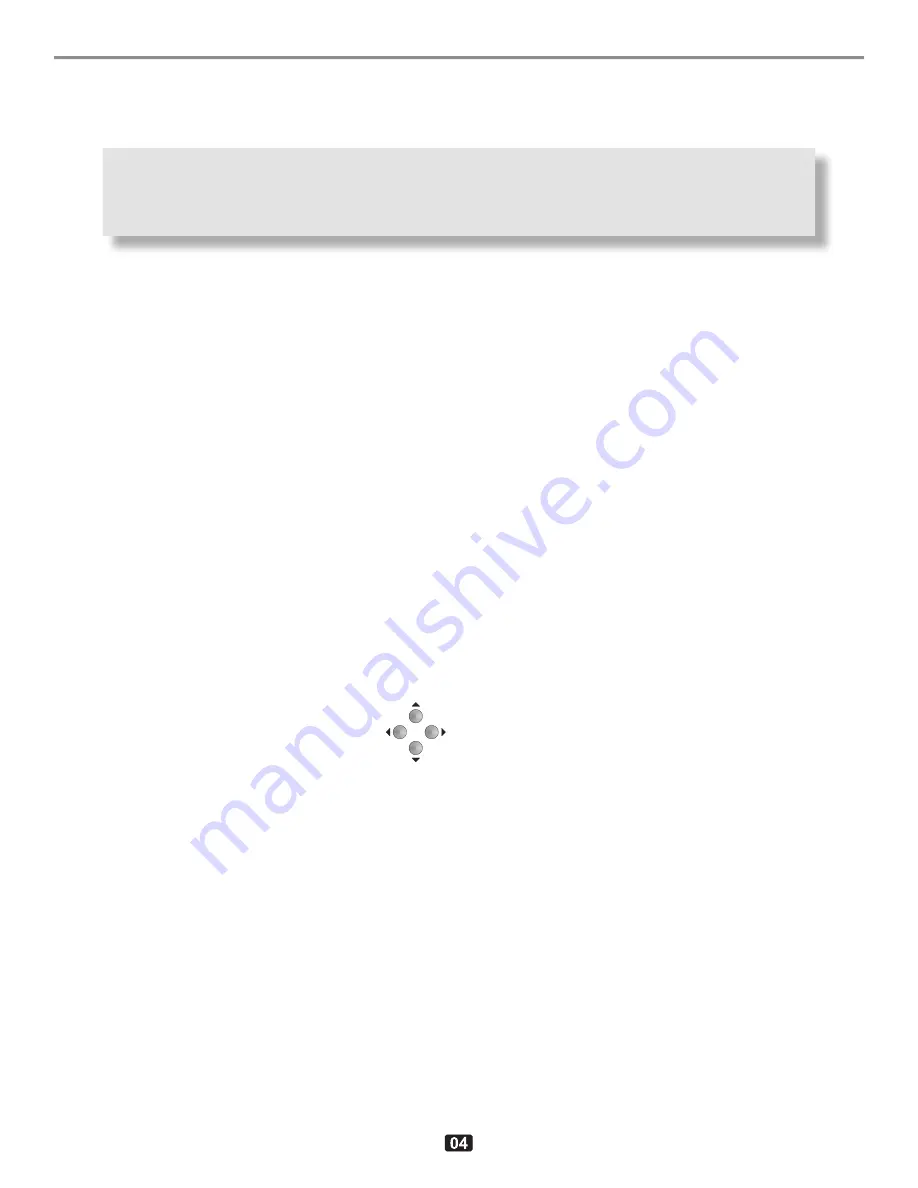
SP3 PREAMP / PROCESSOR
A: ALPHA NUMERIC DISPLAY
B: MENU NAVIGATION Buttons
C: FUNCTION & OPERATION Buttons
D: VOLUME CONTROL
E: HEADPHONE JACK
F: OUTPUT SELECT Buttons
G: INPUT SELECT Buttons
H: STANDBY Button
A: ALPHA-NUMERIC DISPLAY
This is a dot matrix display that can display graphics
as well as 4 lines of alpha-numeric characters. The
brightness of the display can be set in 4 steps from
25% to 100% using the
DISPLAY
button (see section
“C” below). A default brightness level can also be set
in the
System Setup
menu as can the automatic time-
out period (from 30 to 600 seconds). When the timeout
period expires the display will extinguish automatically.
To reawaken the display press the currently illuminated
Source Select button (section “G” below). Pressing any
button or turning the rotary encoder (Volume control
knob) will also wake up the display but will also effect a
change (e.g. rotating the volume control clockwise will
increase the volume, etc.).
B: MENU NAVIGATION BUTTONS
This cluster of 4 buttons are used to navigate the
menus on the Alpha-numeric display. After the unit
has powered up a status screen is displayed
like that at the right. Press the right arrow
button (
) to enter the main menu. Use
the left arrow button (
) to step back up
through the menus. The up (
) and down (
)
buttons are used to move up and down through the
menu items. The rotary encoder (volume control) can
be used to set most parameters, even on/off choices.
The two
Surround Mode
buttons can also be used
to choose from preset value options.
Up (
) and/or down (
) arrows may be displayed at
the right hand side of the display to indicate that more
items are listed either above and/or below the current
screen. Use the up (
) and (
) down buttons to go
to these items.
See also
MENU MAP
on page 8
C: FUNCTIONS & OPERATIONS BUTTONS
■ DISPLAY
Selects display brightness in four steps: 25%, 50%,
75% & 100%. To set an automatic timeout for the
display to extinguish, set the options n the SYSTEM
SETUP -> MISC. menu. Choosing DISP+LED TOUT
instead of DISP TIMEOUT will apply the display time-
out value to all front panel indicator LEDs as well as
the dot-matrix display. Once a value for DISP+LED
TOUT has been set the front panel DISPLAY button
will also facilitate extinguishing all LEDs plus the dot-
matrix display.
■ SURROUND MODE
These Left & right Surround Mode (
&
) buttons
allow for selection of up to 8 different surround modes
including: PL
II
x-Music, PL
II
x-Movie , Neo-6 Music,
Neo-6 Cinema, PLIIx-Natural, Pro Logic, Club , Party,
Stereo-7. These modes derive surround modes from
stereo (2 channel) analog DVD inputs. If a 5.1 surround
signal is selected as the input, some surround modes
can derive the 7.1 format Back channels from the left
and right surround channels. These buttons can also
be used to select values in the menu system.
See Appendix for more information about the various
surround modes.
■ DIGITAL
Sets the source select button (G) to select from 1 of the
4 SPDIF inputs (RCA [phono] jacks, one of two AES
■ HDMI
Sets the source select buttons (G) to select one of 8
HDMI inputs. The audio content will be processed
through the SP3’s DSP but the video content will simply
be passed through to the two (parallel) HDMI outputs.
■ 2 CHANNEL BYPASS
Selects Left and right (or the front left and right) inputs
from whatever analog source is currently selected. If
the DIGITAL mode is active (i.e. if the LED above the
DIGITAL button is ON) then this becomes a digital
FRONT PANEL
Содержание SP3
Страница 1: ...SP3 PREAMP SURROUND PROCESSOR ...
Страница 18: ...7 1 SURROUND SPEAKER PLACEMENT GUIDE ...
Страница 19: ...SP3 PREAMP PROCESSOR SP3 EXTERIOR DIMENSIONS ...
Страница 20: ......
Страница 68: ...Pink Noise Test 2012 03 05 Page 4 of 4 APPENDIX L SP3 PINK NOISE TEST continued ...
Страница 72: ...300024 12 20140410 SP3 Owner s Manual Revision 12 ...




















