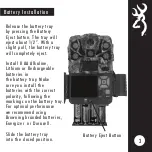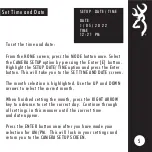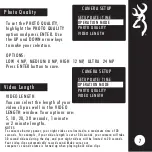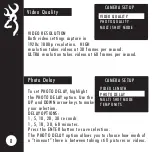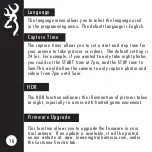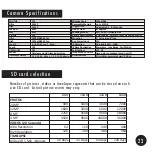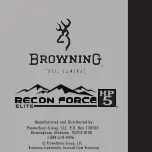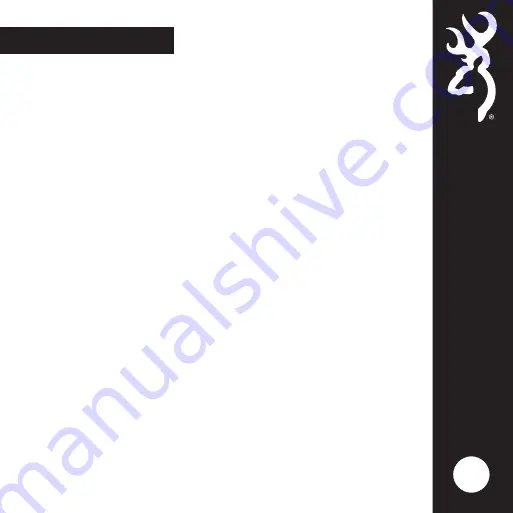
Image Retrieval
The most popular way to review the images on your
SD card is to review the images on your home computer.
The pictures can be viewed on both PC and Mac computers.
17
After your SD card is inserted into your computer, navigate
to START/ MY COMPUTER/. Look for the SD card icon.
Double click on the SD card icon. A folder named
DCIM will appear. Double click on the DCIM folder.
A new folder appears with called 100_BTCF. Your
pictures are in this folder.
Simply insert the SD card into the SD card slot on your
desktop or laptop computer. If your computer does not have
an SD card slot, you will need an SD card reader. These
are inexpensive and can be found at your local sporting
goods or electronics store.
Содержание Recon Force Elite HP5 BTC-7E-HP5
Страница 1: ...PLEASE READ THIS MANUAL BEFORE USE MODEL BTC 7E HP5 ...
Страница 28: ......