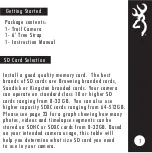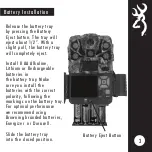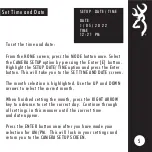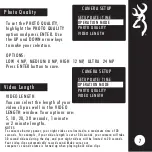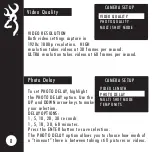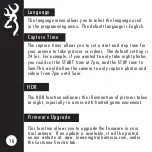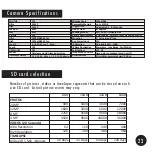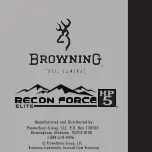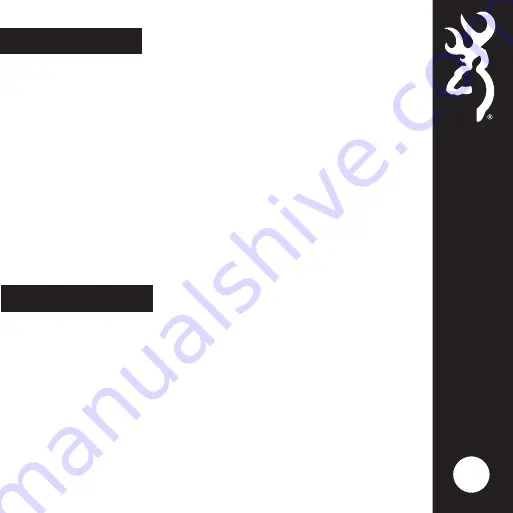
Smart IR Video
Smart IR Video is a feature that will allow a daytime video
clip to keep recording as long as the camera detects movement
during filming. If the deer stands still in front of the camera
and the camera does not detect movement, the camera will
end the video clip.The maximum record time for a video clip
using this feature is 5 minutes.
15
By turning the SD Card Management feature ON, the camera
will erase the oldest pictures or videos on the SD card when
the SD card becomes full. This allows your camera to
continue taking pictures if you can’t get to the field to swap
out SD cards.
If the SD Card Maangement feature is turned off, when your
SD card fills up, the camera will not record any additional
pictures or videos when triggered until you change out the SD
card or delete the images.
To enable Smart IR Video, press the ENTER button once,the NO
option will flash. Press the UP button once, the NO will
change to YES. Press the ENTER button once to lock your
selection.
SD Management
By selecting DELETE ALL, all of the images on your SD card
are erased. This function also reformats your SD card. It is
a good idea to use the DELETE ALL function and reformat
your SD card each time you install it in the camera for use.
Содержание Recon Force Elite HP5 BTC-7E-HP5
Страница 1: ...PLEASE READ THIS MANUAL BEFORE USE MODEL BTC 7E HP5 ...
Страница 28: ......