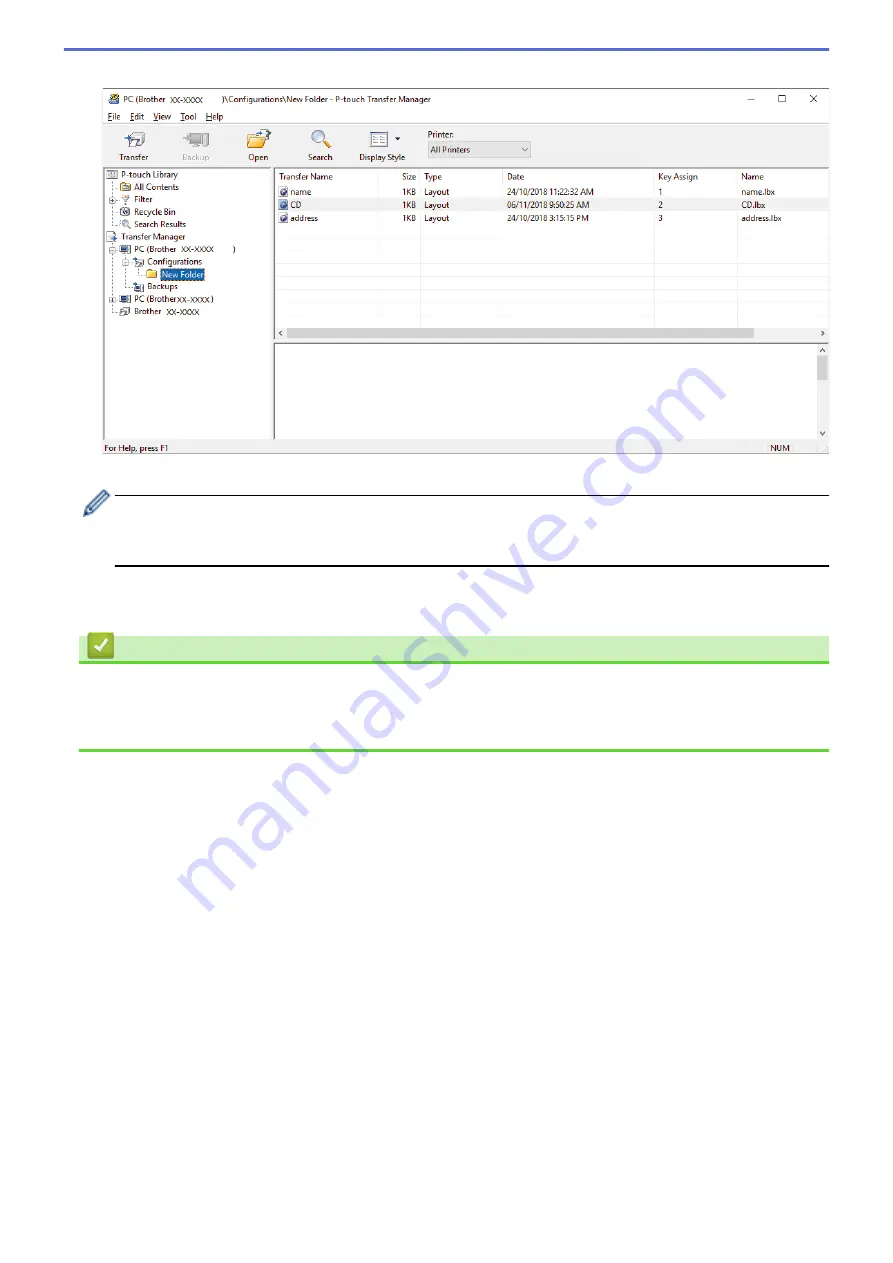
7. Select the folder containing the templates or other data you want to transfer, and then click
Transfer
.
A confirmation message appears.
•
You can also transfer individual items to the printer without adding them to a folder. Select the template
or other data you want to transfer, and then click
Transfer
.
•
Multiple items and folders can be selected and transferred in one operation.
8. Click
OK
.
The selected items are transferred to the printer.
Related Information
•
About Transferring Templates from the Computer to the Printer (Windows)
Related Topics:
•
Transfer Templates Created on a Computer to the Printer Using a Mobile Device
79
Содержание PJ-822
Страница 1: ...User s Guide PJ 822 PJ 823 PJ 862 PJ 863 PJ 883 2022 Brother Industries Ltd All rights reserved ...
Страница 25: ...Related Information Set Up Your Printer 21 ...
Страница 132: ...Home Security Use SNMPv3 Use SNMPv3 Related Models PJ 883 Manage Your Network Printer Securely Using SNMPv3 128 ...
Страница 139: ...Home Update Update Update P touch Editor Update the Firmware 135 ...
Страница 171: ...Home Routine Maintenance Routine Maintenance Maintenance 167 ...
Страница 187: ...Home Appendix Appendix Specifications Software Development Kit Product Dimensions Brother Help and Customer Support 183 ...
Страница 195: ...Paper Guide 264 53 2 7 9 23 2 17 7 19 4 9 9 42 5 59 3 69 9 73 115 3 191 ...
Страница 198: ...Related Information Appendix 194 ...
Страница 199: ...USA CAN Version A ...
















































