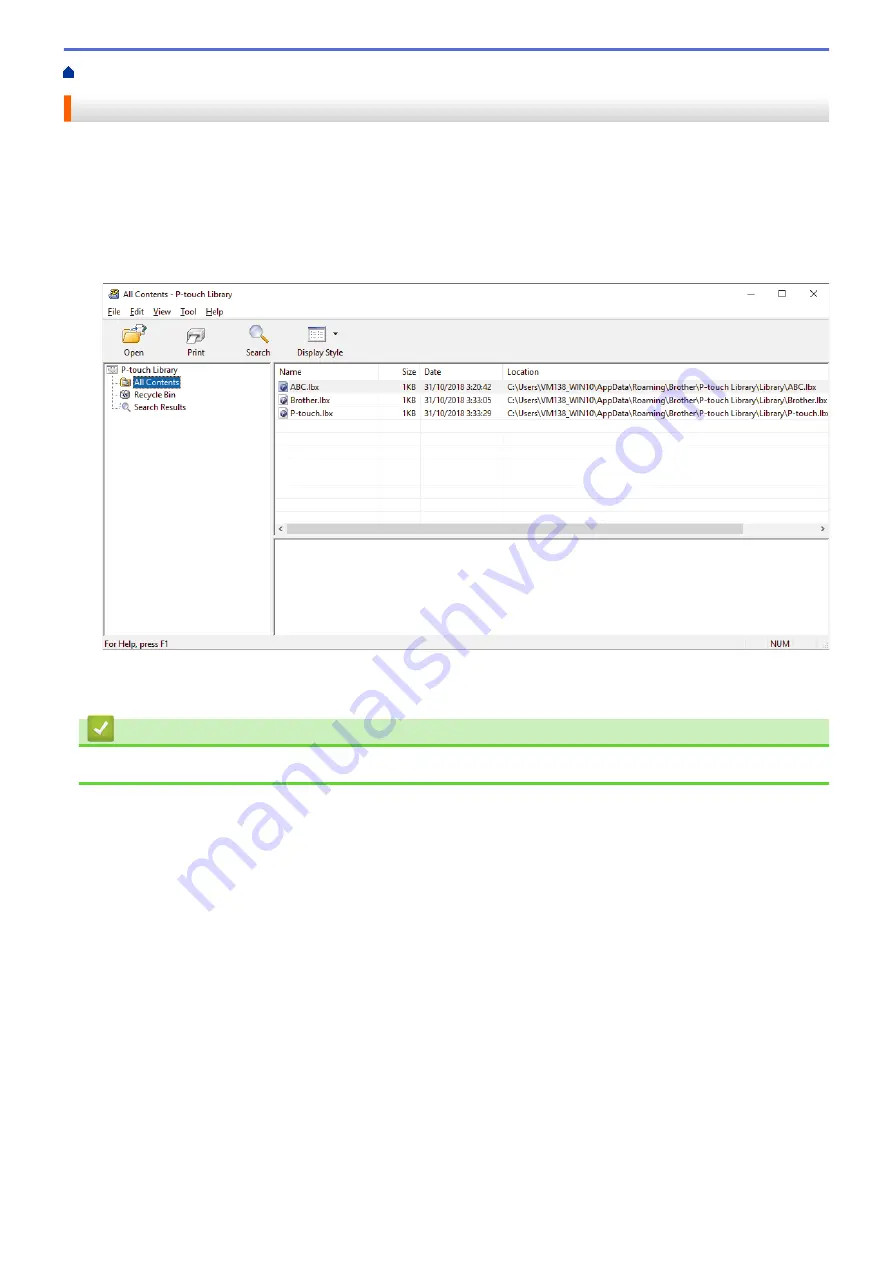
Store and Manage Templates (P-touch Library)
> Print Templates Using P-touch Library (Windows)
Print Templates Using P-touch Library (Windows)
1. Start the P-touch Library.
•
Windows 10/Windows Server 2016/Windows Server 2019/Windows Server 2022:
Click
Start
>
Brother P-touch
>
P-touch Library
.
•
Windows 8.1/Windows Server 2012/Windows Server 2012 R2:
Click the
P-touch Library
icon on the
Apps
screen.
The main window appears.
2. Select the template you want to print, and then click
.
The connected printer prints the template.
Related Information
•
Store and Manage Templates (P-touch Library)
90
Содержание PJ-822
Страница 1: ...User s Guide PJ 822 PJ 823 PJ 862 PJ 863 PJ 883 2022 Brother Industries Ltd All rights reserved ...
Страница 25: ...Related Information Set Up Your Printer 21 ...
Страница 132: ...Home Security Use SNMPv3 Use SNMPv3 Related Models PJ 883 Manage Your Network Printer Securely Using SNMPv3 128 ...
Страница 139: ...Home Update Update Update P touch Editor Update the Firmware 135 ...
Страница 171: ...Home Routine Maintenance Routine Maintenance Maintenance 167 ...
Страница 187: ...Home Appendix Appendix Specifications Software Development Kit Product Dimensions Brother Help and Customer Support 183 ...
Страница 195: ...Paper Guide 264 53 2 7 9 23 2 17 7 19 4 9 9 42 5 59 3 69 9 73 115 3 191 ...
Страница 198: ...Related Information Appendix 194 ...
Страница 199: ...USA CAN Version A ...






























