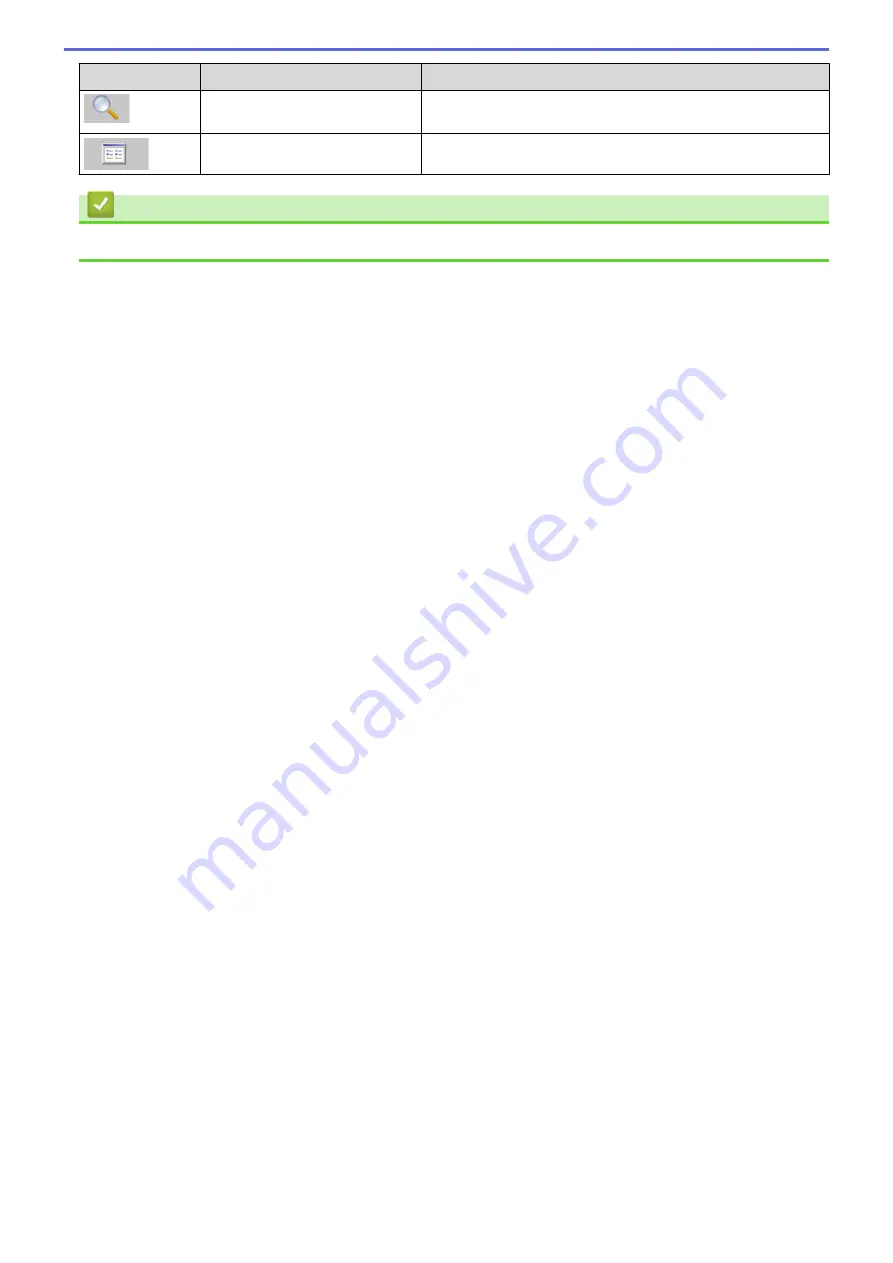
Icon
Button name
Function
Search
Click to search for templates or other data registered to P-
touch Library.
Display Style
Click to change the file display style.
Related Information
•
About Transferring Templates from the Computer to the Printer (Windows)
75
Содержание PJ-822
Страница 1: ...User s Guide PJ 822 PJ 823 PJ 862 PJ 863 PJ 883 2022 Brother Industries Ltd All rights reserved ...
Страница 25: ...Related Information Set Up Your Printer 21 ...
Страница 132: ...Home Security Use SNMPv3 Use SNMPv3 Related Models PJ 883 Manage Your Network Printer Securely Using SNMPv3 128 ...
Страница 139: ...Home Update Update Update P touch Editor Update the Firmware 135 ...
Страница 171: ...Home Routine Maintenance Routine Maintenance Maintenance 167 ...
Страница 187: ...Home Appendix Appendix Specifications Software Development Kit Product Dimensions Brother Help and Customer Support 183 ...
Страница 195: ...Paper Guide 264 53 2 7 9 23 2 17 7 19 4 9 9 42 5 59 3 69 9 73 115 3 191 ...
Страница 198: ...Related Information Appendix 194 ...
Страница 199: ...USA CAN Version A ...
















































