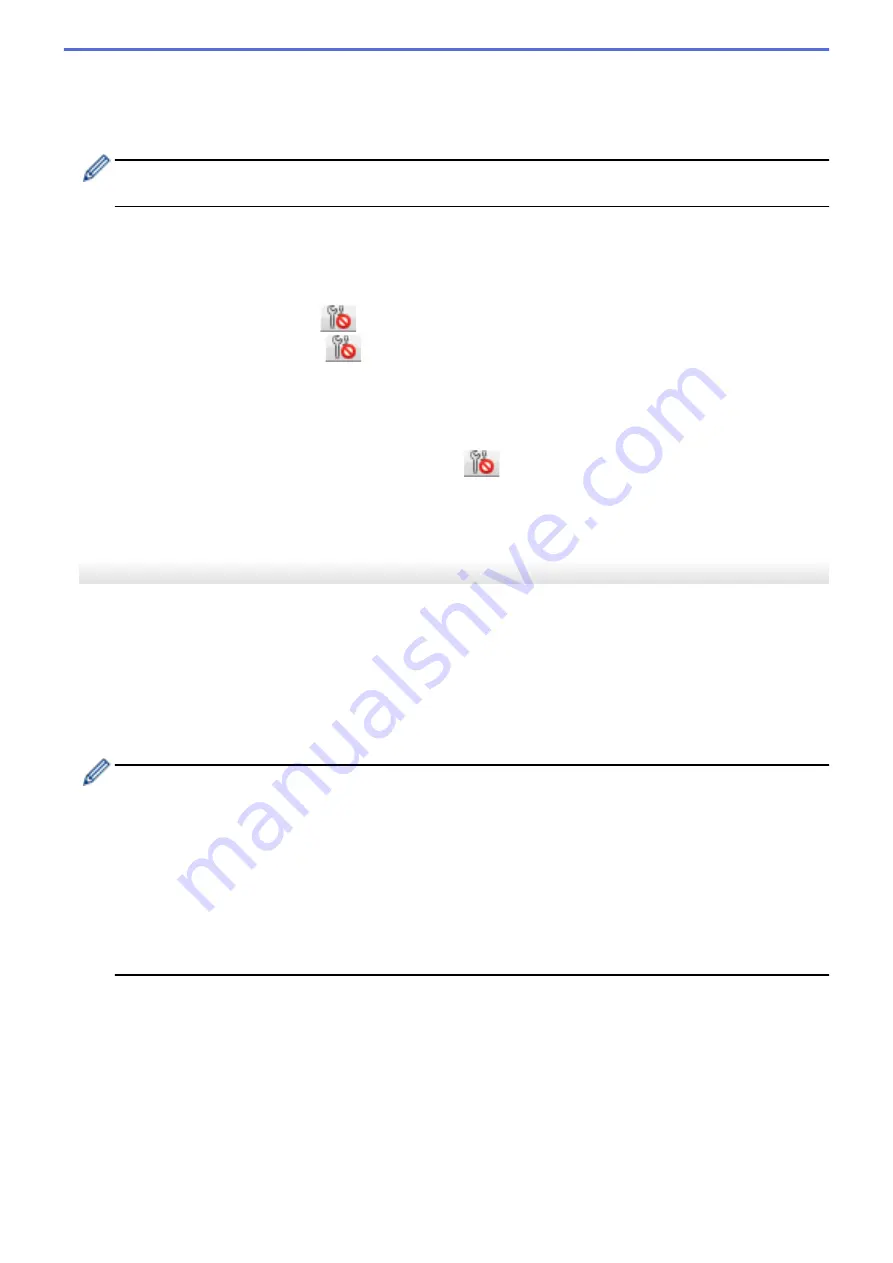
6. Apply
Click to apply the settings to the printer. To save the specified settings in a command file, select the
Save in
Command File
command from the drop-down list. The saved command file can be used with the mass
storage mode to apply the settings to a printer.
Clicking
Apply
applies all settings in all tabs to the printer. If the
Disable these settings
checkbox is
selected, the settings are not applied.
7. Items
When the
Current Status
menu is selected, the current settings appear in the settings display/change area.
Select the item for the settings you want to change.
8. Disable these settings
When this checkbox is selected,
appears in the tab, and the settings can no longer be specified or
changed. Settings in a tab where
appears are not applied to the printer even if
Apply
is clicked. In
addition, the settings in the tab are not saved or exported when the
Save in Command File
or
Export
command is used. To apply the settings to the printer, or to save or export them, make sure you clear the
checkbox.
9. Settings Tabs
Contains settings that may be specified or changed. If
appears in the tab, the settings are not applied to
the printer.
10. Printer
Lists the connected printers.
Menu Bar
File Menu Options
Apply Settings to the Printer
Apply the settings to the printer.
Save Settings in Command File
Save the specified settings in a command file. The file extension is BIN. The saved command file can be
used with the mass storage mode to apply the settings to a printer.
•
If the
Disable these settings
checkbox is selected, the settings are not saved.
•
The following information is not saved with the command file:
-
Node name
-
IP address, subnet mask, and default gateway (when the IP address is set to
STATIC
)
•
The saved communication settings commands are intended to be used only for applying settings to a
printer. To apply the settings to the printer using this command file, use the mass storage mode.
•
Saved command files contain authentication keys and passwords. Take necessary measures to protect
saved command files, such as saving them in a location that cannot be accessed by other users.
•
Do not send command files to a different printer model.
Install Certificates (PJ-883)
Some network authentication methods may require a certificate.
Install a certificate on the connected printer or save a certificate as a command file that can be distributed
to the same printer models.
Import
Import from the current computer wireless settings (PJ-883)
Imports the settings from the computer.
144
Содержание PJ-822
Страница 1: ...User s Guide PJ 822 PJ 823 PJ 862 PJ 863 PJ 883 2022 Brother Industries Ltd All rights reserved ...
Страница 25: ...Related Information Set Up Your Printer 21 ...
Страница 132: ...Home Security Use SNMPv3 Use SNMPv3 Related Models PJ 883 Manage Your Network Printer Securely Using SNMPv3 128 ...
Страница 139: ...Home Update Update Update P touch Editor Update the Firmware 135 ...
Страница 171: ...Home Routine Maintenance Routine Maintenance Maintenance 167 ...
Страница 187: ...Home Appendix Appendix Specifications Software Development Kit Product Dimensions Brother Help and Customer Support 183 ...
Страница 195: ...Paper Guide 264 53 2 7 9 23 2 17 7 19 4 9 9 42 5 59 3 69 9 73 115 3 191 ...
Страница 198: ...Related Information Appendix 194 ...
Страница 199: ...USA CAN Version A ...
















































