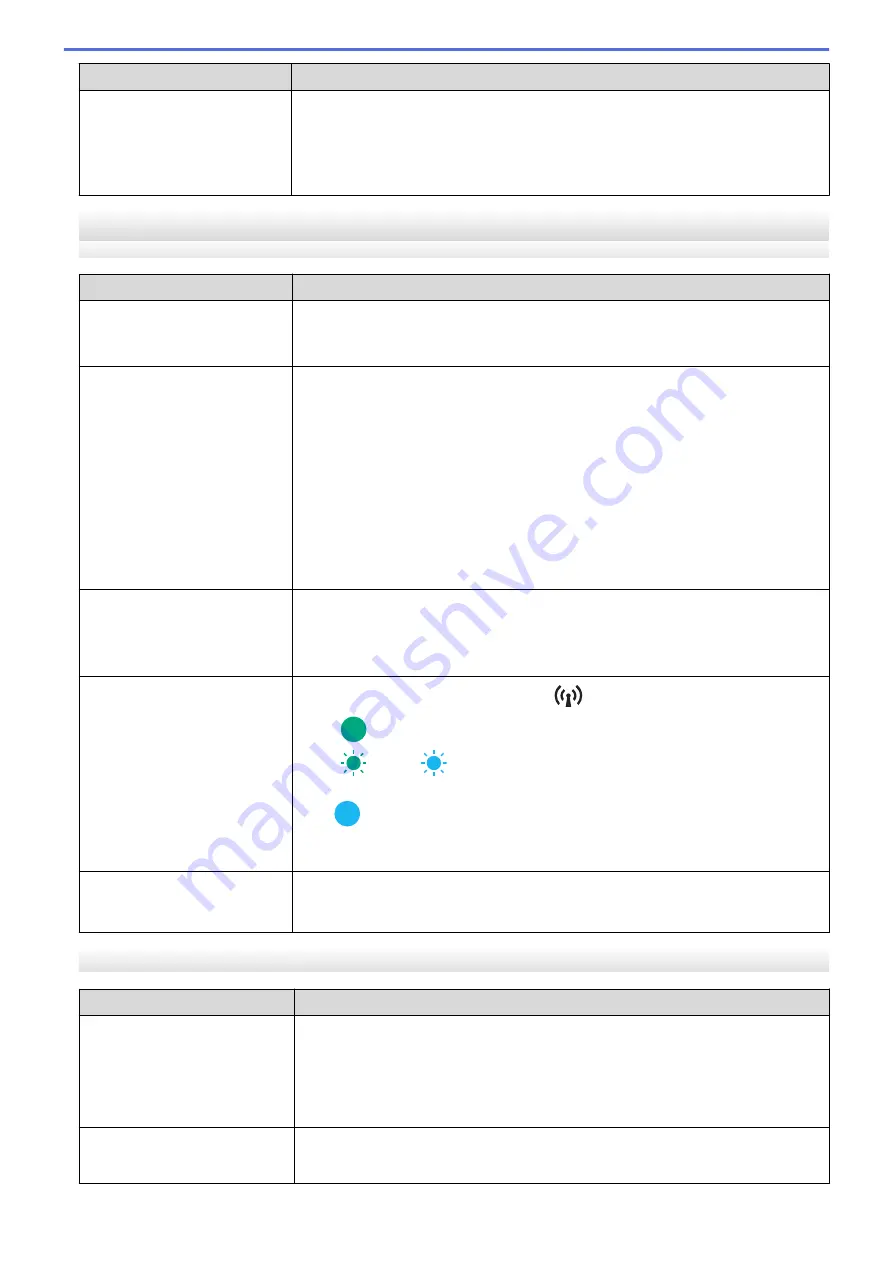
Problem
Solution
If the Bluetooth connection to
my Apple device (iPad, iPhone,
or iPod touch) is interrupted, I
cannot reconnect to the printer.
Turn on the Auto Reconnect function. You can set it from the Printer Setting Tool.
For more information, see
Related Topics
: Change Printer Settings Using the
Printer Setting Tool (Windows).
For more information, see
Related Topics
: Change Printer Settings Using the
Printer Setting Tool (Mac).
Cannot Print over the Network / Printer Is Not Found on the Network Even after
Successful Installation
Problem
Solution
You are using security software. •
Confirm your settings in the printer driver installer dialog box.
•
Allow access when the security software alert message appears during the
printer driver installation.
The printer is not assigned with
an available IP address.
•
Confirm the IP address and the Subnet Mask.
Verify that both the IP addresses and Subnet Masks of your computer and the
printer are correct and located on the same network.
For more information on how to verify the IP address and the Subnet Mask,
contact your network administrator.
•
Confirm your IP address, Subnet Mask and other network settings using the
Printer Setting Tool.
For more information, see
Related Topics
: Change Printer Settings Using the
Printer Setting Tool (Windows).
For more information, see
Related Topics
: Change Printer Settings Using the
Printer Setting Tool (Mac).
The print job failed.
If the print job is still in your computer's print queue, delete it.
For example, when using Windows 10:
Click
Start
>
Settings
>
Devices
>
Printers & scanners
. Click your printer, and
then click
Open queue
. Click
Printer
>
Cancel All Documents
.
The printer is not connected
correctly to the network.
(PJ-883)
Check the Bluetooth and Wi-Fi indicator
on the printer.
Green
: The network is correctly connected.
Green
or cyan
(flashes once every three seconds): The network is not
connected correctly, and the Wi-Fi settings must be reconfigured.
Cyan
: Bluetooth may be connected, but Wi-Fi may not be connected.
To establish a Wi-Fi connection, see
Related Topics
: Connect the Printer to a
Computer Using Wi-Fi.
I have checked and tried all the
above, but my printer does not
print.
Uninstall the printer driver and software, and then reinstall them.
Security Software Problems
Problem
Solution
You did not select to allow
access when the security alert
dialog box appeared during
either the standard installation,
BRAdmin Light installation, or
when printing.
If you did not select to accept the security alert dialog box, the firewall function of
your security software may be rejecting access. Some security software may block
access without showing a security alert dialog box. To allow access, see the
instructions of your security software or contact the manufacturer.
Incorrect port numbers are
being used for the Brother
network features
The following port number is used for Brother network features:
BRAdmin Light: Port number 161 / Protocol UDP
179
Содержание PJ-822
Страница 1: ...User s Guide PJ 822 PJ 823 PJ 862 PJ 863 PJ 883 2022 Brother Industries Ltd All rights reserved ...
Страница 25: ...Related Information Set Up Your Printer 21 ...
Страница 132: ...Home Security Use SNMPv3 Use SNMPv3 Related Models PJ 883 Manage Your Network Printer Securely Using SNMPv3 128 ...
Страница 139: ...Home Update Update Update P touch Editor Update the Firmware 135 ...
Страница 171: ...Home Routine Maintenance Routine Maintenance Maintenance 167 ...
Страница 187: ...Home Appendix Appendix Specifications Software Development Kit Product Dimensions Brother Help and Customer Support 183 ...
Страница 195: ...Paper Guide 264 53 2 7 9 23 2 17 7 19 4 9 9 42 5 59 3 69 9 73 115 3 191 ...
Страница 198: ...Related Information Appendix 194 ...
Страница 199: ...USA CAN Version A ...






























