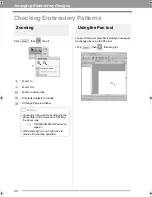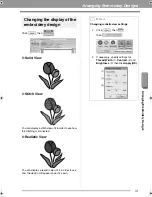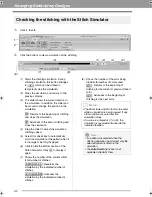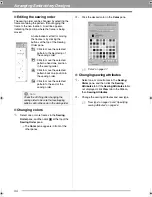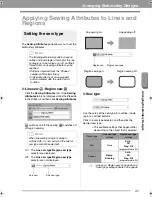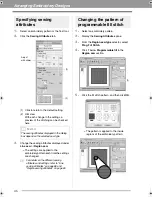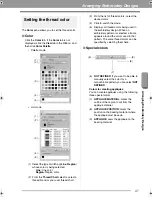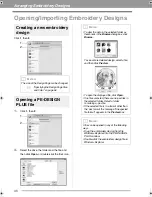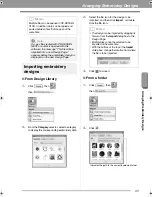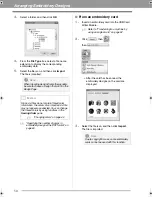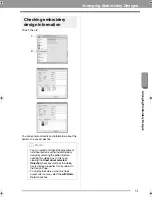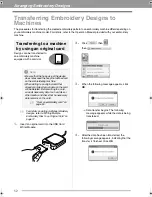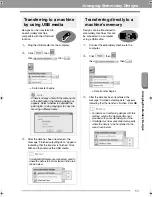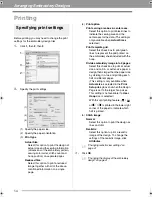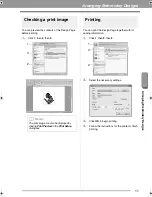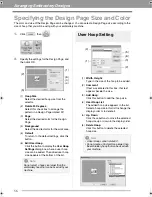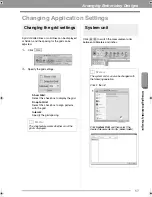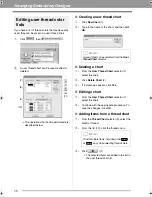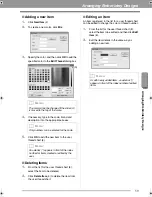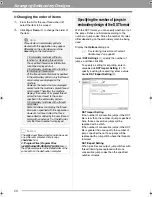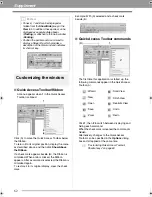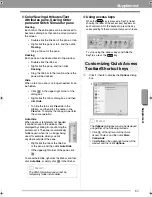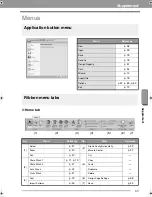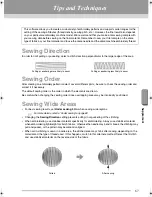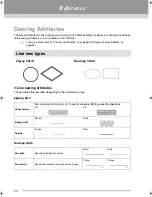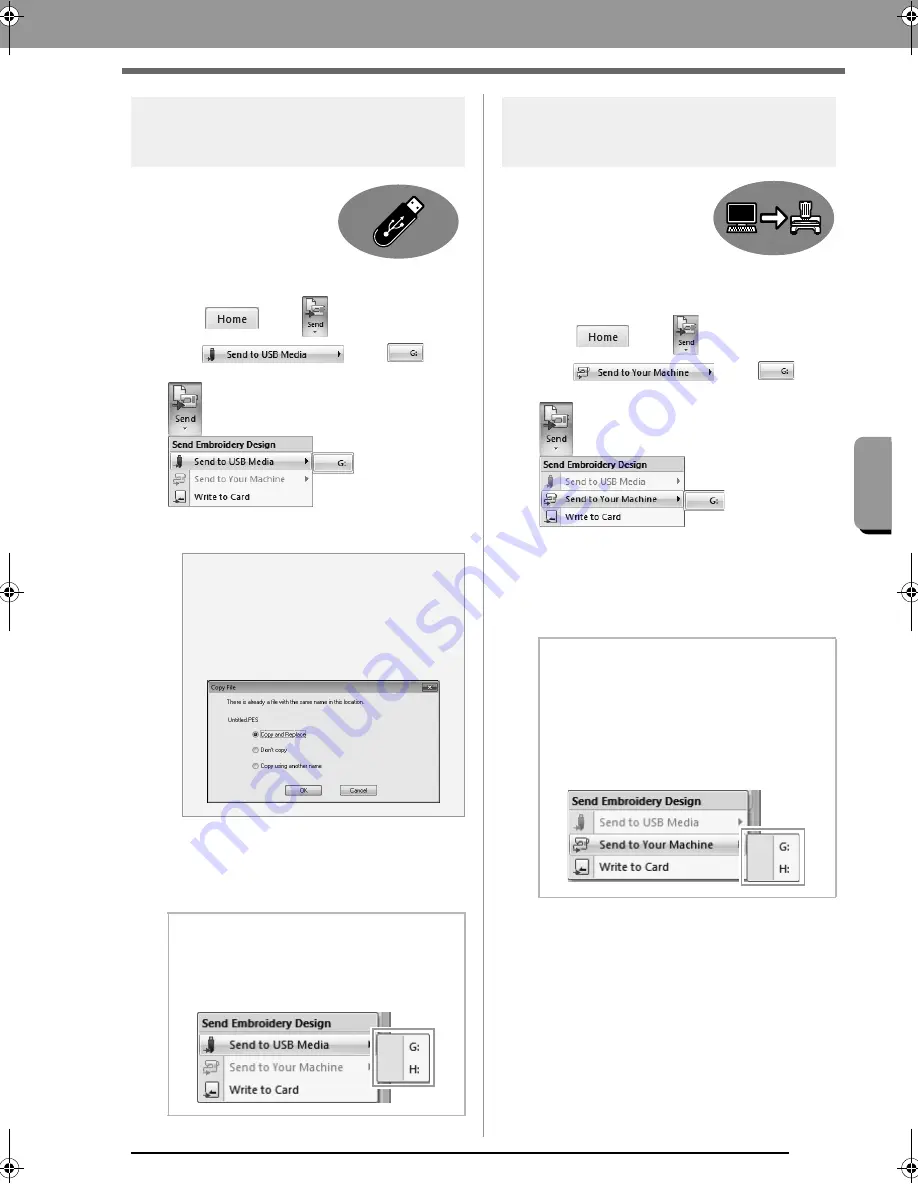
53
Arranging Embroidery Designs
Arra
ngin
g Embro
ide
ry Des
ign
s
Transferring to a machine
by using USB media
Designs can be transferred to
an embroidery machine
compatible with the USB Host
function.
1.
Plug the USB media into the computer.
2.
Click
, then
,
then
, then
.
Data transfer begins.
3.
After the data has been transferred, the
message “Finished outputting data.” appears,
indicating that the transfer is finished. Click
OK
, and then remove the USB media.
Transferring directly to a
machine’s memory
Designs can be transferred to
embroidery machines that can
be connected to a computer
using a USB cable.
1.
Connect the embroidery machine to the
computer.
2.
Click
, then
,
then
, then
.
Data transfer begins.
3.
After the data has been transferred, the
message “Finished outputting data.” appears,
indicating that the transfer is finished. Click
OK
.
a
Note:
If there is already a file with the same name
at the destination, the following dialog box
appears. Select whether to overwrite the
existing file, to stop copying or to copy the
file using a different name.
b
Memo:
If multiple USB media are connected, specify
where the data is to be transferred in the area
shown below.
b
Memo:
• For details on transferring designs with this
method, refer to the Operation Manual
provided with your embroidery machine.
• If multiple machines are connected, specify
where the data is to be transferred in the
area shown below.
XE8656-001.book Page 53 Thursday, June 30, 2011 2:56 PM
Содержание PEDESIGN PLUS
Страница 80: ...English Printed in China XF0606 001 ...