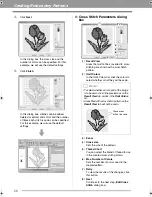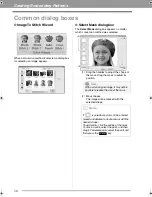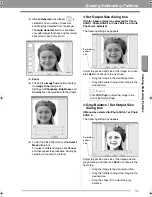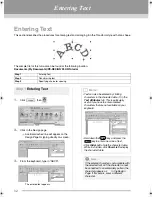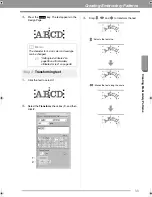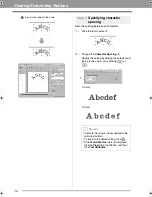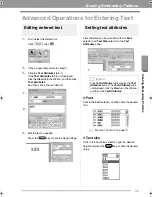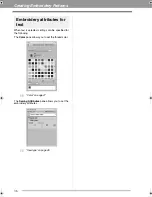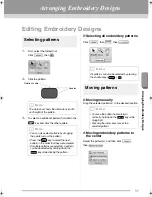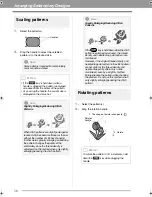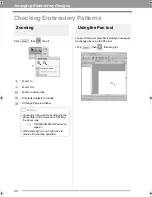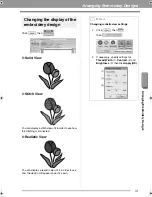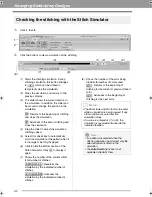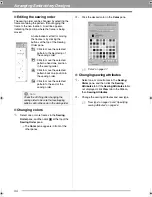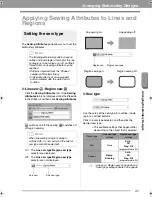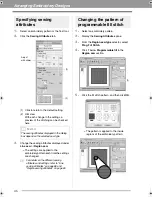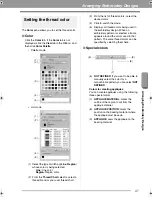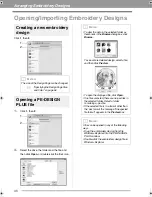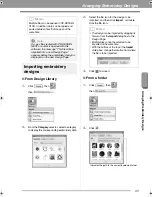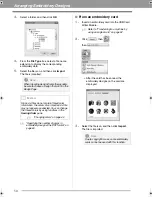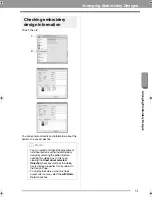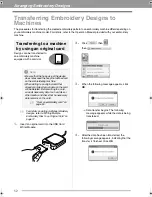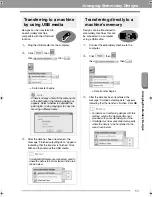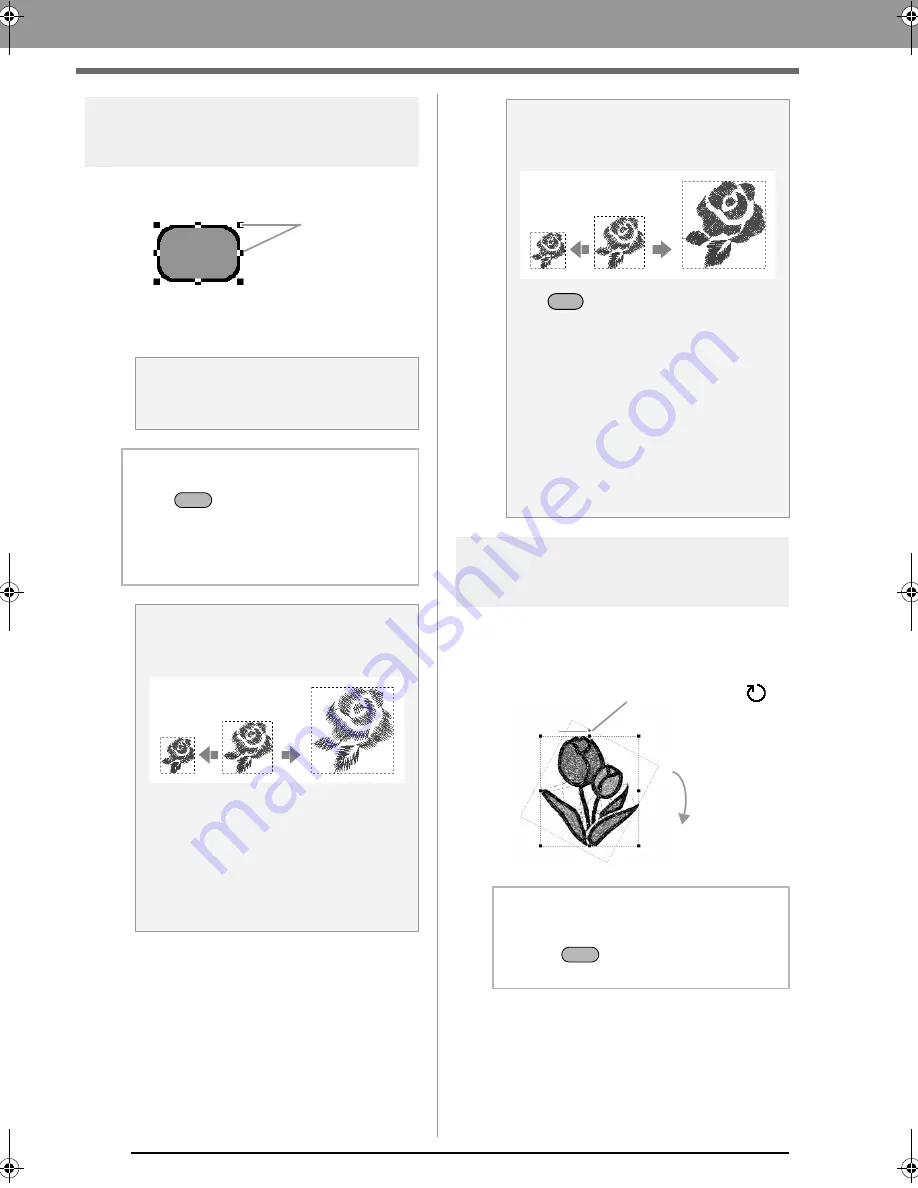
38
Arranging Embroidery Designs
Scaling patterns
1.
Select the pattern(s).
2.
Drag the handle to adjust the selected
pattern(s) to the desired size.
Rotating patterns
1.
Select the pattern(s).
2.
Drag the rotation handle.
a
Note:
Some patterns imported from embroidery
cards cannot be scaled.
b
Memo:
• If the
key is held down while a
handle is dragged, the pattern is enlarged
or reduced from the center of the pattern.
• As you drag the handle, the current size is
displayed on the status bar.
a
Note:
Slightly Enlarging/Reducing Stitch
Patterns
When stitch patterns are slightly enlarged or
reduced, stitches become thicker or thinner
without the number of stitches changing.
In other words, greatly enlarging or reducing
the pattern changes the quality of the
embroidery since the thread density is
adjusted. Use this method when only slightly
enlarging/reducing the stitch pattern.
Handles
S
hift
a
Note:
Greatly Enlarging/Reducing Stitch
Patterns
If the
key is held down while the stitch
pattern is enlarged or reduced, the thread
density and needle drop point pattern are
maintained.
However, if the original thread density and
needle drop point pattern in the stitch pattern
are not uniform, the thread density and
needle drop point pattern may not be
maintained, even by using this method.
Enlarge/reduce the pattern while checking
the preview. Do not use this method when
only slightly enlarging/reducing the stitch
pattern.
b
Memo:
To rotate the pattern in 15° increments, hold
down the
key while dragging the
handle.
Ctrl
1. The shape of pointer changes to
2. Rotate
Rotation
handle
S
hift
XE8656-001.book Page 38 Thursday, June 30, 2011 2:56 PM
Содержание PEDESIGN PLUS
Страница 80: ...English Printed in China XF0606 001 ...