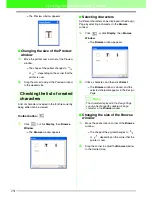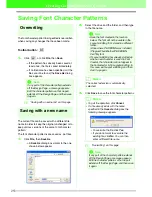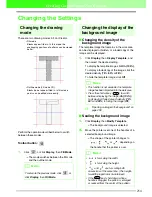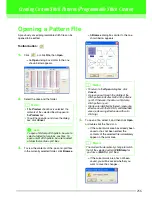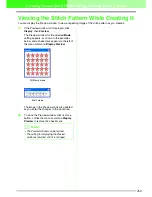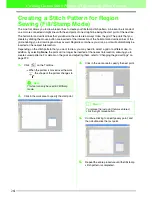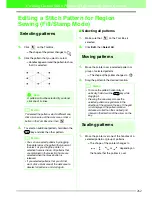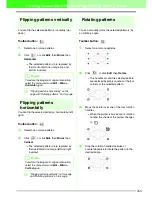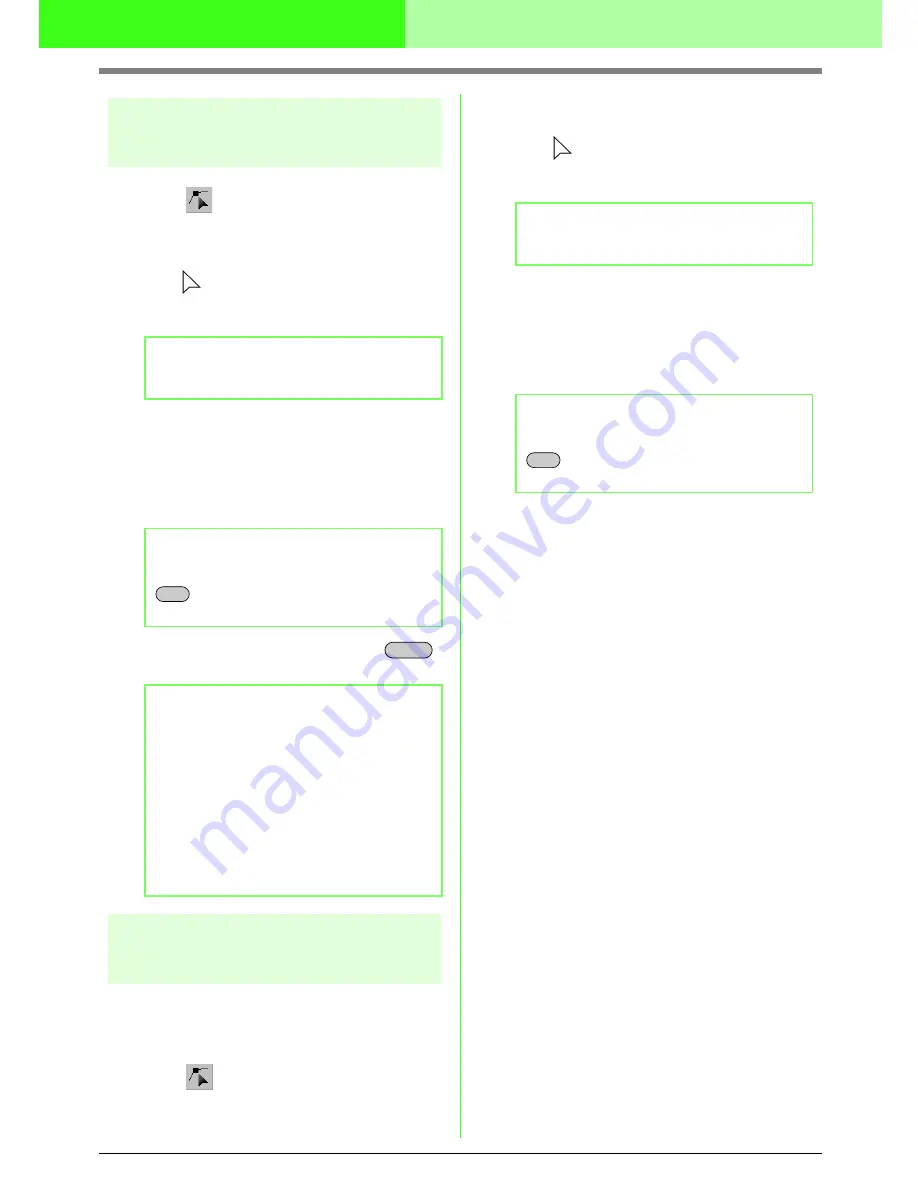
249
Creating Custom Fonts (Font Creator)
Deleting points
1.
Click
on the Tool Box.
→
When the pointer is moved over the work
area, the shape of the pointer changes to
.
2.
Click the pattern that you want to edit.
→
The points in the pattern appear as small
empty squares.
3.
Click the point that you want to delete.
→
The selected point appears as a small
black square.
4.
Click
Edit
, then
Delete
, or press the
key to remove the point.
Editing points
The lines connected to a point can be changed to
either straight lines or curves. In addition, the lines
at a point can be smoothed out or straightened.
1.
Click
on the Tool Box.
→
When the pointer is moved over the work
area, the shape of the pointer changes to
.
2.
Click the pattern that you want to edit.
→
The points in the pattern appear as small
empty squares.
3.
Click the point that you want to transform.
→
The selected point appears as a small
black square.
4.
Click
Edit
, then
Point
.
→
A submenu appears.
5.
Click the desired command.
• Click
To Straight
to transform the lines at the
selected point to straight lines.
• Click
To Curve
to transform the lines at the
selected point to curves.
• Click
To Smooth
to smooth out the lines at the
selected point on a curve.
• Click
To Symmetry
to symmetrically transform
the lines at the selected point on a curve.
• Click
To Cusp
to straighten the selected curve.
b
Memo:
You can only select one pattern at a time.
b
Memo:
To select additional points, hold down the
key and click each point, or drag the
pointer over the points that you want to select.
b
Memo:
• If a line is composed of two points and you
delete one of them, the entire line is
deleted.
• If a point inserted into a straight block-type
punching pattern, curved block-type
punching pattern or semi-automatically
created block-type punching pattern is
deleted, the point and line automatically
inserted along the sewing direction are also
deleted.
Ctrl
Delete
b
Memo:
You can only select one pattern at a time.
b
Memo:
To select additional points, hold down the
key and click each point, or drag the
pointer over the points that you want to select.
Ctrl
Содержание PE-DESIGN V7
Страница 1: ...Personal Embroidery Design Software System Ver 7 Instruction Manual ...
Страница 14: ...8 Basic Operation Map ...
Страница 50: ...44 Tutorial Quit Design Center Display the Design Center window Click File then Exit 5 ...
Страница 361: ...English ...