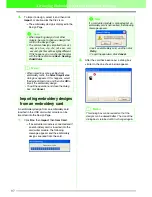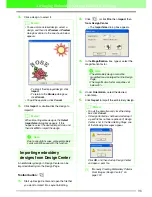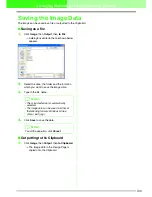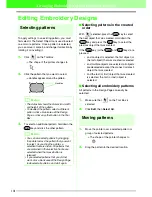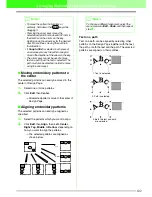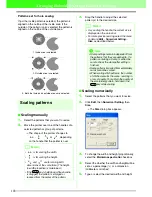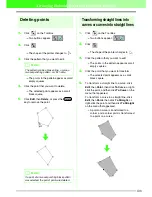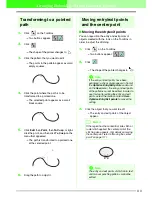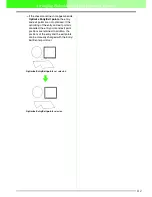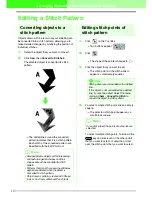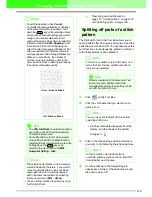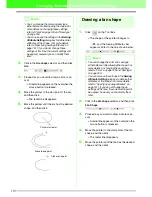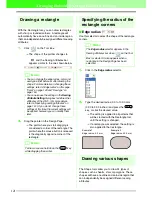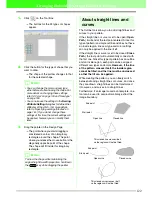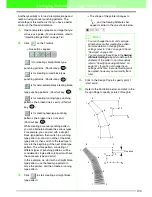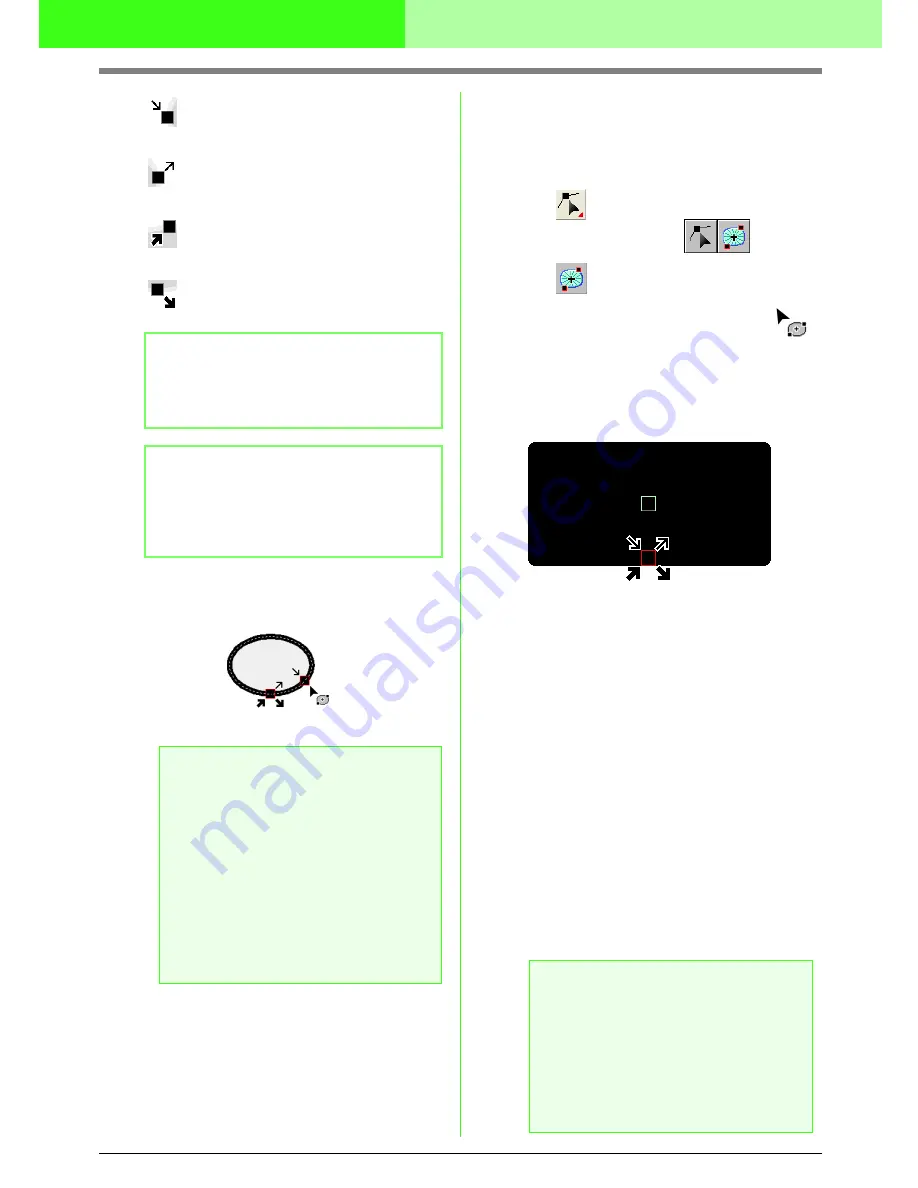
111
Arranging Embroidery Designs (Layout & Editing)
This is the entry point for the outline
stitching. The previous pattern is
connected to this point.
This is the exit point for the outline
stitching. Stitching continues from this
point to the next pattern.
This is the entry point for the inside
region stitching. The previous pattern
is connected to this point.
This is the exit point for the inside
region stitching. Stitching continues
from this point to the next pattern.
4.
Drag the arrow for the point that you want to
move to the desired location on the outline.
■
Moving the center point
The center point for regions set to the concentric
circle stitch or radial stitch can be repositioned for a
more decorative effect.
1.
Click
on the Tool Box.
→
Two buttons appear:
.
2.
Click .
→
The shape of the pointer changes to
.
3.
Click the region set to the concentric circle
stitch or radial stitch that you want to edit.
→
The entry and exit points and the center
point of the object appear.
4.
Drag the center point to the desired location.
■
Optimizing the entry/exit points
The positions of the entry and the exit points for the
objects can be adjusted automatically in order to
optimize stitching.
1.
Click
Sew
, then
Optimize Entry/Exit points
.
To optimize the entry and exit points, select
this command so that a check mark appears.
To cancel optimizing, select this command so
that no check mark appears.
→
If a check mark appears beside
Optimize
Entry/Exit points
, the entry and exit
points for the stitching of connected
objects with the same color are optimized
(in other words, they are connected by the
shortest distance possible).
b
Memo:
If the outline or the inside region are set to not
be sewn, the corresponding point does not
appear.
b
Memo:
If the sew type for a region is set to
Random
Walking Stitch
, points indicating the entry
point and exit point for the region do not
appear.
a
Note:
• Only entry and exit points for patterns
created with the Circle or Arc, Rectangle
and Outline tools can be edited. Stitch
pattern or patterns created with the Text
tools or Manual Punch tools cannot be
edited.
• If the menu command
Sew
–
Optimize
Entry/Exit points
is selected to optimize
the entry and exit points, all manual
adjustments of the entry and exit points
will be lost, and the positions of the points
will be automatically optimized.
a
Note:
• Only entry and exit points for patterns
created with the Circle or Arc, Rectangle
and Outline tools can be optimized.
• If the menu command
Sew
–
Optimize
Entry/Exit points
is selected to optimize
the entry and exit points, the entry and exit
points cannot be moved with the Entry/
Exit point tool.
Содержание PE-DESIGN V7
Страница 1: ...Personal Embroidery Design Software System Ver 7 Instruction Manual ...
Страница 14: ...8 Basic Operation Map ...
Страница 50: ...44 Tutorial Quit Design Center Display the Design Center window Click File then Exit 5 ...
Страница 361: ...English ...