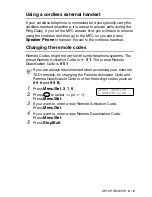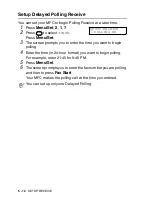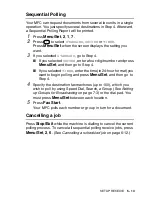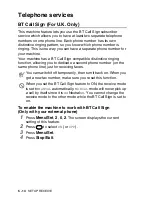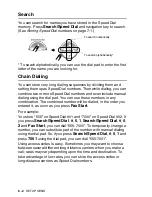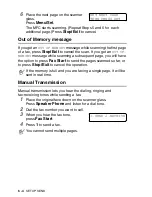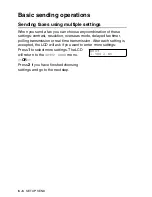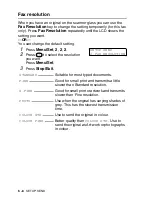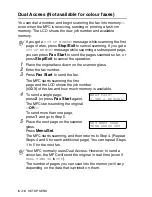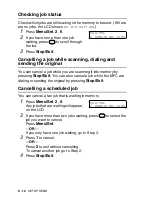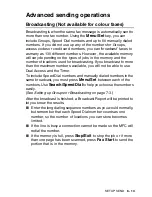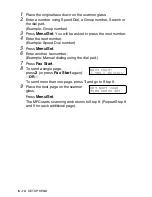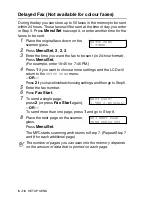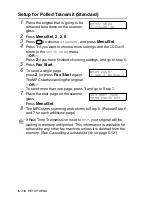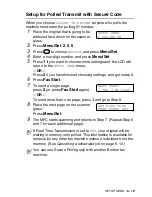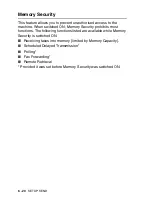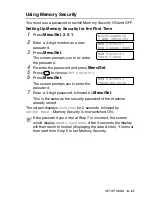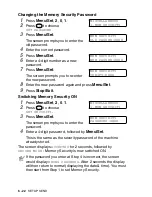SETUP SEND
6 - 9
Colour fax transmission
Your MFC can send a colour fax to machines that support this
feature.
However, colour files cannot be stored in the memory, so Delayed
fax and Polling Transmission features are not available.
1
Place the original face down on the scanner glass.
2
Press
Fax Resolution
to select
COLOUR STD
or
COLOUR
FINE
.
3
Enter the fax number using the dial pad, Speed Dial or Search.
4
Press
Fax Start
.
Manual and automatic fax redial
If you are sending a fax manually and the line is busy, press
Redial/Pause
, and then press
Fax Start
to try again. If you want
to make a second call to the last number dialed, you can save time
by pressing
Redial/Pause
and
Fax Start
.
Redial/Pause
only works if you dialed from the control panel.
If you are sending a fax automatically
and the line is busy, the MFC
will automatically redial three times after five minutes.
When you send a colour fax, the MFC will send it in real time.
You cannot send multiple pages.
Содержание MFC-4820C
Страница 1: ...MFC 4820C USER S GUIDE ...
Страница 3: ...ii ...
Страница 32: ...1 12 INTRODUCTION Do not connect a TAD elsewhere on the same phone line TAD TAD Example for the U K ...
Страница 189: ...PRINTER DRIVER SETTINGS 14 18 Device Options Lets you set the following Printer Functions ...
Страница 258: ...17 27 USING THE WINDOWS BASED BROTHER SMARTUI CONTROL CENTER ...
Страница 280: ...19 10 USING PC FAX 4 Select OK to save the data 5 Type the name of the file and then select Save ...
Страница 316: ...21 26 USING YOUR MFC WITH A MACINTOSH 6 Select the image file and click Open from Mac OS 10 2 1 ...