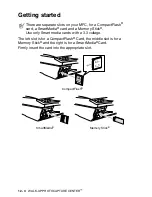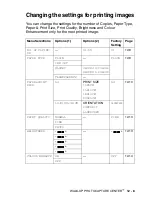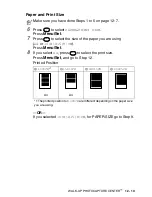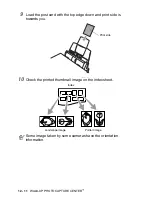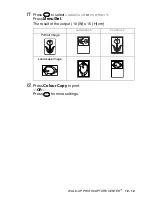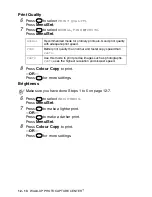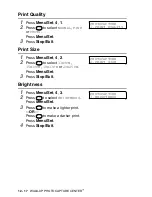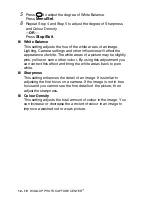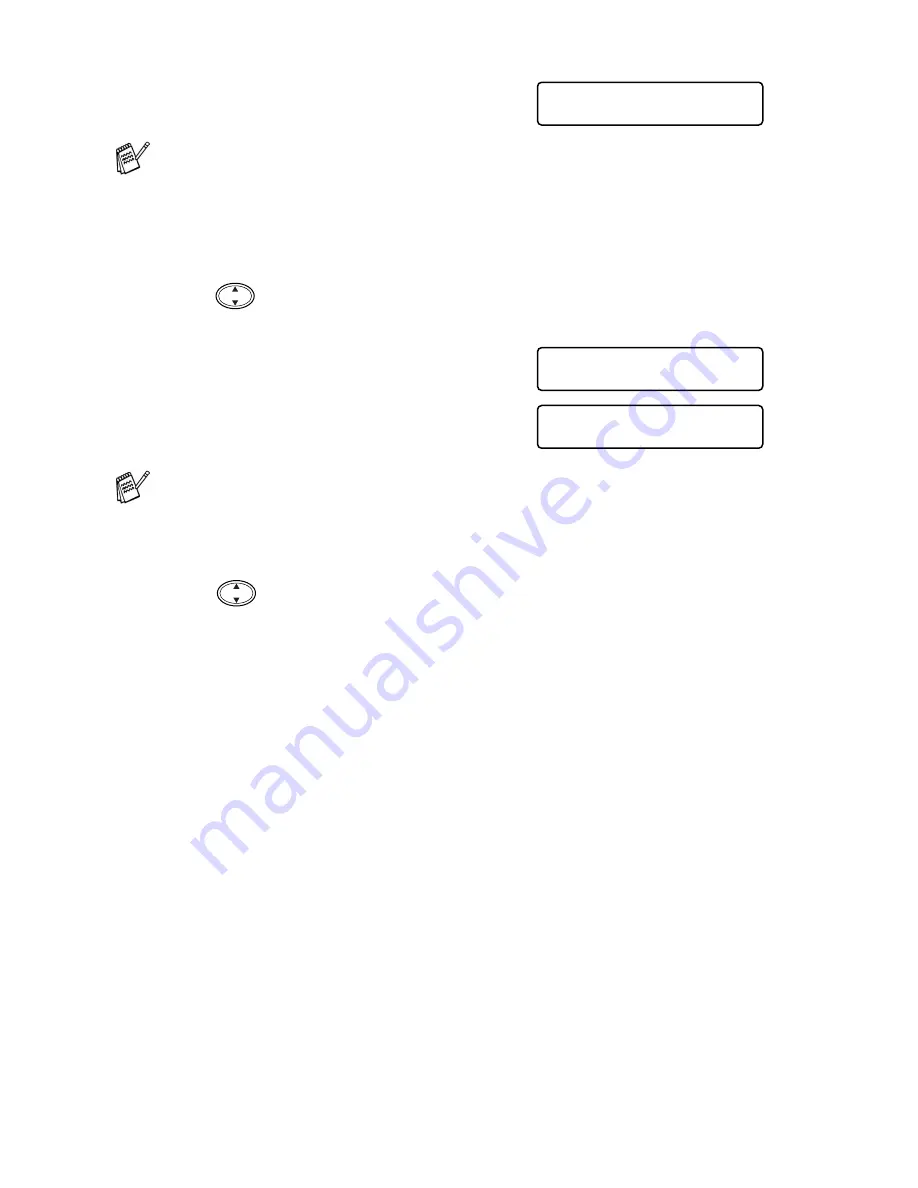
12 - 15
WALK-UP PHOTOCAPTURE CENTER
™
1
Insert your media card into the
proper drive (slot).
2
Press
Copy Options
.
3
Press
to select
PRINT IMAGES
to select individual images.
Press
Menu/Set
.
4
If there is a DPOF file on the card,
the LCD shows:
5
Press
1
to select
1.YES
.
6
Press
Colour Copy
to print.
—
OR
—
Press
to change the settings for the number of Copies,
Paper Type, Paper & Print Size, Print Quality, Brightness or
Colour Enhancement.
(See
Changing the settings for printing images
on page 12-8.)
The media active message will be shown for 60 seconds and
then the display will return to standby mode (date and time).
Even in that case, you can enter the PhotoCapture mode by
pressing
Copy Options
.
If you want to print an Index (thumbnails) or choose the images
and their print options now, select
2.NO
.
C.FLASH ACTIVE
Press Copy Option key -----
DPOF PRINT
1.YES 2.NO
PRESS COLOUR CPY
OR
↑
↓
FOR OPTION
Содержание MFC-4820C
Страница 1: ...MFC 4820C USER S GUIDE ...
Страница 3: ...ii ...
Страница 32: ...1 12 INTRODUCTION Do not connect a TAD elsewhere on the same phone line TAD TAD Example for the U K ...
Страница 189: ...PRINTER DRIVER SETTINGS 14 18 Device Options Lets you set the following Printer Functions ...
Страница 258: ...17 27 USING THE WINDOWS BASED BROTHER SMARTUI CONTROL CENTER ...
Страница 280: ...19 10 USING PC FAX 4 Select OK to save the data 5 Type the name of the file and then select Save ...
Страница 316: ...21 26 USING YOUR MFC WITH A MACINTOSH 6 Select the image file and click Open from Mac OS 10 2 1 ...