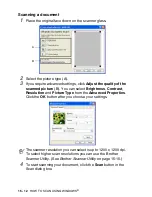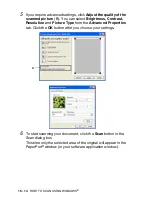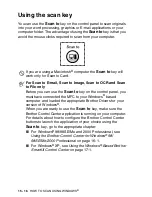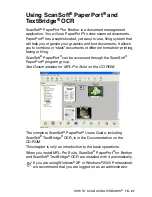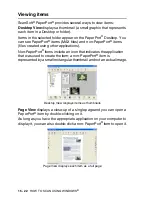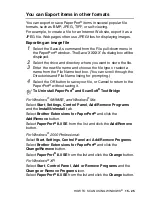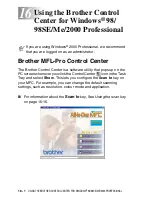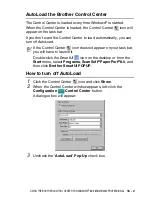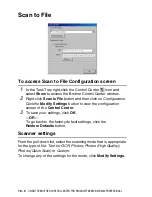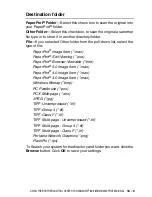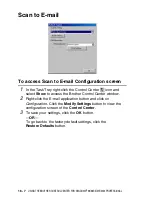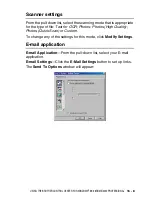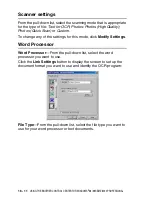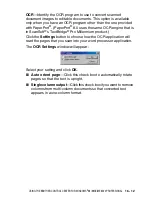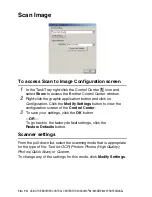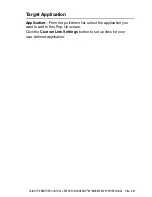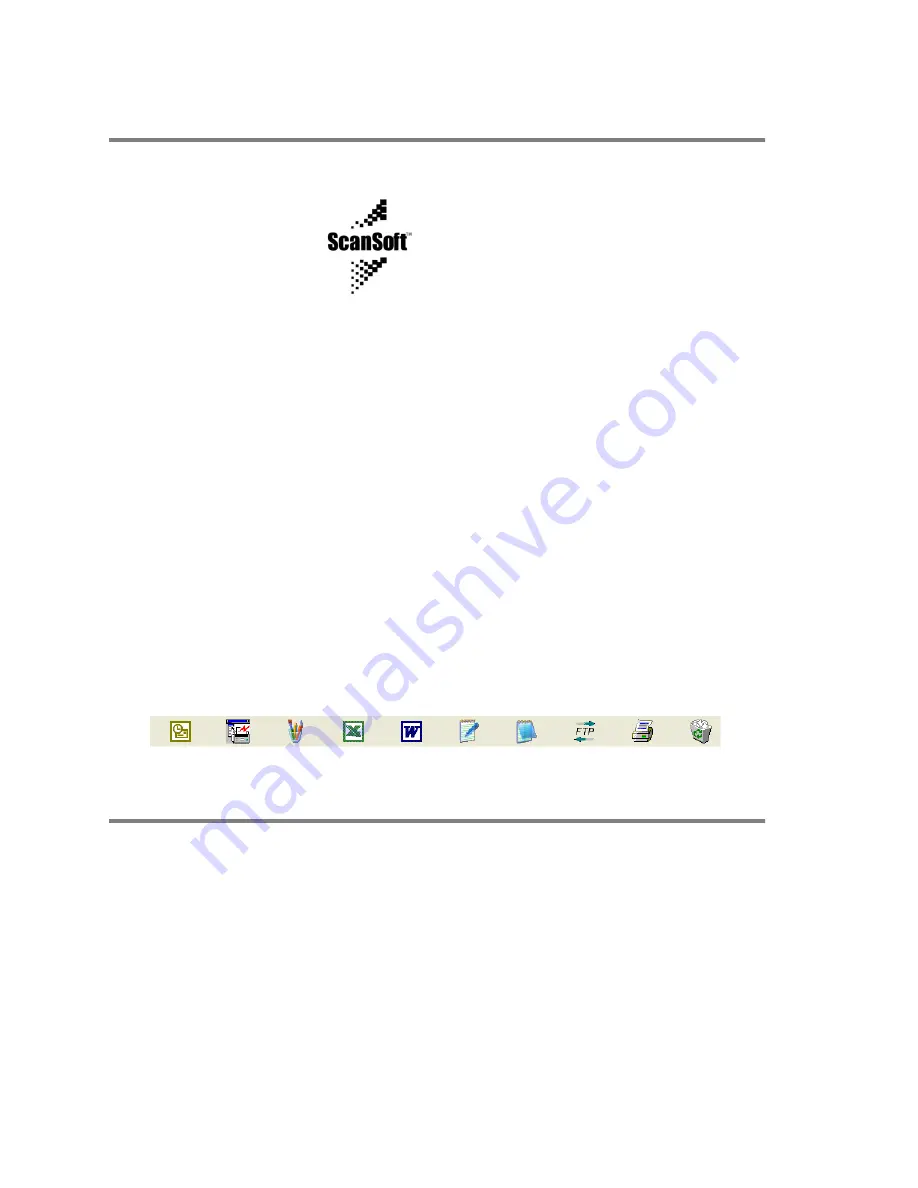
15 - 24
HOW TO SCAN USING WINDOWS
®
ScanSoft
®
TextBridge
®
OCR lets you convert
image text in to text you can edit
ScanSoft
®
TextBridge
®
OCR is installed automatically with
PaperPort
®
when you install MFL-Pro Suite on your computer.
ScanSoft
®
PaperPort
®
can quickly convert the text on a ScanSoft
®
PaperPort
®
item (which is really just a picture of the text) into text that
you can edit with a word processing application.
PaperPort
®
uses the optical character recognition application
ScanSoft
®
TextBridge
®
, which comes with PaperPort
®
.
—
OR
—
PaperPort
®
uses your application if it is already on your computer.
You can convert the entire item, or by using the
Copy Text
command, you can select only a portion of the text to convert.
Dragging an item onto a word-processing link icon starts PaperPort
®
’s
built-in OCR application, or you can use your own OCR application.
You can Import items from other applications
In addition to scanning items, you can bring items into PaperPort
®
in
a variety of ways and convert them to PaperPort
®
(MAX) files in
several different ways:
■
Print to the Desktop View from another application, such as
Microsoft Excel.
■
Import files saved in other file formats, such as Windows
®
Bitmap
(BMP) or Tag Image File Format (TIFF).
Software by:
Содержание MFC-4820C
Страница 1: ...MFC 4820C USER S GUIDE ...
Страница 3: ...ii ...
Страница 32: ...1 12 INTRODUCTION Do not connect a TAD elsewhere on the same phone line TAD TAD Example for the U K ...
Страница 189: ...PRINTER DRIVER SETTINGS 14 18 Device Options Lets you set the following Printer Functions ...
Страница 258: ...17 27 USING THE WINDOWS BASED BROTHER SMARTUI CONTROL CENTER ...
Страница 280: ...19 10 USING PC FAX 4 Select OK to save the data 5 Type the name of the file and then select Save ...
Страница 316: ...21 26 USING YOUR MFC WITH A MACINTOSH 6 Select the image file and click Open from Mac OS 10 2 1 ...