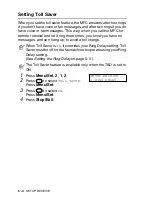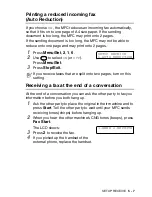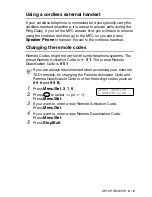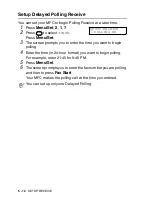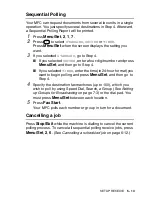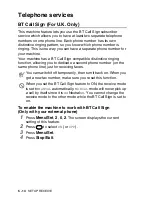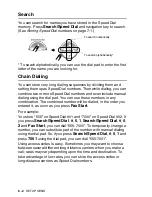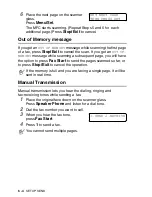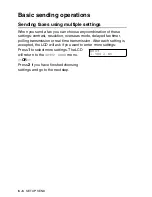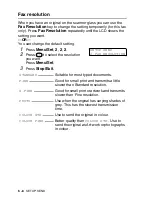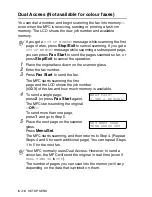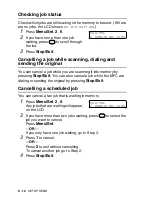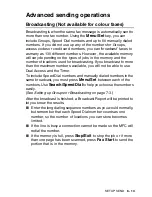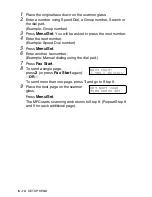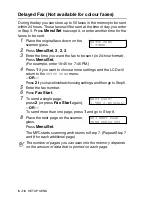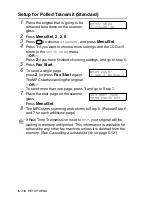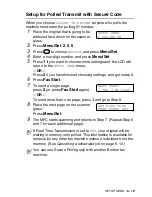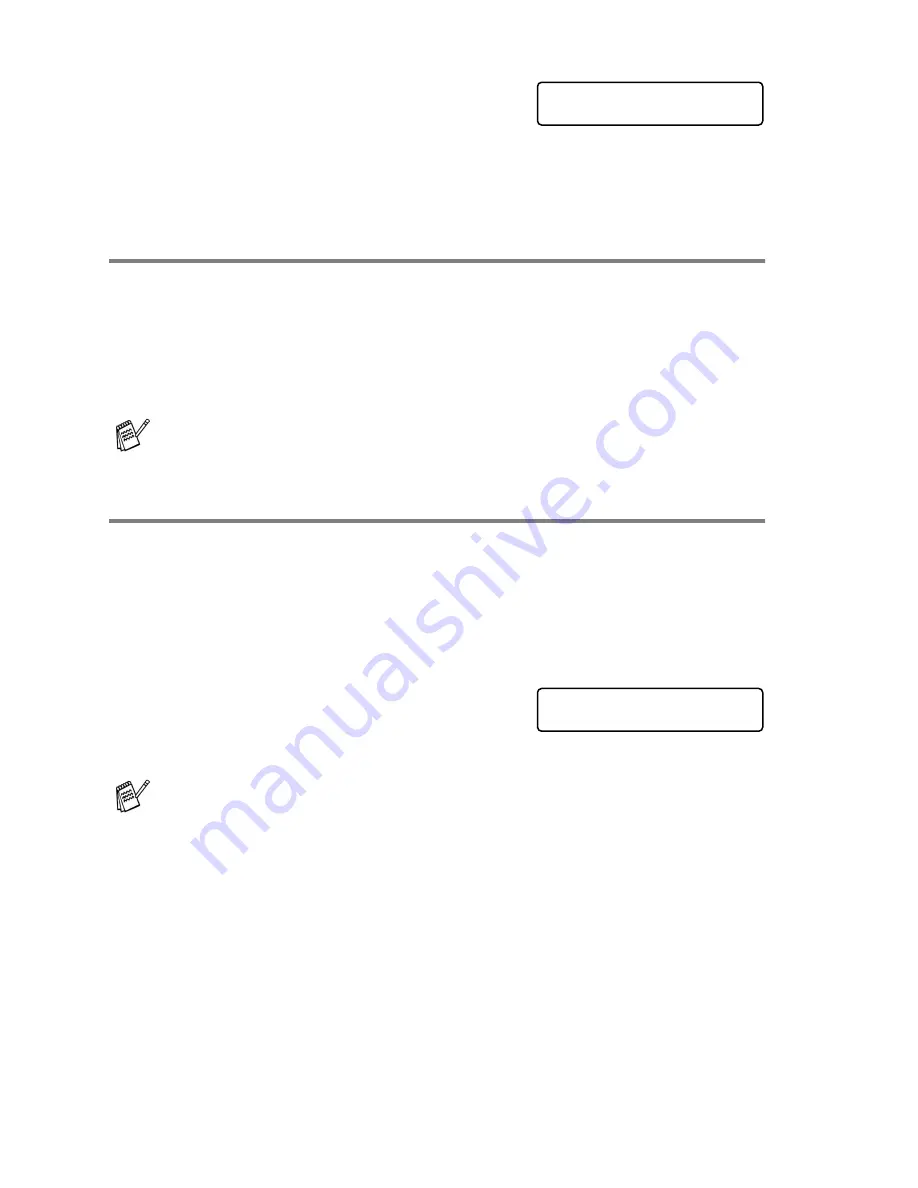
6 - 4
SETUP SEND
6
Place the next page on the scanner
glass.
Press
Menu/Set
.
The MFC starts scanning. (Repeat Steps 5 and 6 for each
additional page.)Press
Stop/Exit
to cancel.
Out of Memory message
If you get an
OUT OF MEMORY
message while scanning the first page
of a fax, press
Stop/Exit
to cancel the scan. If you get an
OUT OF
MEMORY
message while scanning a subsequent page, you will have
the option to press
Fax Start
to send the pages scanned so far, or
to press
Stop/Exit
to cancel the operation.
Manual Transmission
Manual transmission lets you hear the dialing, ringing and
fax-receiving tones while sending a fax.
1
Place the original face down on the scanner glass.
Press
Speaker Phone
and listen for a dial tone.
2
Dial the fax number you want to call.
3
When you hear the fax tone,
press
Fax Start
.
4
Press
1
to send a fax.
If the memory is full and you are faxing a single page, it will be
sent in real time.
You cannot send multiple pages.
SET NEXT PAGE
THEN PRESS SET
1.SEND 2.RECEIVE
Содержание MFC-4820C
Страница 1: ...MFC 4820C USER S GUIDE ...
Страница 3: ...ii ...
Страница 32: ...1 12 INTRODUCTION Do not connect a TAD elsewhere on the same phone line TAD TAD Example for the U K ...
Страница 189: ...PRINTER DRIVER SETTINGS 14 18 Device Options Lets you set the following Printer Functions ...
Страница 258: ...17 27 USING THE WINDOWS BASED BROTHER SMARTUI CONTROL CENTER ...
Страница 280: ...19 10 USING PC FAX 4 Select OK to save the data 5 Type the name of the file and then select Save ...
Страница 316: ...21 26 USING YOUR MFC WITH A MACINTOSH 6 Select the image file and click Open from Mac OS 10 2 1 ...