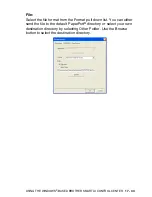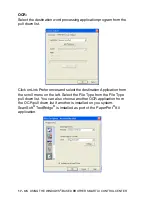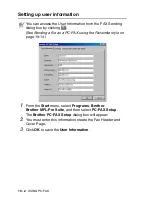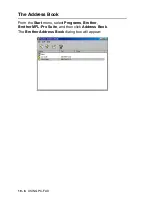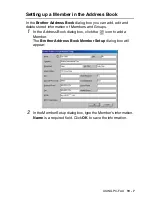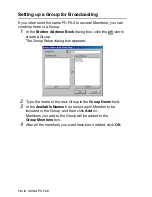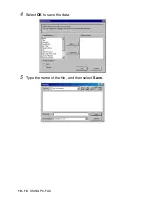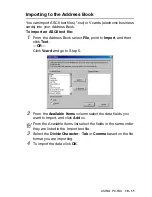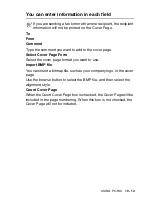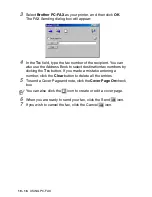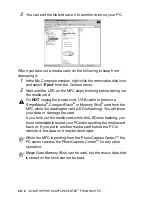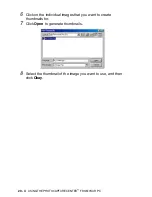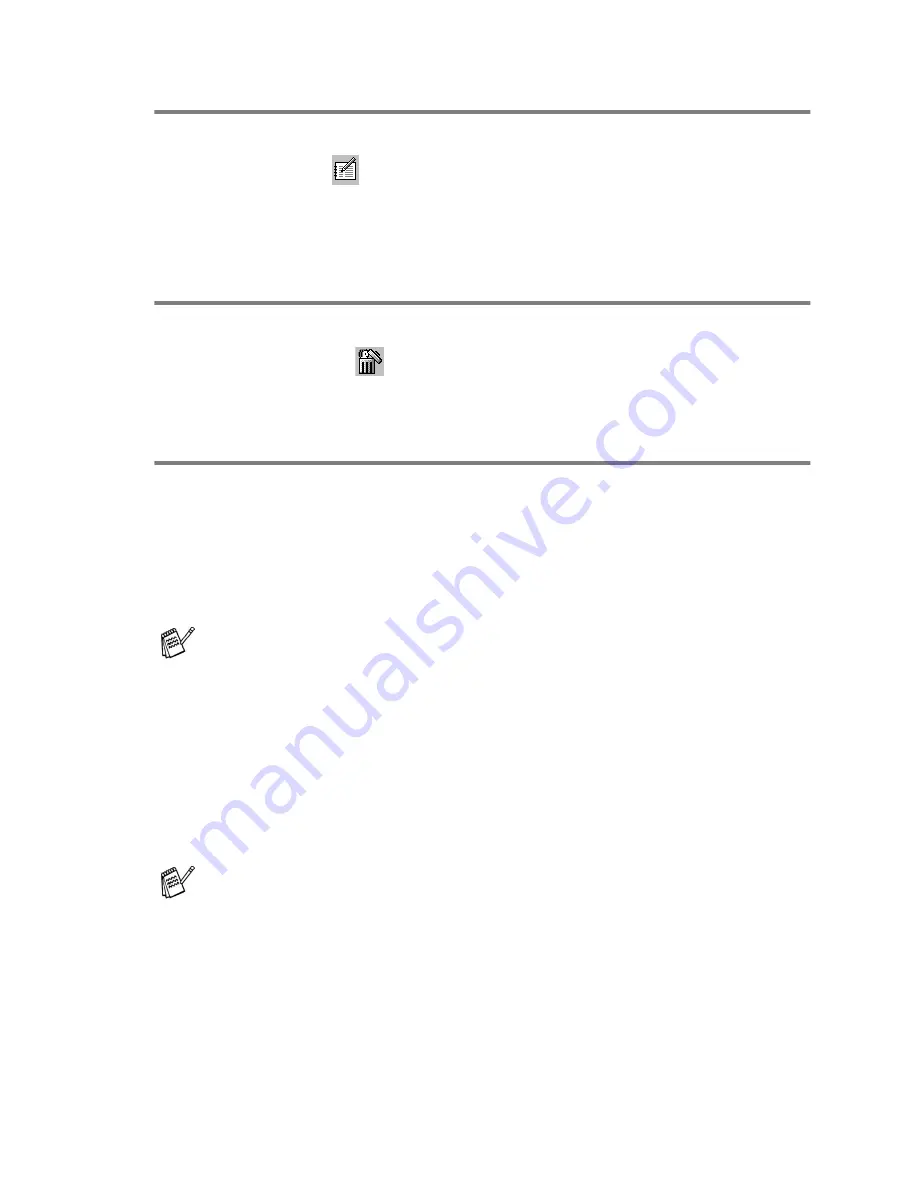
USING PC-FAX
19 - 9
Editing Member information
1
Select the Member or Group you want to edit.
2
Click the edit
icon.
3
Change the Member or Group information.
4
Click
OK
to save your changes.
Deleting a Member or Group
1
Select the Member or Group you want to delete.
2
Click the delete
icon.
3
When the
Confirm Item Delete
dialog box appears, click
OK
.
Exporting the Address Book
You can export the whole Address Book to an ASCII text file (*.csv).
Or if you wish, you can select and create a Vcard that will be attached
to that Member’s outgoing E-mail. (A Vcard is an electronic business
card that contains the sender’s contact information.)
To export the whole current Address book:
1
From the Address Book select
File
, point to
Export
, and then
click
Text
.
—
OR
—
Click
Vcard
and go to Step 5.
2
From the
Available Items
column, select the data fields you
wish to Export and then click
Add
>>
.
3
If you are exporting to an ASCII file, select the
Divide Character
-
Tab
or
Comma
. This selects between a
Tab
or
Comma
to
separate the data fields.
If you are creating a Vcard, you must first select the member.
If you select Vcard in Step 1,
Save as type
: will be
Vcard (*.vcf)
.
Select the items in the order you want them listed.
Содержание MFC-4820C
Страница 1: ...MFC 4820C USER S GUIDE ...
Страница 3: ...ii ...
Страница 32: ...1 12 INTRODUCTION Do not connect a TAD elsewhere on the same phone line TAD TAD Example for the U K ...
Страница 189: ...PRINTER DRIVER SETTINGS 14 18 Device Options Lets you set the following Printer Functions ...
Страница 258: ...17 27 USING THE WINDOWS BASED BROTHER SMARTUI CONTROL CENTER ...
Страница 280: ...19 10 USING PC FAX 4 Select OK to save the data 5 Type the name of the file and then select Save ...
Страница 316: ...21 26 USING YOUR MFC WITH A MACINTOSH 6 Select the image file and click Open from Mac OS 10 2 1 ...