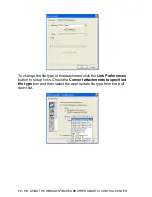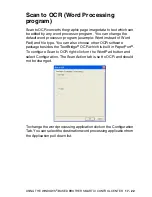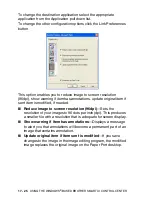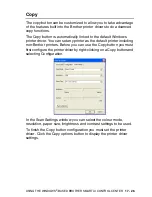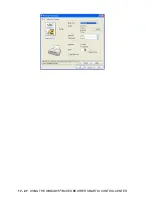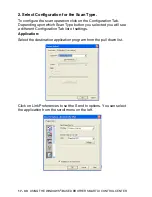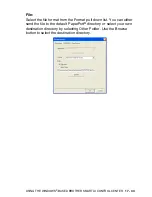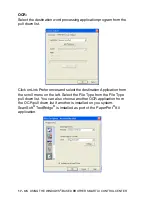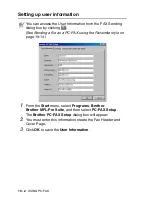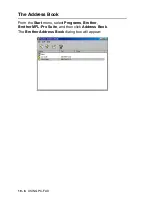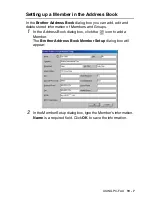17 - 31
USING THE WINDOWS
®
-BASED BROTHER SMARTUI CONTROL CENTER
Custom: User-defined buttons
There are up to three Custom buttons on the Brother SmartUI
Control Center. You can set your own preferences and configuration
to fit your required application.
To configure a Custom Button right click on the button and then click
Configuration. The configuration window will appear. You have four
function choices Application, File, OCR and Email.
Application:
This setting will link the Control Panel button to any
button which appears on the PaperPort
®
Send to Bar. Please see
the PaperPort
®
help file for more information regarding PaperPort
®
compatible applications.
File:
This setting allows you to save a scanned image to any
directory on local or network hard disk. You can also select the file
format to be used.
OCR:
Scanned documents will be converted to editable text files. If
you have a third party OCR software package installed on your PC
you can select it. The default OCR software is TextBridge
®
which is
built into PaperPort
®
8.0. You can also select the destination word
processor and file format for the editable text.
E-mail:
Scanned images will be attached to an email message. You
can choose which E-mail package to use if you have more than one
installed on your system. You can also select the file type for the
attachment.
Содержание MFC-4820C
Страница 1: ...MFC 4820C USER S GUIDE ...
Страница 3: ...ii ...
Страница 32: ...1 12 INTRODUCTION Do not connect a TAD elsewhere on the same phone line TAD TAD Example for the U K ...
Страница 189: ...PRINTER DRIVER SETTINGS 14 18 Device Options Lets you set the following Printer Functions ...
Страница 258: ...17 27 USING THE WINDOWS BASED BROTHER SMARTUI CONTROL CENTER ...
Страница 280: ...19 10 USING PC FAX 4 Select OK to save the data 5 Type the name of the file and then select Save ...
Страница 316: ...21 26 USING YOUR MFC WITH A MACINTOSH 6 Select the image file and click Open from Mac OS 10 2 1 ...