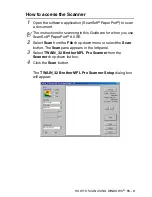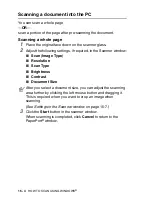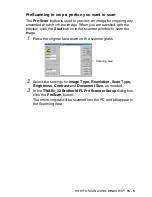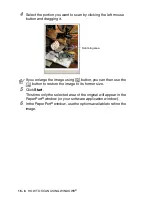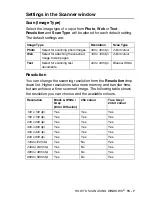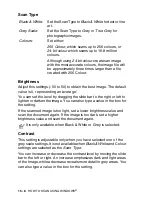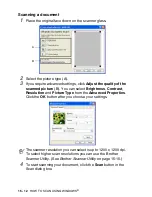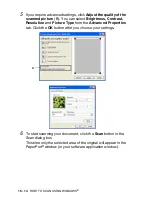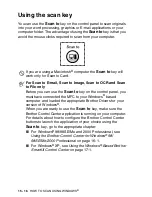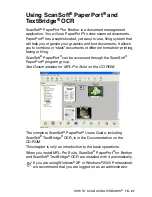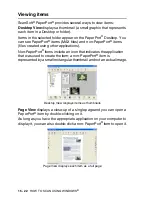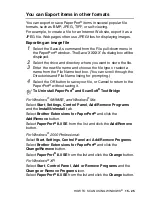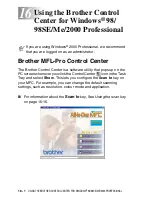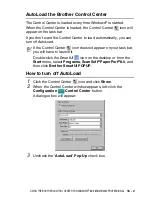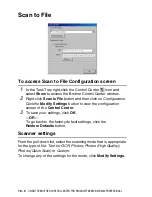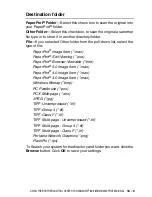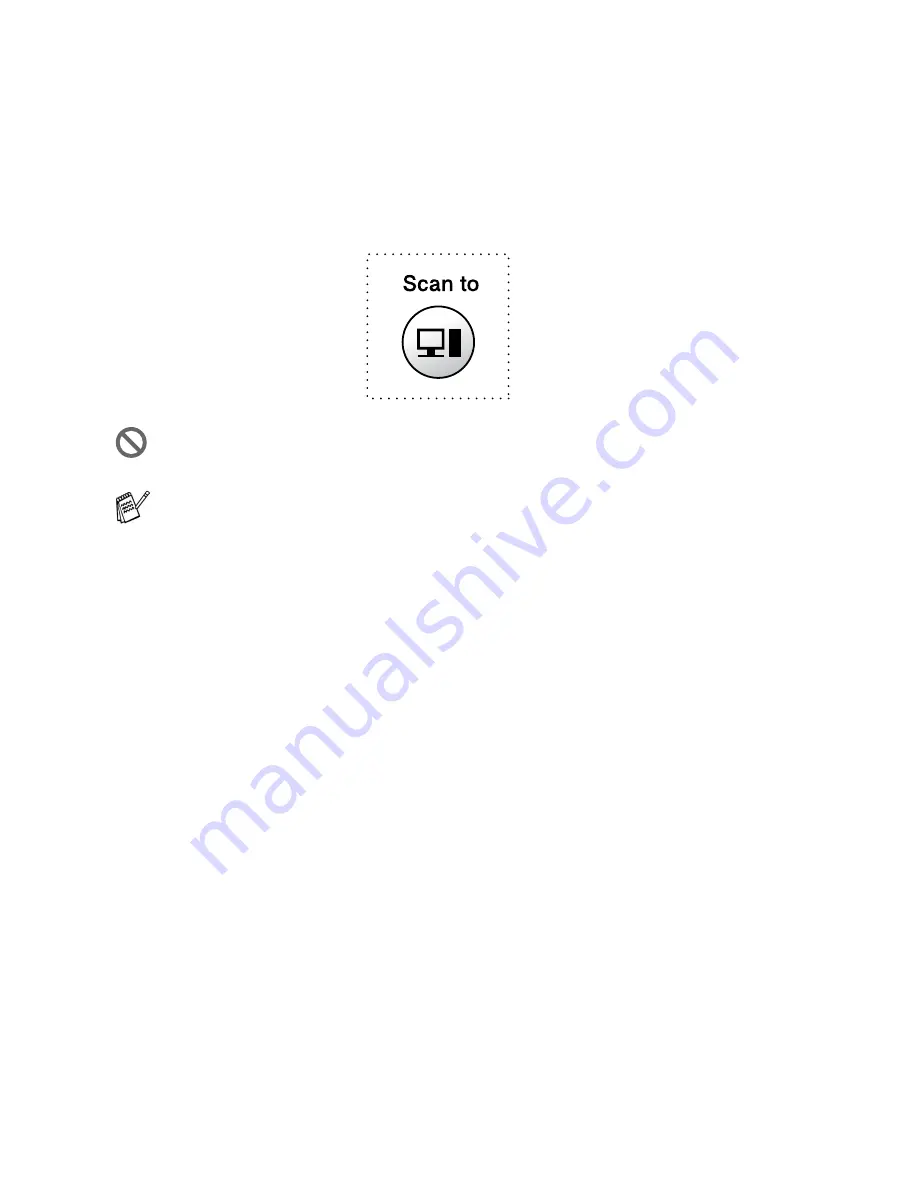
15 - 16
HOW TO SCAN USING WINDOWS
®
Using the scan key
You can use the
Scan to
key on the control panel to scan originals
into your word processing, graphics or E-mail applications or your
computer folder. The advantage of using the
Scan to
key is that you
avoid the mouse clicks required to scan from your computer.
If you are using a Macintosh
®
computer the
Scan to
key will
work only for Scan to Card.
For Scan to E-mail, Scan to Image, Scan to OCR and Scan
to File only
Before you can use the
Scan to
key on the control panel, you
must have connected the MFC to your Windows
®
based
computer and loaded the appropriate Brother Drivers for your
version of Windows
®
.
When you are ready to use the
Scan to
key, make sure the
Brother Control Center application is running on your computer.
For details about how to configure the Brother Control Center
buttons to launch the application of your choice using the
Scan to
key, go to the appropriate chapter:
■
For Windows
®
98/98SE/Me and 2000 Professional, see
Using the Brother Control Center for Windows
®
98/
98SE/Me/2000 Professional
on page 16-1.
■
For Windows
®
XP, see
Using the Windows
®
-Based Brother
SmartUI Control Center
on page 17-1.
Содержание MFC-4820C
Страница 1: ...MFC 4820C USER S GUIDE ...
Страница 3: ...ii ...
Страница 32: ...1 12 INTRODUCTION Do not connect a TAD elsewhere on the same phone line TAD TAD Example for the U K ...
Страница 189: ...PRINTER DRIVER SETTINGS 14 18 Device Options Lets you set the following Printer Functions ...
Страница 258: ...17 27 USING THE WINDOWS BASED BROTHER SMARTUI CONTROL CENTER ...
Страница 280: ...19 10 USING PC FAX 4 Select OK to save the data 5 Type the name of the file and then select Save ...
Страница 316: ...21 26 USING YOUR MFC WITH A MACINTOSH 6 Select the image file and click Open from Mac OS 10 2 1 ...