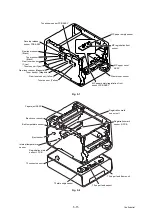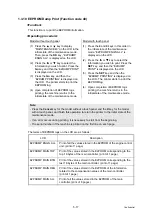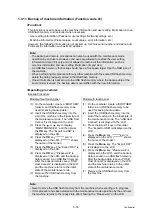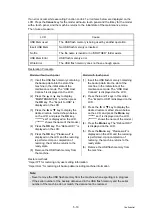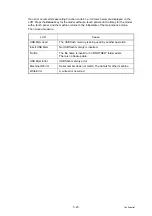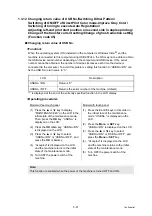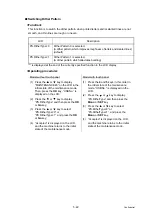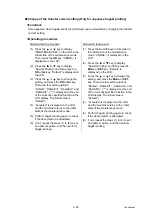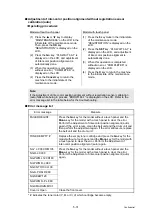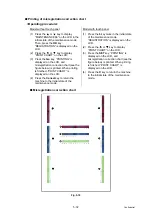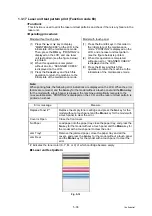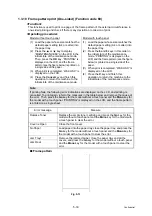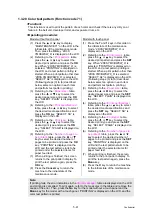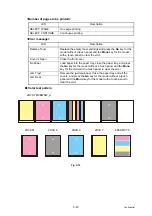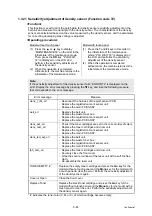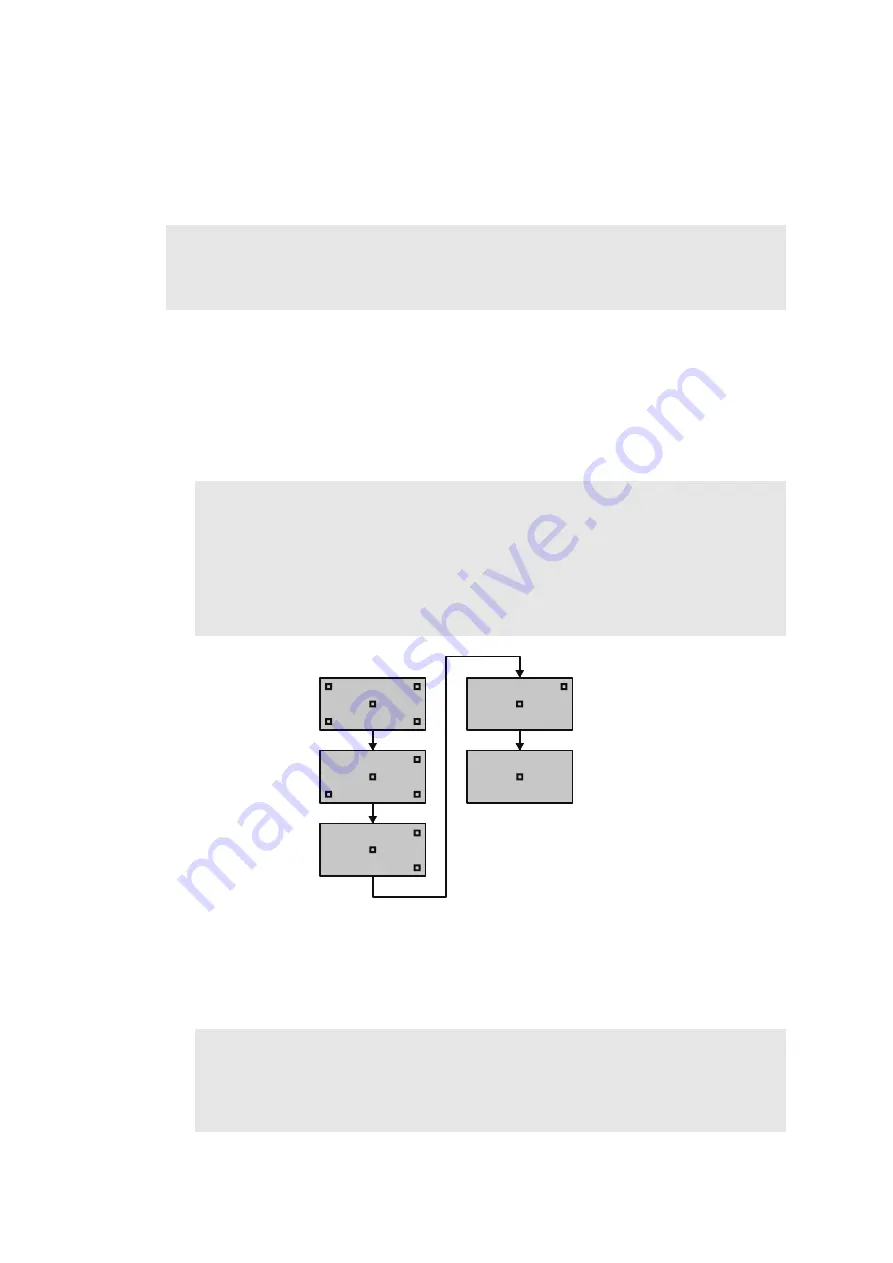
5-29
Confidential
1.3.14 Adjustment of touch panel (Function code 61)
(Model with touch panel only)
<Function>
This function is used to adjust the detection area on the touch panel.
<Operating procedure>
(1) Press the
6
and
1
keys in this order in the initial state of the maintenance mode.
The adjustment screens shown below are displayed on the LCD.
(2) Touch the center of the symbol on the top left of the screen with a touch panel stylus.
The symbol is not displayed upon touching it. Then touch the symbol on the bottom left.
In the same way, touch the symbols on bottom right, top right, and center in this order.
Fig. 5-9
(3) When you press the symbol at the center (the 5th symbol), “OK” is displayed if the
specified area is correctly adjusted. Then, the machine returns to the initial state of the
maintenance mode.
Note:
This adjustment requires a touch panel stylus with a thin tip. A commercially available stylus
designed for electronic dictionaries or personal digital assistance (PDA) can be used. If you
do not have it on hand, order the “TOUCH PEN” from the Brother's parts list.
Note:
- Do not use tools other than a touch panel stylus. Especially, never use a pointed one,
e.g., a screwdriver. Using such a tool damages the touch panel.
- When performing this adjustment, do not touch the panel with your fingers. Doing so
deteriorates detection accuracy and correct adjustment cannot be obtained.
- If no operation is performed for one minute or the
X
key is pressed, the machine
returns to the initial state of the maintenance mode.
Note:
If “NG” is displayed on the LCD and “NG” is displayed again when repeating this
adjustment twice or three times, check the touch panel harness for connection failure.
If “NG” is displayed in spite of the proper connection of the harness, replace the LCD
panel ASSY.