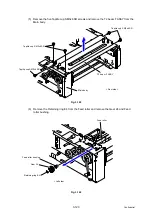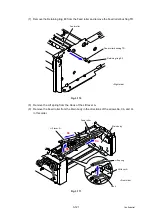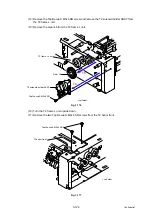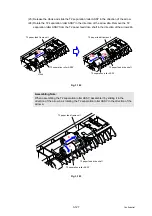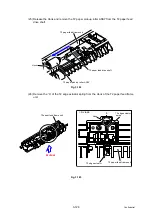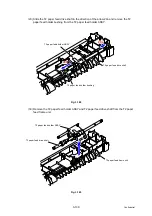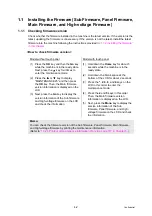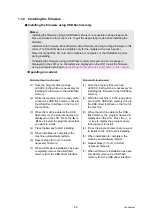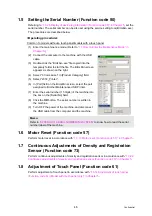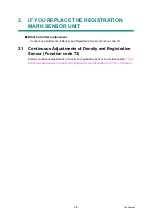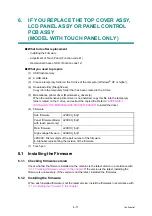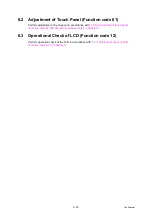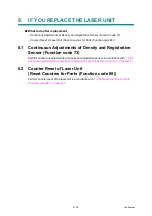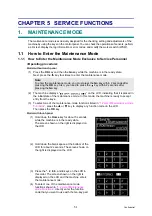4-1
Confidential
CHAPTER 4 ADJUSTMENTS AND
UPDATING OF SETTINGS,
REQUIRED AFTER PARTS
REPLACEMENT
1.
IF YOU REPLACE THE MAIN PCB ASSY
■
What to do after replacement
- Installing the Firmware (Sub firmware, Panel firmware, Main Firmware, and High-voltage
firmware)
- Initializing the EEPROM of the Main PCB ASSY (Function code 01)
- Restore Machine Information (Function code 41)
- Setting by Country (Function code 74)
- Setting the Serial Number (Function code 80)
- Motor Reset (Function code 57)
- Continuous Adjustments of Density and Registration Sensor (Function code 73)
- Adjustment of Touch Panel (Function code 61)
■
What you need to prepare
(1) USB flash memory
(2) A USB cable
(3) Create a temporary folder on the C drive of the computer (Windows
®
XP or higher).
(4) Service setting tool (BrUsbSn.zip)
Copy it into the temporary folder that has been created in the C drive. Extract the copied
file and execute “BrUsbsn.exe” file by double-clicking it.
(5) Download utility (Filedg32.exe)
Copy it into the temporary folder that has been created in the C drive.
(6) Maintenance printer driver (Maintenance_driver.zip)
When the maintenance printer driver is not installed, copy this file into the temporary
folder created on the C drive, and extract the copied file. Refer to
INSTALLING THE MAINTENANCE PRINTER DRIVER”
to install the driver.
(7) Firmware
(8) Touch pen
Sub firmware
LZXXXX_$.djf
Panel firmware (Model
with touch panel only)
LZXXXX_$.djf
Main firmware
LZXXXX_$.djf
High-voltage firmware
LZXXXX_$.djf
LZXXXX: First six digits of the part number of the firmware
$: Alphabet representing the revision of the firmware.