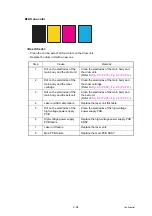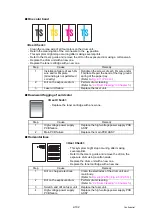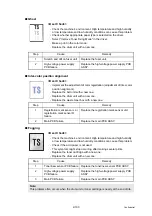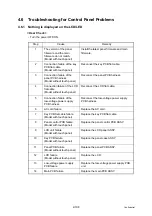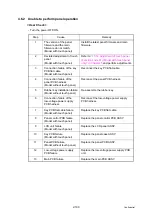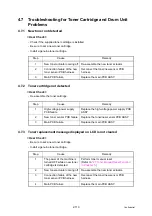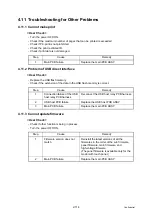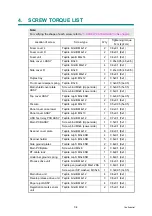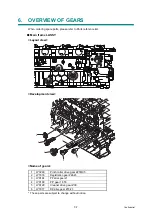2-106
Confidential
4.4 Troubleshooting for Software Problems
The end user can solve problems pertaining to software, for instance, print cannot be made
from a computer although test print and printer setting print can be made from the machine, by
following the User Check items. If the same problem occurs again, follow each procedure in
the order of the number described in the Step column in the tables below.
4.4.1 Unable to receive data
< User Check >
- Check that the USB cable or LAN cable is not damaged.
- Check that the correct machine is selected if you have an interface switching device.
- Check the descriptions on the software setting in the User's guide.
- Check the driver setting.
- Restore the settings at factory shipment. (Refer to User's guide.)
* Follow the procedures below to verify the product ID in Macintosh.
(1) Select [About This Mac] from the [Apple] menu.
(2) Click the [More Info...] button in the [About This Mac] dialog box.
(3) Select [USB] under the [Hardware] in [Contents] on the left side.
(4) Select the machine [HL-XXXX] from [USB Device Tree].
(5) Check [Product ID] in [HL-XXXX].
■
Product ID (Hexadecimal)
HL-L8250CDN: 0065h
HL-L8350CDW: 0066h
HL-L9200CDW: 0067h
Step
Cause
Remedy
1
Machine connection
When using Macintosh, check the product
ID* in Macintosh and update the firmware if
the product ID is not correct.
2
Main PCB failure
Replace the main PCB ASSY.