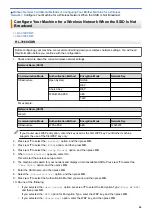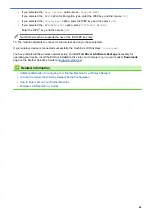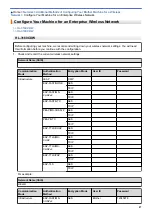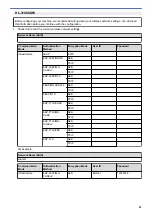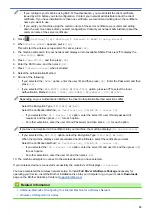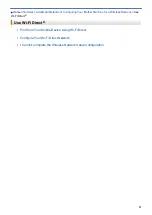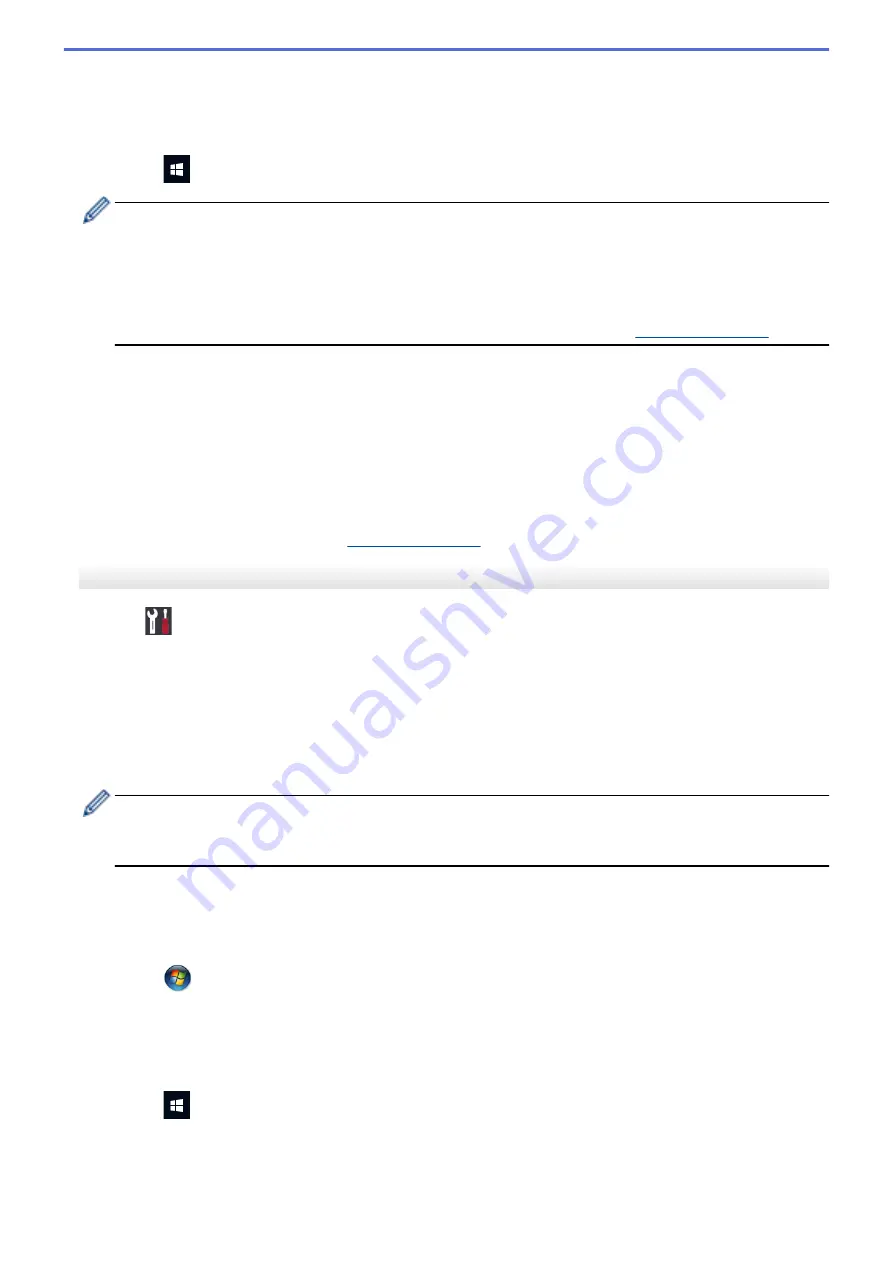
•
Windows 8
Move your mouse to the lower right corner of your desktop. When the menu bar appears, click
Settings
>
Control Panel
>
Hardware and Sound
>
Devices and Printers
>
Add a device
.
•
Windows 10
Click
>
Windows System
>
Control Panel
. In the
Hardware and Sound
group, click
Add a device
.
•
To use a Windows 7, Windows 8, or Windows 10 computer as a Registrar, you must register it to your
network in advance. For more information, see the instructions supplied with your wireless LAN access
point/router.
•
If you use Windows 7, Windows 8, or Windows 10 as a Registrar, you can install the printer driver after
the wireless configuration by following the on-screen instructions. To install the
Full Driver & Software
Package
necessary for operating your machine, insert the Brother installation disc into your computer
or go to your model's
Downloads
page on the Brother Solutions Center at
9. Select your machine and click
Next
.
10. Type the PIN displayed on the machine's LCD, and then click
Next
.
11. (Windows 7) Select your network, and then click
Next
.
12. Click
Close
.
If your wireless device is connected successfully, the machine's LCD displays
[Connected]
.
You have completed the wireless network setup. To install the
Full Driver & Software Package
necessary for
operating your machine, insert the Brother installation disc into your computer, or go to your model's
Downloads
page on the Brother Solutions Center at
HL-3190CDW
1. Press
[Settings]
>
[All Settings]
>
[Network]
>
[WLAN]
>
[WPS w/ PIN Code]
.
2. When
[Enable WLAN?]
appears, press
[Yes]
.
This will start the wireless setup wizard. To cancel, press
[No]
.
3. The LCD displays an eight-digit PIN and the machine starts searching for a wireless LAN access point/router.
4. Using a computer connected to the network, in your browser's address bar, type the IP address of the device
you are using as the Registrar. (For example: http://192.168.1.2)
5. Go to the WPS settings page and type the PIN, and then follow the on-screen instructions.
•
The Registrar is usually the wireless LAN access point/router.
•
The settings page will differ depending on the brand of wireless LAN access point/router. For more
information, see the instructions supplied with your wireless LAN access point/router.
If you are using a Windows 7, Windows 8, or Windows 10 computer as a Registrar, complete the
following steps:
6. Do one of the following:
•
Windows 7
Click
(Start)
>
Devices and Printers
>
Add a device
.
•
Windows 8
Move your mouse to the lower right corner of your desktop. When the menu bar appears, click
Settings
>
Control Panel
>
Hardware and Sound
>
Devices and Printers
>
Add a device
.
•
Windows 10
Click
>
Windows System
>
Control Panel
. In the
Hardware and Sound
group, click
Add a device
.
79
Содержание HL-3160CDW
Страница 16: ...Related Information Introduction to Your Brother Machine 12 ...
Страница 20: ...5 Press Med 6 Press Related Information Introduction to Your Brother Machine 16 ...
Страница 22: ...Related Information Introduction to Your Brother Machine Uninstall the Brother Software and Drivers Windows 18 ...
Страница 46: ...Related Information Print from Your Computer Windows Print Settings Windows 42 ...
Страница 51: ... Print a Document Windows 47 ...
Страница 100: ...Related Information Configure Your Wi Fi Direct Network Wi Fi Direct Network Configuration Overview 96 ...
Страница 105: ...Related Information Configure Your Wi Fi Direct Network Wi Fi Direct Network Configuration Overview 101 ...
Страница 115: ...Home Security Security Lock the Machine Settings Network Security Features 111 ...
Страница 155: ...Related Information Manage Your Network Machine Securely Using SSL TLS 151 ...
Страница 173: ...Home Mobile AirPrint AirPrint AirPrint Overview Before Using AirPrint macOS Print Using AirPrint 169 ...
Страница 183: ...Home Brother iPrint Scan for Windows and Mac Brother iPrint Scan for Windows and Mac Brother iPrint Scan Overview 179 ...
Страница 197: ...5 Put the paper tray firmly back in the machine Related Information Paper Jams 193 ...
Страница 202: ...Related Information Paper Jams 198 ...
Страница 222: ... Use the Network Connection Repair Tool Windows I Want to Check that My Network Devices are Working Correctly 218 ...
Страница 227: ...Home Troubleshooting Reset Functions Reset Functions Machine Reset Network Reset Factory Reset 223 ...
Страница 275: ...Related Information Routine Maintenance 271 ...
Страница 316: ...Related Information Appendix Replace Supplies 312 ...
Страница 319: ...Visit us on the World Wide Web www brother com CHN ENG Version 0 ...