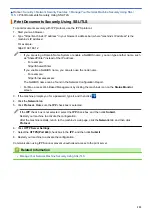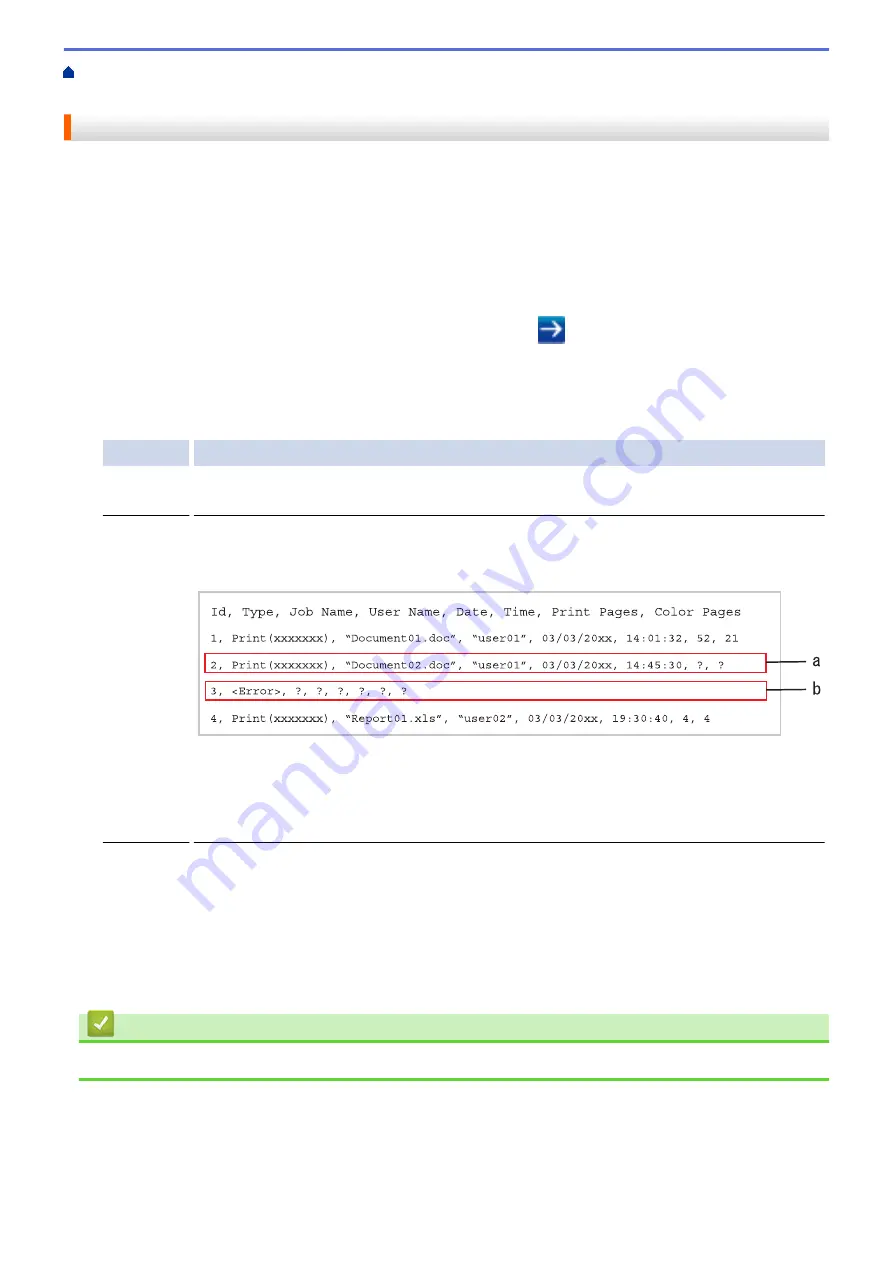
> Use the Store Print Log to
Network's Error Detection Setting
Use the Store Print Log to Network's Error Detection Setting
Use Error Detection Settings to determine the action that is taken when the print log cannot be stored to the
server due to a network error.
1. Start your web browser.
2. Type "https://machine's IP address" in your browser's address bar (where "machine's IP address" is the
machine's IP address).
For example:
https://192.168.1.2
3. If the machine prompts you for a password, type it, and then click
.
4. Click the
Administrator
tab.
5. Click the
Store Print Log to Network
menu in the left navigation bar.
6. In the
Error Detection Setting
section, select the
Cancel Print
or
Ignore Log & Print
option.
Option
Description
Cancel
Print
If you select the
Cancel Print
option, the print jobs are cancelled when the print log cannot be
stored to the server.
Ignore Log
& Print
If you select the
Ignore Log & Print
option, the machine prints the documentation even if the
print log cannot be stored to the server.
When the store print log function has recovered, the print log is recorded as follows:
a. If the log cannot be stored at the end of printing, the print log except the number of printed
pages will be recorded.
b. If the print log cannot be stored at the beginning and the end of printing, the print log of
the job will not be recorded. When the function has recovered, the error is reflected in the
log.
7. Click
Submit
to display the
Test Print Log to Network
page.
To test your settings, click
Yes
and then go to the next step.
To skip the test, click
No
. Your settings will be submitted automatically.
8. The machine will test your settings.
9. If your settings are accepted,
Test OK
appears on the screen.
If
Test Error
appears, check all settings, and then click
Submit
to display the Test page again.
Related Information
•
167
Содержание HL-3160CDW
Страница 16: ...Related Information Introduction to Your Brother Machine 12 ...
Страница 20: ...5 Press Med 6 Press Related Information Introduction to Your Brother Machine 16 ...
Страница 22: ...Related Information Introduction to Your Brother Machine Uninstall the Brother Software and Drivers Windows 18 ...
Страница 46: ...Related Information Print from Your Computer Windows Print Settings Windows 42 ...
Страница 51: ... Print a Document Windows 47 ...
Страница 100: ...Related Information Configure Your Wi Fi Direct Network Wi Fi Direct Network Configuration Overview 96 ...
Страница 105: ...Related Information Configure Your Wi Fi Direct Network Wi Fi Direct Network Configuration Overview 101 ...
Страница 115: ...Home Security Security Lock the Machine Settings Network Security Features 111 ...
Страница 155: ...Related Information Manage Your Network Machine Securely Using SSL TLS 151 ...
Страница 173: ...Home Mobile AirPrint AirPrint AirPrint Overview Before Using AirPrint macOS Print Using AirPrint 169 ...
Страница 183: ...Home Brother iPrint Scan for Windows and Mac Brother iPrint Scan for Windows and Mac Brother iPrint Scan Overview 179 ...
Страница 197: ...5 Put the paper tray firmly back in the machine Related Information Paper Jams 193 ...
Страница 202: ...Related Information Paper Jams 198 ...
Страница 222: ... Use the Network Connection Repair Tool Windows I Want to Check that My Network Devices are Working Correctly 218 ...
Страница 227: ...Home Troubleshooting Reset Functions Reset Functions Machine Reset Network Reset Factory Reset 223 ...
Страница 275: ...Related Information Routine Maintenance 271 ...
Страница 316: ...Related Information Appendix Replace Supplies 312 ...
Страница 319: ...Visit us on the World Wide Web www brother com CHN ENG Version 0 ...