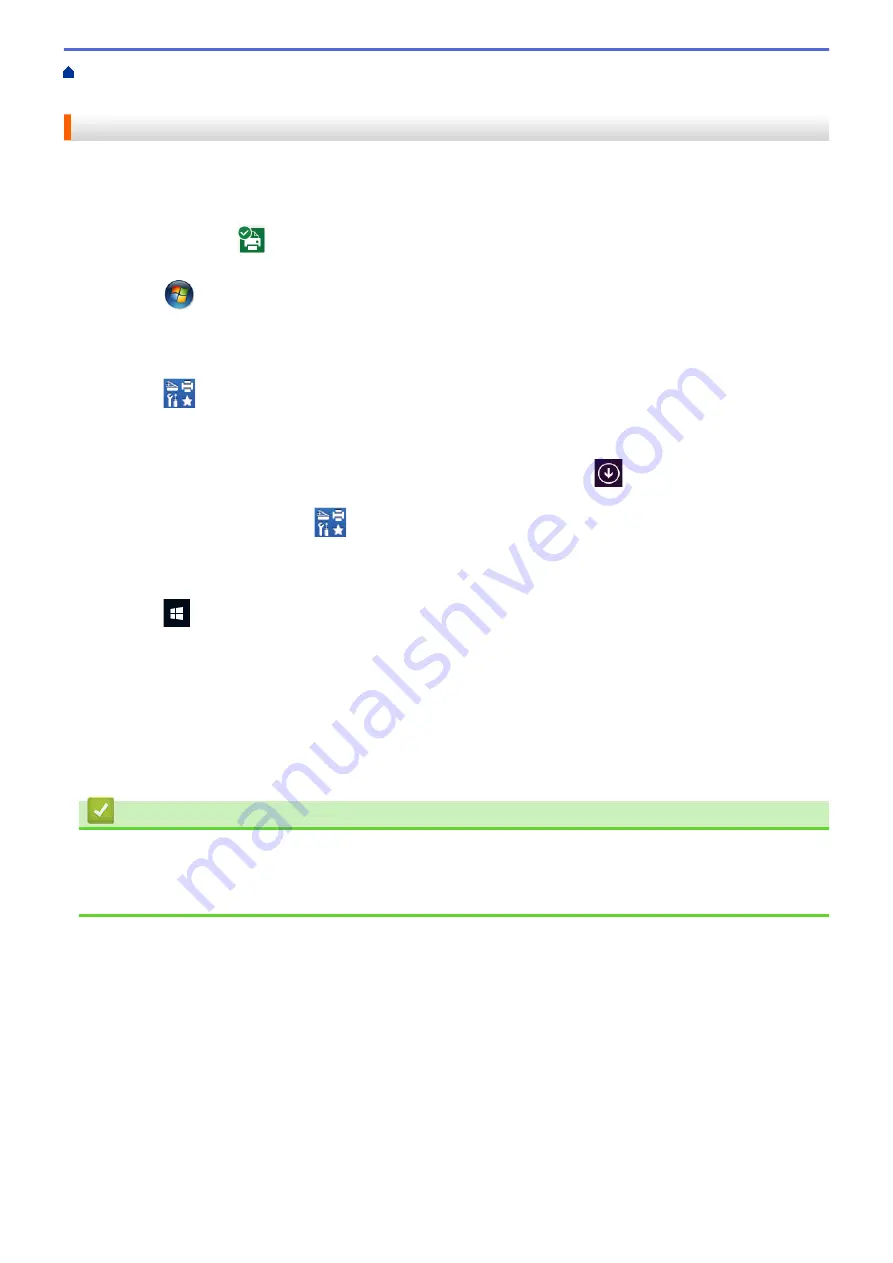
Print from Your Computer (Windows)
> Monitor the Status of the Machine from Your
Computer (Windows)
Monitor the Status of the Machine from Your Computer (Windows)
The Status Monitor utility is a configurable software tool for monitoring the status of one or more devices,
allowing you to get immediate notification of errors.
•
Do one of the following:
-
Double-click the
icon in the task tray.
-
(Windows 7, Windows Server 2008 and Windows Server 2008 R2)
Click
(Start)
>
All Programs
>
Brother
>
Brother Utilities
.
Click the drop-down list and select your model name (if not already selected). Click
Tools
in the left
navigation bar, and then click
Status Monitor
.
-
(Windows 8 and Windows Server 2012)
Click
(
Brother Utilities
), and then click the drop-down list and select your model name (if not
already selected). Click
Tools
in the left navigation bar, and then click
Status Monitor
.
-
(Windows 8.1 and Windows Server 2012 R2)
Move your mouse to the lower left corner of the
Start
screen and click
(if you are using a touch-
based device, swipe up from bottom of the
Start
screen to bring up the
Apps
screen). When the
Apps
screen appears, tap or click
(
Brother Utilities
), and then click the drop-down list and select your
model name (if not already selected). Click
Tools
in the left navigation bar, and then click
Status
Monitor
.
-
(Windows 10 and Windows Server 2016)
Click
>
Brother
>
Brother Utilities
.
Click the drop-down list and select your model name (if not already selected). Click
Tools
in the left
navigation bar, and then click
Status Monitor
.
Troubleshooting
Click the
Troubleshooting
button to access the troubleshooting website.
Looking for replacement supplies?
Click the
Looking for replacement supplies?
button for more information on Brother genuine supplies.
Related Information
•
Print from Your Computer (Windows)
•
•
52
Содержание HL-3160CDW
Страница 16: ...Related Information Introduction to Your Brother Machine 12 ...
Страница 20: ...5 Press Med 6 Press Related Information Introduction to Your Brother Machine 16 ...
Страница 22: ...Related Information Introduction to Your Brother Machine Uninstall the Brother Software and Drivers Windows 18 ...
Страница 46: ...Related Information Print from Your Computer Windows Print Settings Windows 42 ...
Страница 51: ... Print a Document Windows 47 ...
Страница 100: ...Related Information Configure Your Wi Fi Direct Network Wi Fi Direct Network Configuration Overview 96 ...
Страница 105: ...Related Information Configure Your Wi Fi Direct Network Wi Fi Direct Network Configuration Overview 101 ...
Страница 115: ...Home Security Security Lock the Machine Settings Network Security Features 111 ...
Страница 155: ...Related Information Manage Your Network Machine Securely Using SSL TLS 151 ...
Страница 173: ...Home Mobile AirPrint AirPrint AirPrint Overview Before Using AirPrint macOS Print Using AirPrint 169 ...
Страница 183: ...Home Brother iPrint Scan for Windows and Mac Brother iPrint Scan for Windows and Mac Brother iPrint Scan Overview 179 ...
Страница 197: ...5 Put the paper tray firmly back in the machine Related Information Paper Jams 193 ...
Страница 202: ...Related Information Paper Jams 198 ...
Страница 222: ... Use the Network Connection Repair Tool Windows I Want to Check that My Network Devices are Working Correctly 218 ...
Страница 227: ...Home Troubleshooting Reset Functions Reset Functions Machine Reset Network Reset Factory Reset 223 ...
Страница 275: ...Related Information Routine Maintenance 271 ...
Страница 316: ...Related Information Appendix Replace Supplies 312 ...
Страница 319: ...Visit us on the World Wide Web www brother com CHN ENG Version 0 ...






























