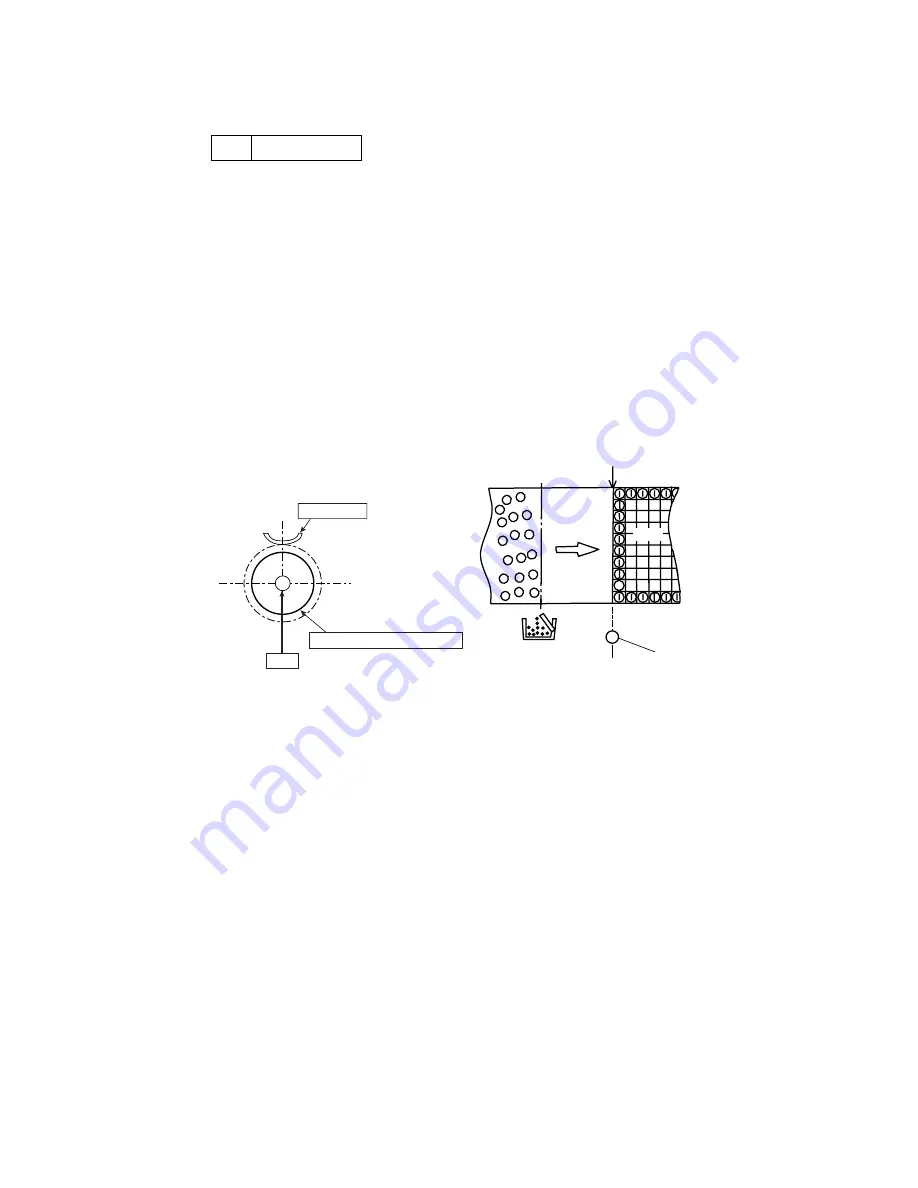
IV-10
1.1.3
Details of Each Process
1 Charging
The charging process means that OPC belt is evenly charged by the OPC charger roller
PU.
(1) Structure of the Charger Unit (Refer to Fig.4-8 and Fig.4-11)
i) OPC Charger roller PU is located as shown in Fig.4-8.
ii) Charge High Voltage is applied to the OPC charger roller PU.
iii) Brush surface of the charger roller contacts and charges the OPC belt surface
evenly.
(2) Process of Charging (Refer to Fig.4-12.)
i) The status of the OPC belt surface before charging is -CBV(V).
ii) OPC charger roller PU charges evenly the OPC belt surface till -V
0
(V) by
generating negative charge..
CHV
OPC Belt
OPC Charger Roller PU
Fig.4-11
Charging
Cleaning
(Blade)
OPC Charger Roller PU
Fig.4-12
Содержание HL-2700CN Series
Страница 16: ...viii 3 Rating Label 6 0A 11 0A For Europe For US ...
Страница 18: ...CHAPTER I PRODUCT OUTLINE ...
Страница 27: ...CHAPTER II SPECIFICATIONS ...
Страница 39: ...III 1 CHAPTER III INSTALLATION ...
Страница 53: ...CHAPTER IV STRUCTURE OF SYSTEM COMPONENTS ...
Страница 84: ...IV 31 Layout of Clutches and Solenoids 1 2 3 4 5 6 7 8 9 10 Fig 4 30 ...
Страница 90: ...IV 37 ...
Страница 93: ...IV 40 c Interface Circuit Printer side Table 4 1 Interface Circuit ...
Страница 102: ...IV 49 Main PCB circuit Diagram 1 7 IV 49 CODE B512168CIR 1 7 LJ9515001 NAME ...
Страница 103: ...IV 50 Main PCB circuit Diagram 2 7 IV 50 CODE B512168CIR 2 7 LJ9515001 NAME ...
Страница 104: ...IV 51 Main PCB circuit Diagram 3 7 IV 51 CODE B512168CIR 3 7 LJ9515001 NAME ...
Страница 105: ...IV 52 Main PCB circuit Diagram 4 7 IV 52 CODE B512168CIR 4 7 LJ9515001 NAME ...
Страница 106: ...IV 53 Main PCB circuit Diagram 5 7 IV 53 CODE B512168CIR 5 7 LJ9515001 NAME ...
Страница 107: ...IV 54 Main PCB circuit Diagram 6 7 IV 54 CODE B512168CIR 6 7 LJ9515001 NAME ...
Страница 108: ...IV 55 Main PCB circuit Diagram 7 7 IV 55 CODE B512168CIR 7 7 LJ9515001 NAME ...
Страница 110: ...IV 57 Layout of Connector Pin Assignment Power Supply Unit Fig 4 40 ...
Страница 118: ...IV 65 1 MCTL P W B I1CN IOD P W B DCN1 2 MCTL P W B I2CN IOD P W B DCN3 ...
Страница 124: ...IV 71 30 Duplex Connector 31 Lower Feeder Connector 32 DCN2 IOD 33 DCN8 IOD LaserFan ...
Страница 125: ...CHAPTER V CONTROL PANEL OPERATION ...
Страница 171: ...CHAPTER VI PERIODIC MAINTENANCE ...
Страница 197: ...CHAPTER VII DISASSEMBLY ...
Страница 200: ...VII 3 Table 7 1 Table of Applicable Screws ...
Страница 257: ...CHAPTER VIII TROUBLESHOOTING ...
Страница 316: ...VIII 59 5 IMAGE FAILURE 1 2 3 4 5 6 7 8 9 10 11 12 13 14 ...
Страница 317: ...VIII 60 15 a 15 b 16 17 18 19 20 21 22 23 24 25 Fig 8 2 ...
Страница 346: ...A 4 6 Transfer Unit X X X X X X 7 1 2 3 Location DATE MONTH SERIAL NO YEAR ...
















































