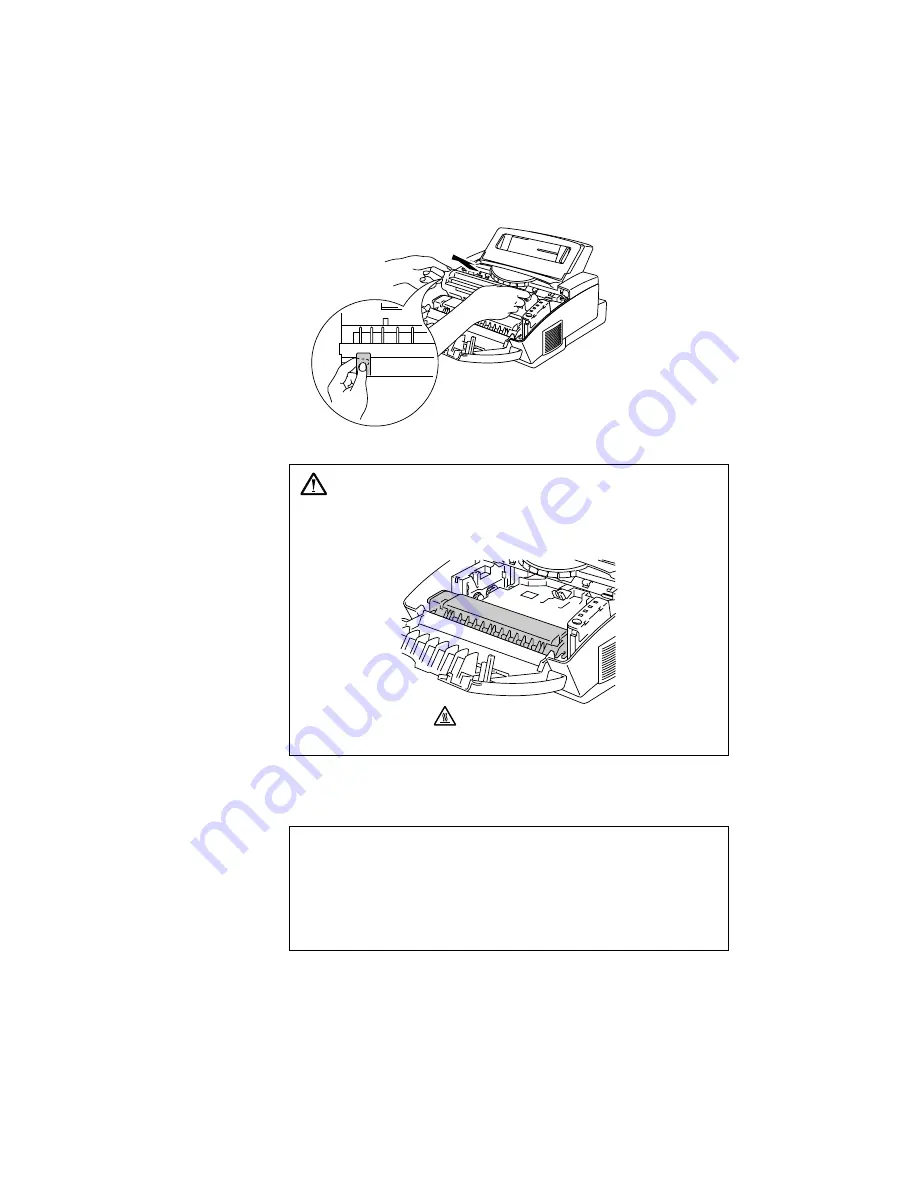
USER’S GUIDE
5-8
Follow these steps to replace the drum unit:
1. Open the top cover towards you. Remove the old drum unit.
Fig. 5-12 Removing the Drum Unit
Warning
After you have just used the printer, some internal parts of the
printer are extremely hot. When you open the top cover of the
printer, never touch the shaded parts shown in the following
illustration.
High Temperature
Fig. 5-13 Inside the Printer
2. Remove the toner cartridge from the drum unit and keep it in a safe
place. For more information,
see “REPLACING THE TONER
CARTRIDGE” in this chapter.
✒
Note
Discard the used drum unit according to local regulations. If you are
not sure of them, consult your local dealer/retailer. Be sure to seal up
the drum unit tightly so that toner powder does not spill out of the
unit. Do not discard used drum units together with domestic rubbish.
It is recommended to put the drum unit on a piece of disposable paper
or cloth in case of accidental toner spill or scatter.
Содержание HL-1020
Страница 1: ......
Страница 36: ...II 20 Fig 2 22 shows the CDCC interface circuit Fig 2 22 HL 1050 ...
Страница 37: ...II 21 1 3 10 Engine I O Fig 2 23 shows the engine interface circuit Fig 2 23 HL 820 1020 1040 ...
Страница 38: ...II 22 Fig 2 24 shows the engine interface circuit Fig 2 24 HL 1050 ...
Страница 67: ...III 18 4 PACKING Fig 3 32 Documents Accessory carton Pad Pad Printer Bag Carton ...
Страница 87: ...IV 20 3 4 Location of Feed Roller Shaft and Grounding Contacts Fig 4 7 Feed shaft roller For feed roller ...
Страница 101: ...CODE UK4007000 B48K312CIR NAME V 5 Appendix 5 Main PCB Circuit Diagram HL 820 1020 1040 1 2 ...
Страница 102: ...Appendix 6 Main PCB Circuit Diagram HL 820 1020 1040 2 2 CODE UK4007000 B48K312CIR NAME A 6 ...
Страница 103: ...Appendix 7 Main PCB Circuit Diagram HL 1050 1 5 CODE UK4041000 B512001CIR NAME A 7 ...
Страница 104: ...Appendix 8 Main PCB Circuit Diagram HL 1050 2 5 CODE UK4041000 B512001CIR NAME A 8 ...
Страница 105: ...Appendix 9 Main PCB Circuit Diagram HL 1050 3 5 CODE UK4041000 B512001CIR NAME A 9 ...
Страница 106: ...Appendix 10 Main PCB Circuit Diagram HL 1050 4 5 CODE UK4041000 B512001CIR NAME A 10 ...
Страница 107: ...Appendix 11 Main PCB Circuit Diagram HL 1050 5 5 CODE UK4041000 B512001CIR NAME A 11 ...
Страница 108: ...Appendix 12 Panel Sensor PCB Circuit Diagram CODE UK4010000 B48K303CIR NAME A 12 ...
Страница 117: ...Apr 98 84U005BE0 PARTS REFERENCE LIST MODEL HL 820 1020 1040 1050 R LASER PRINTER ...
Страница 122: ...1 1 1 MODEL HL 1050 84U 861 101 103 104 84U 862 106 6 4 5 MAIN PCB HL 1050 OTHERS ISRAEL 3 ...
Страница 133: ...R Lower Tray Unit for HL 2400C Color Laser Printer PARTS REFERENCE LIST MODEL LT 24CL Feb 1999 54S003BE0 ...
Страница 135: ...CONTENTS LOWER TRAY UNIT List 1 Drawing 2 ...
Страница 137: ... 2 GENERAL DRAWING MODEL LT 24CL 54S X06 4 3 1 6 5 2 7 ...
Страница 138: ...R Lower Tray Unit for HL 2400C Color Laser Printer SERVICE MANUAL MODEL LT 24CL Feb 1999 54S004BE0 ...
Страница 214: ......
Страница 296: ...USER S GUIDE A 12 HP LaserJet IIP 6P EPSON FX 850 IBM Propritner XL EPSON FX 850 ...
















































