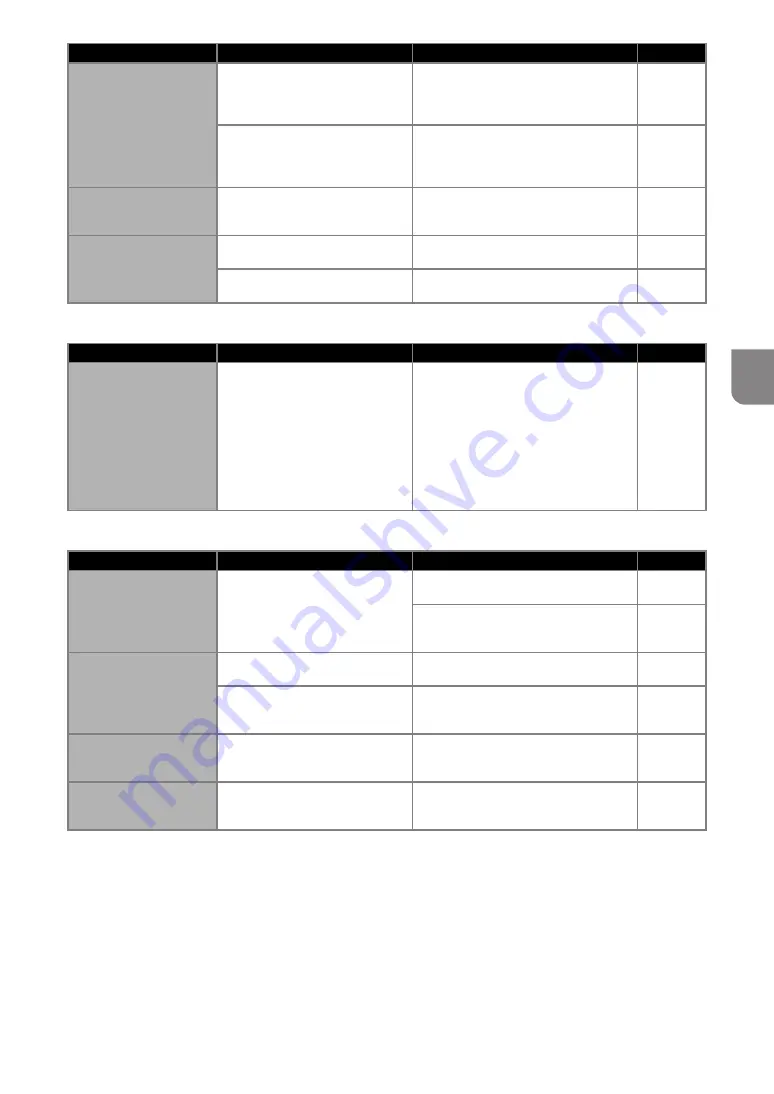
85
5
Drawing
Scanning
Not all of the material to
be cut is cut. Some
areas remain uncut.
Neither a high tack adhesive fabric
support sheet or iron-on fabric
appliqué contact sheet is used for
fabric cutting.
Attach a high tack adhesive fabric support
sheet to a mat or affix an iron-on fabric
appliqué contact sheet to a fabric before
cutting it.
A fabric is not firmly attached to a
mat that has a high tack adhesive
fabric support sheet on its adhesive
side.
Firmly attach the fabric to the mat
pressing the handle of the included
spatula across the surface of the fabric.
Not all of the material to
be cut is cut. Some
areas remain uncut.
An iron-on fabric appliqué contact
sheet is not firmly attached to a
fabric.
Iron the entire contact sheet to affix it
firmly to the wrong side of the fabric.
There are deep cuts
completely through the
mat.
The blade extension from the blade
holder is too much.
Remove the holder from the carriage, and
then adjust the blade extension.
The cutting pressure (“Cut
Pressure”) is incorrect.
Adjust the setting for “Cut Pressure” in the
settings screen.
Symptom
Possible Causes (or Results)
Solutions
Reference
The drawn line is thicker
(thinner) than intended.
The drawing speed (“Draw Speed”)
or drawing pressure (“Draw
Pressure”) is incorrect.
Adjust the settings for “Draw Speed” and
“Draw Pressure” in the settings screen.
To draw thicker lines, increase the
drawing pressure. To draw thinner lines,
decrease the drawing pressure.
To draw thicker lines, reduce the drawing
speed. To draw thinner lines, increase the
drawing speed.
After adjusting the settings, perform a trial
drawing operation.
Symptom
Possible Causes (or Results)
Solutions
Reference
Unwanted images are
scanned.
The scanning area is incorrectly
specified.
In “Scan to USB” mode, specify the paper
size with the “Scan Size” setting.
In “Direct Cut” or “Scan to Cut Data”
mode, trim the image in the editing screen
after scanning.
Scanning cannot be
done cleanly (there are
lines in the scanned
image).
The scanner glass is dirty.
Clean the scanner glass from the bottom
of the machine.
The original to be scanned is dirty or
scratched.
In “Direct Cut” or “Scan to Cut Data”
mode, remove thin lines or dirt in the
image editing screen.
The lines printed on the
mat are scanned.
The original is transparent so the
lines printed on the mat are being
scanned.
In “Direct Cut” or “Scan to Cut Data”
mode, remove the lines in the image
editing screen.
The scanned image is
red.
When the optional scanning mat is
used, scanning is performed without
peeling off the blue tape.
Peel off the blue tape from the optional
scanning mat before scanning.
—
Symptom
Possible Causes (or Results)
Solutions
Reference









































