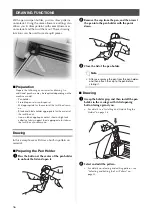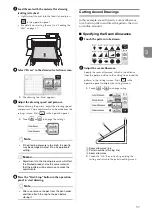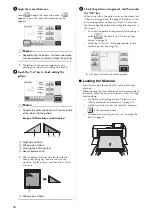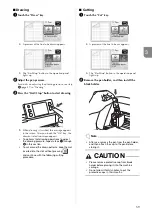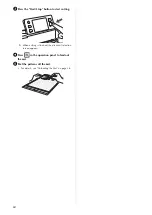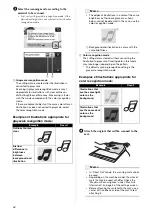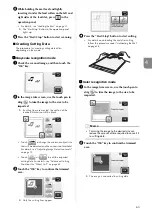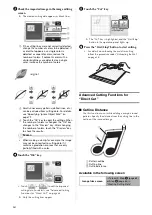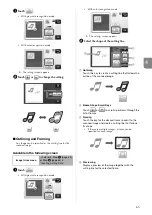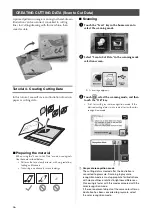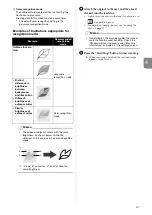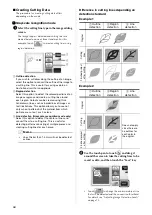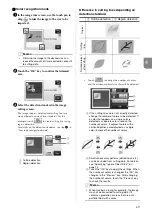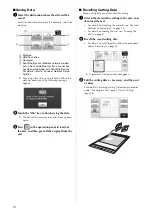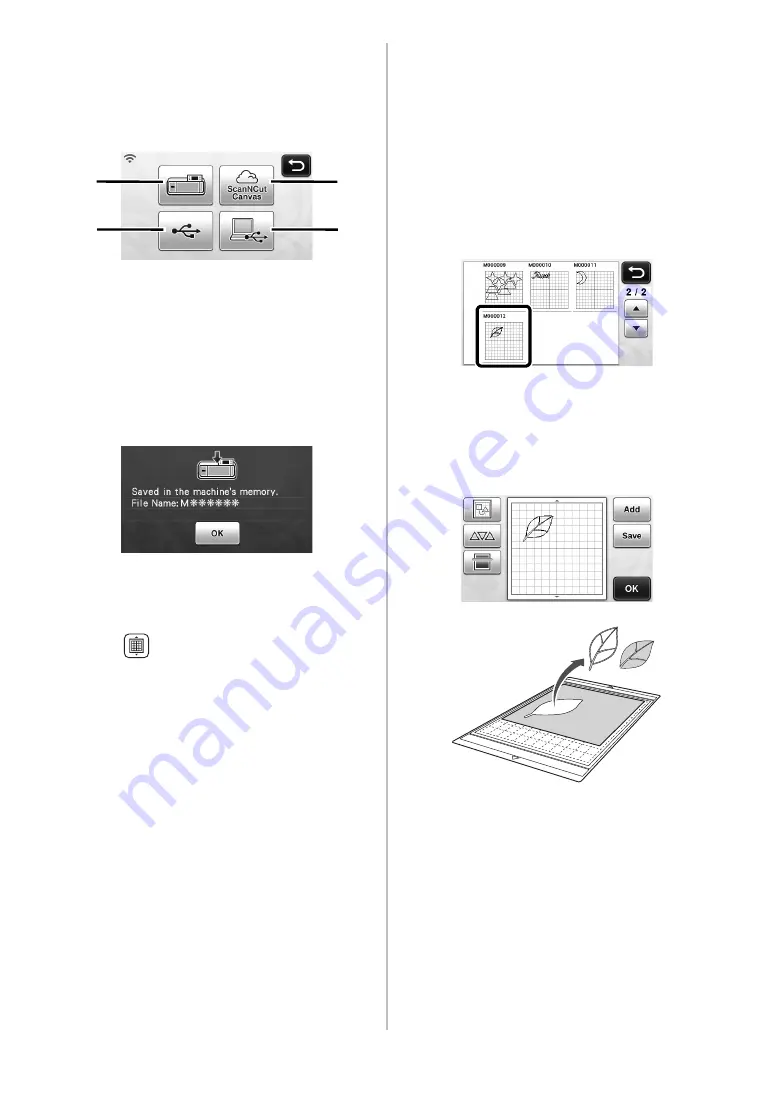
70
■
Saving Data
a
Select the destination where the data will be
saved.
Select the desired location. For this example, select the
machine.
a
Machine
b
USB flash drive
c
Computer
d
ScanNCutCanvas (Wireless network models
only. This is available only after a connection
has been established with ScanNCutCanvas.
For details, refer to “Wireless Network Setup
Guide”.)
X
Touching a key starts saving the data. When the
data has been saved, the following message
appears.
b
Touch the “OK” key to finish saving the data.
X
The destination memory selection screen appears
again.
c
Press
in the operation panel to feed out
the mat, and then peel off the original from the
mat.
■
Recalling Cutting Data
Saved cutting data can be recalled for cutting.
a
Attach the material for cutting to the mat, and
then load the mat.
• For details on attaching the material, see “Mat and
Material Combinations” on page 16.
• For details on loading the mat, see “Loading the
b
Recall the saved cutting data.
• For details on recalling data, follow the procedure
X
A preview of the pattern layout appears.
c
Edit the cutting data as necessary, and then cut
or draw.
For details on finishing cutting, follow the procedures
under “Loading the Mat” (page 27) and “Cutting”
(page 28).
c
d
b
a