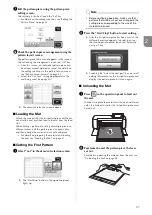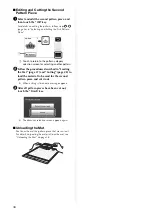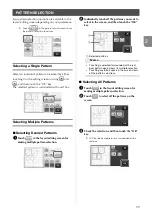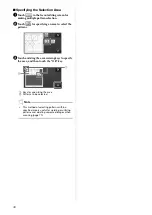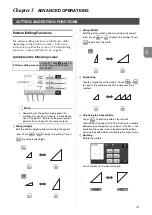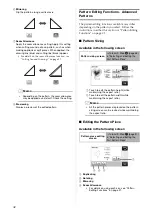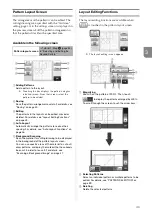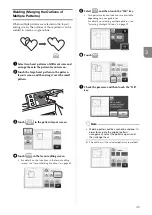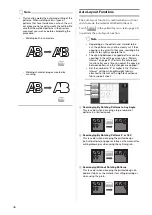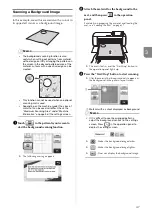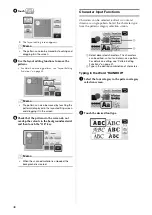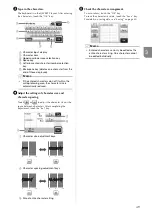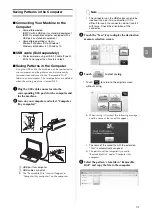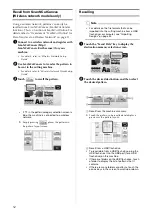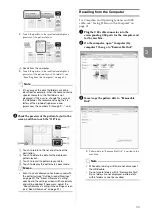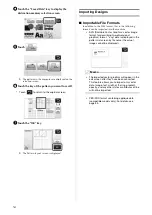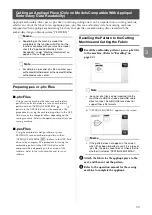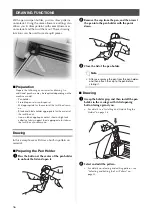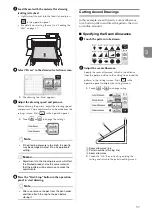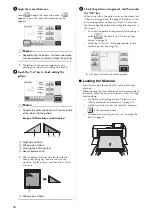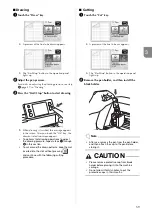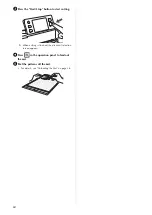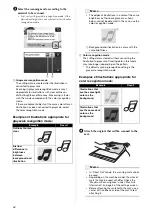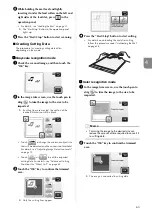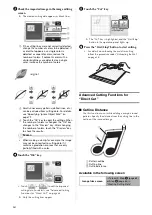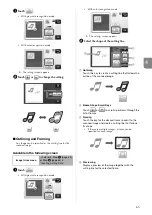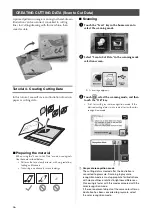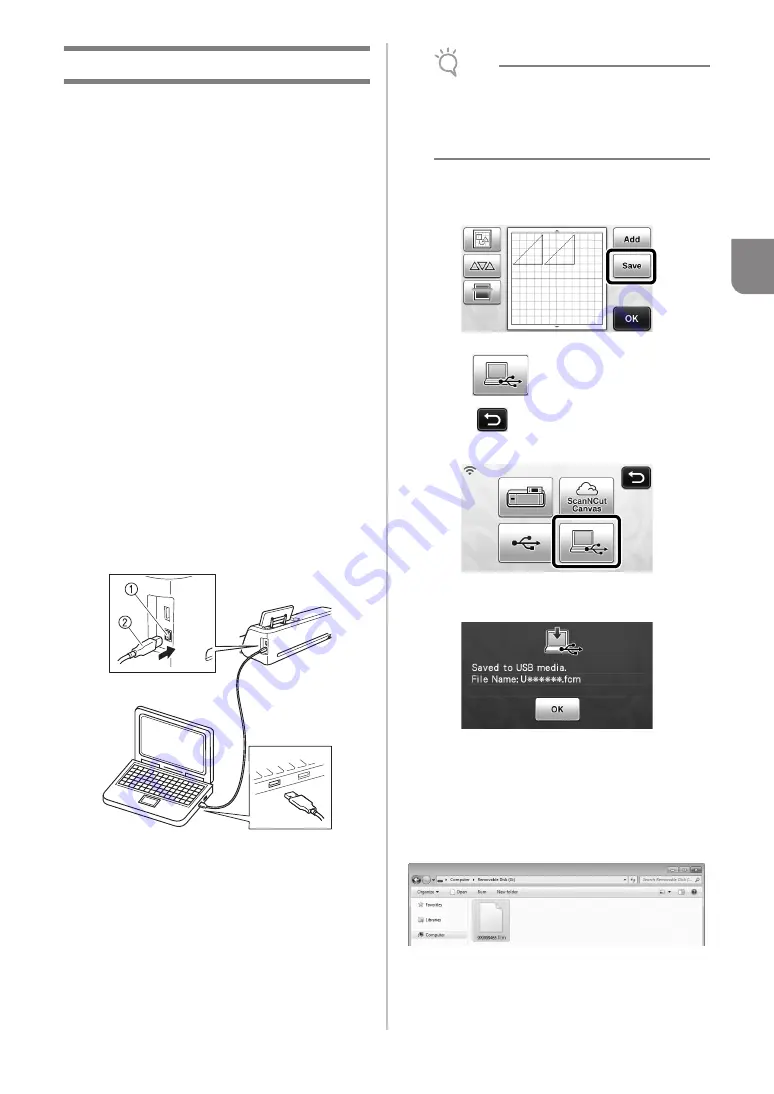
51
3
Saving Patterns in the Computer
■
Connecting Your Machine to the
Computer
•
Compatible models:
IBM PC with a USB port as standard equipment
IBM PC-compatible computer equipped with a
USB port as standard equipment
•
Compatible operating systems:
Microsoft Windows Vista, Windows 7,
Windows 8/Windows 8.1, Windows 10
■
USB cable (Sold separately)
•
We recommend using a USB 2.0 cable (Type A/
B) that is no longer than 2 meters (6 feet).
■
Saving Patterns in the Computer
Using the USB cable, the machine can be connected to
your computer, and the patterns can be temporarily
retrieved from and saved in the “Removable Disk”
folder in your computer. The saved patterns are deleted
when the cutting machine is turned OFF.
a
Plug the USB cable connector into the
corresponding USB ports for the computer and
for the machine.
b
Turn on your computer and select “Computer
(My computer)”.
a
USB port for computer
b
USB cable connector
X
The “Removable Disk” icon will appear in
“Computer (My computer)” on the computer.
Note
• The connectors on the USB cable can only be
inserted into a port in one direction. If it is
difficult to insert the connector, do not insert it
with force. Check the orientation of the
connector.
c
Touch the “Save” key to display the destination
memory selection screen.
d
Touch
to start saving.
*
Touch
to return to the original screen
without saving.
X
When saving is finished, the following message
and the name of the saved file appear.
• The name of the saved file with the extension
“.fcm” is automatically assigned.
X
The pattern will be temporarily saved to
“Removable Disk” under “Computer (My
computer)”.
e
Select the pattern’s .fcm file in “Removable
Disk” and copy the file to the computer.