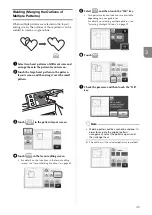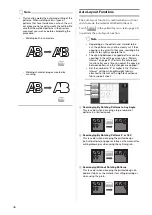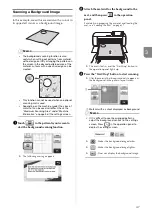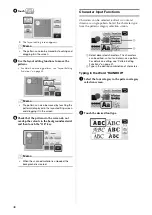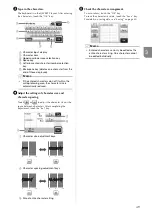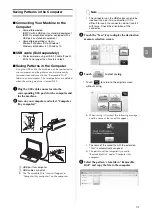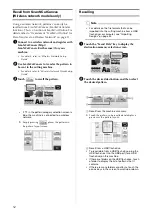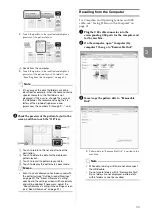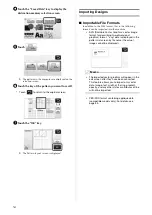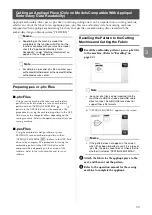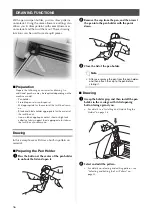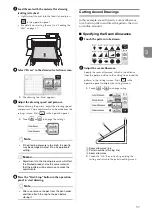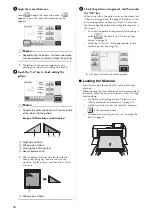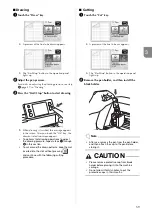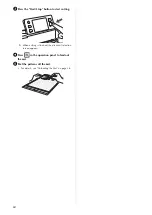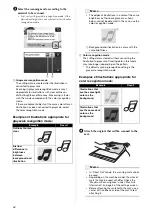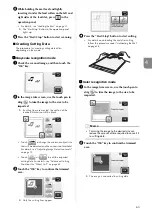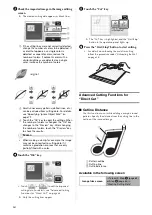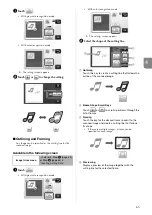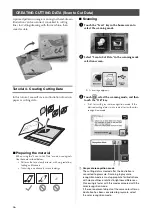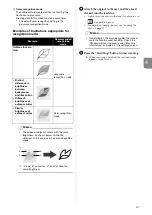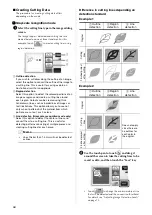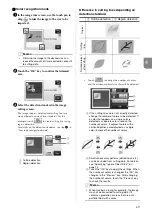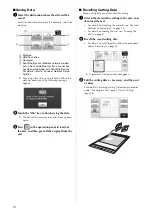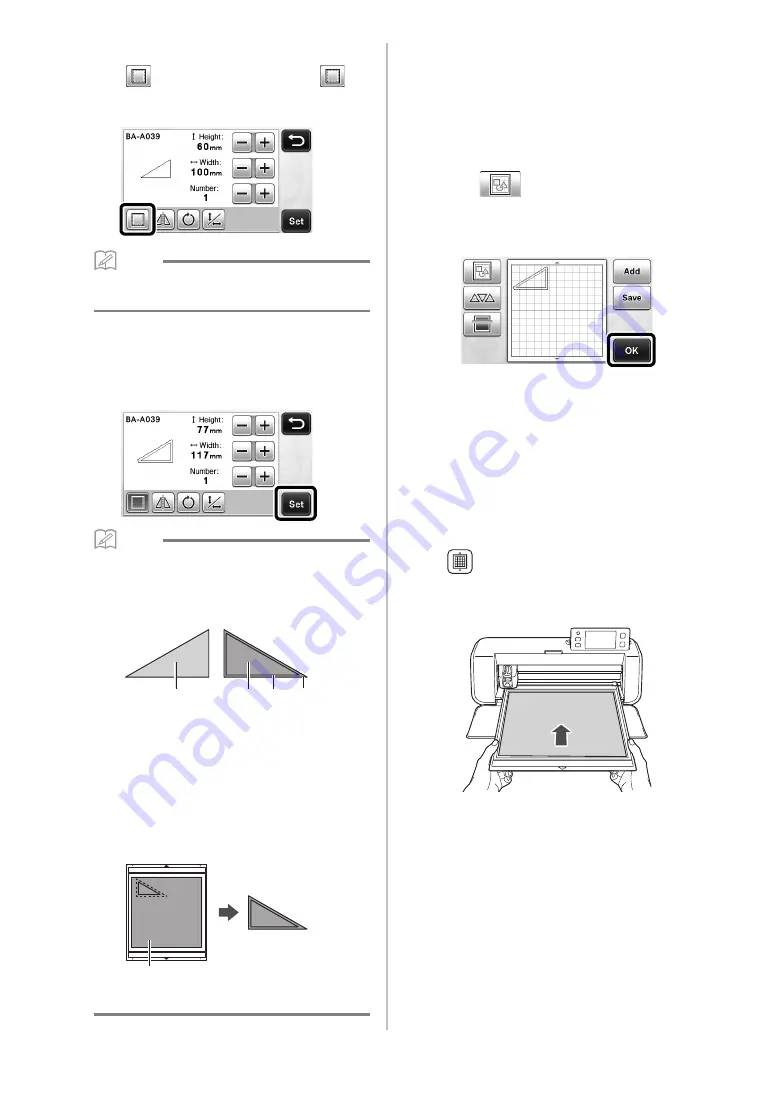
58
c
Apply the seam allowance.
Touch
to apply the seam allowance. If
appears in gray, the seam allowance cannot be
applied.
Memo
•
Depending on the pattern, the seam allowance
may be applied as a default. Check the setting.
X
The pattern in the preview appears with a
drawing line (blue) and a cutting line (black).
d
Touch the “Set” key to finish editing the
pattern.
Memo
•
To draw the seam allowance on the wrong side
of the fabric, flip the pattern.
Image of Pattern Piece to be Created
a
Right side of fabric
b
Wrong side of fabric
c
Drawing line (stitching line)
d
Seam allowance line
X
After attaching to the mat the fabric with the
wrong side facing up, load the mat into the
machine, flip the pattern, and then draw it and
cut it out.
a
Wrong side of fabric
e
Check the pattern arrangement, and then touch
the “OK” key.
When using fabric, the patterns may not be cleanly cut
if they are arranged near the edge of the fabric. In this
case, move patterns so they are at least 10 mm from
the fabric edge (the edge of the cutting/drawing area in
the screen).
• To re-edit the pattern arrangement after checking it,
touch
. For details, see “Pattern Layout
• Select the “Cut Area” setting appropriate for the
mat being used. (See page 30.)
X
The draw/cut selection screen appears.
■
Loading the Material
Load the mat with the material for cutting (drawing)
attached.
When drawing the seam allowance on the wrong side of
the fabric, attach the material to the mat with its wrong
side facing up.
• For details on attaching material to the mat, see
“Mat and Material Combinations” on page 16.
• Lightly insert the mat into the feed slot, and press
in the operation panel.
• For details on inserting the mat, see “Loading the
a
c
b
d
a