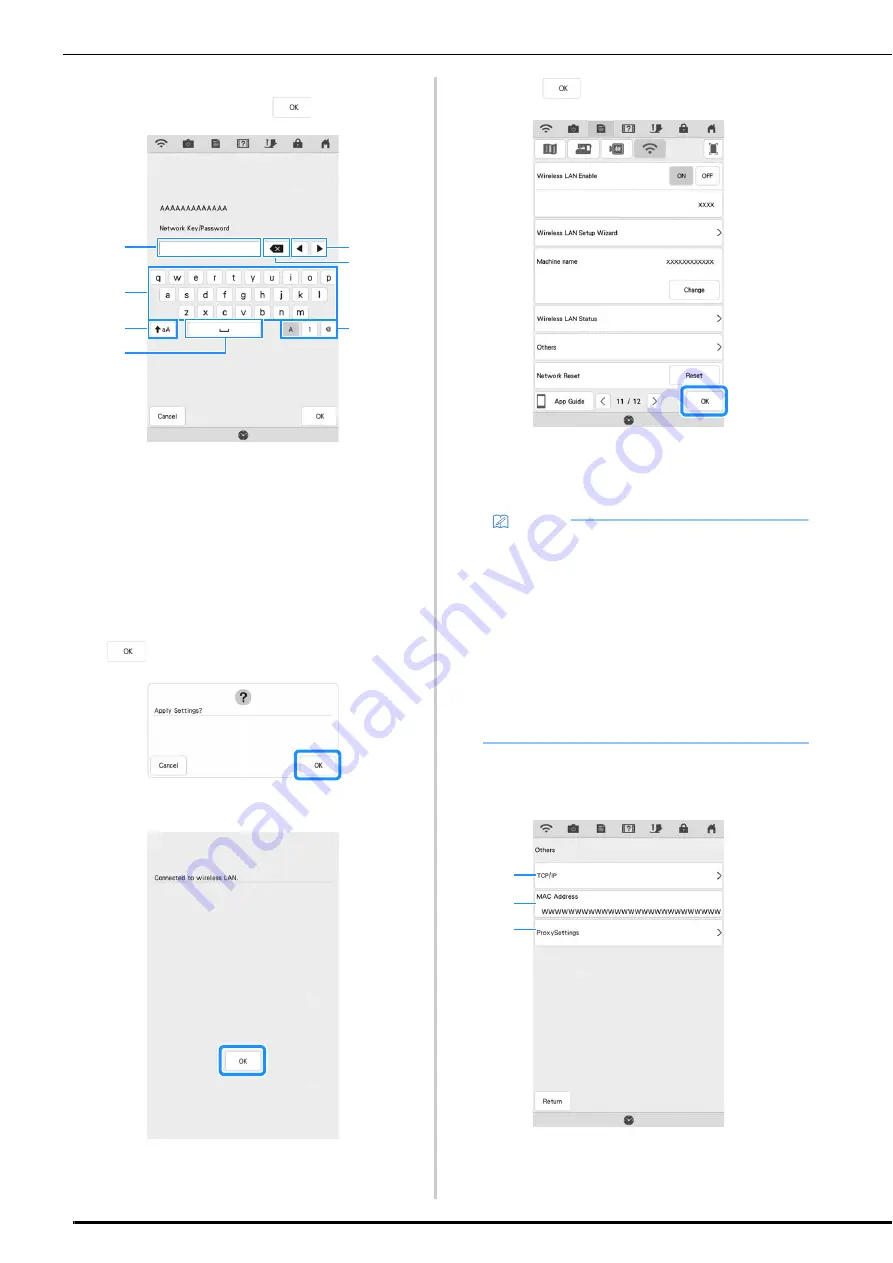
WIRELESS NETWORK CONNECTION FUNCTIONS
36
d
Enter the network key (password) that was
noted, and then touch
.
a
Text input area
b
Character keys
c
Caps key
d
Space key
e
Letters/numbers/symbols key
f
Backspace key (Deletes the character at the
cursor's position.)
g
Cursor keys (Move the cursor to the left or right.)
e
When the following message appears, touch
.
When a connection is established, the following
message appears.
f
Touch
to exit the setup.
The name beside [Machine name] is the name that will
be used when registering the machine with embroidery
editing software (PE-DESIGN version 11 or later) or
Design Database Transfer in order to transfer files.
■
Using the [Others] Menu
The [Others] menu contains the following items.
a
TCP/IP settings can be manually entered.
b
Shows the MAC address.
c
Use when proxy settings are required.
c
b
a
e
d
f
g
Memo
• The name in the [Machine name] field will be
used with the My Stitch Monitor App and My
Design Snap App.
• While connected, the signal strength is
indicated by the icon in the upper-left corner
of the display.
• Once a wireless network connection has been
set up, a wireless network connection will be
established each time the machine is turned
on. However, [Wireless LAN Enable] in the
network settings screen must remain set to
[ON].
a
b
c
Содержание 882-W33
Страница 2: ......
Страница 40: ...CONNECTING THE ACCESSORY TO THE MACHINE 38 ...
Страница 41: ...Chapter 2 Sewing Basics ...
Страница 91: ...Chapter 3 Utility Stitches ...
Страница 147: ...Chapter 4 Character Decorative Stitches ...
Страница 168: ...USING THE MEMORY FUNCTION 166 ...
Страница 169: ...Chapter 5 MY CUSTOM STITCH ...
Страница 179: ...Chapter 6 Appendix ...
Страница 214: ......
















































