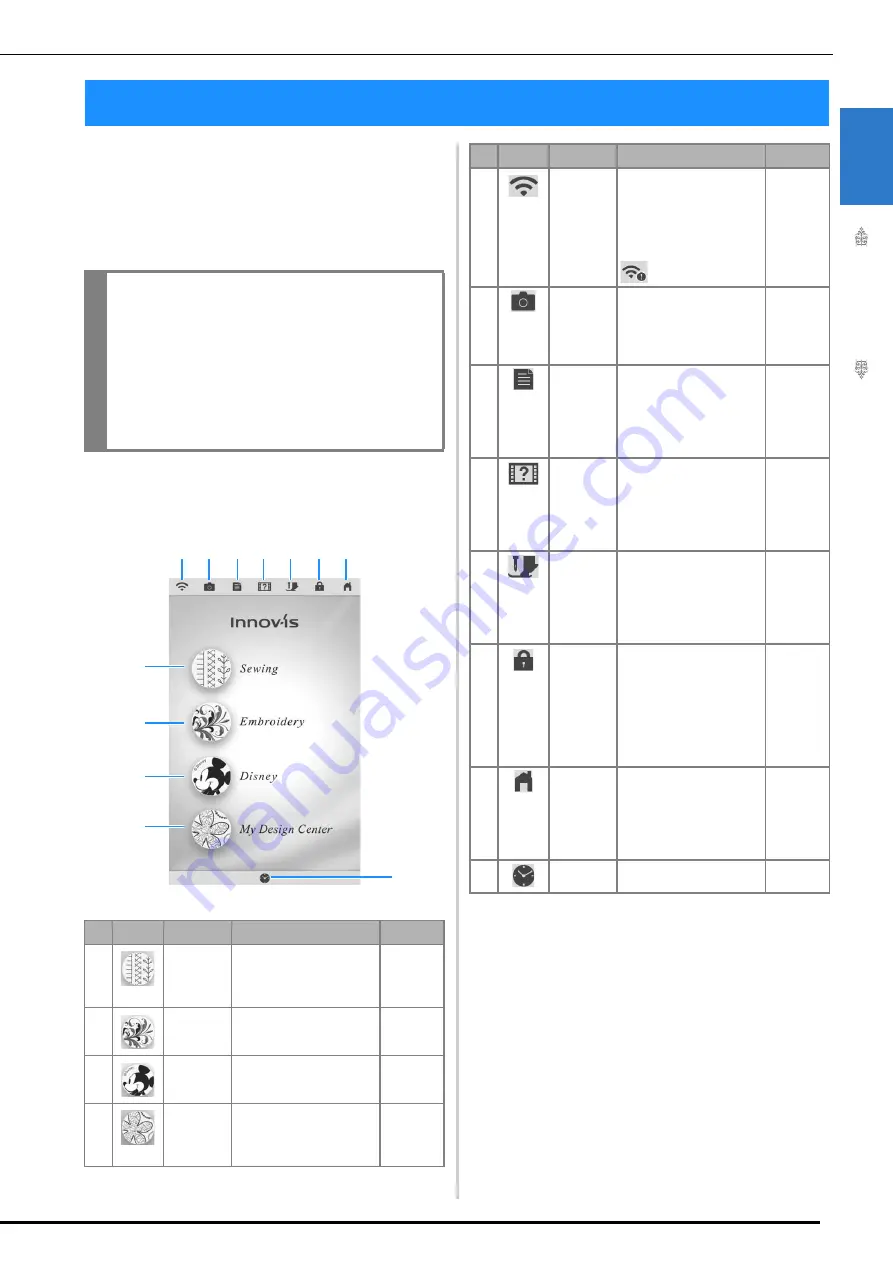
LCD SCREEN
G
etting
Re
ad
y
19
1
When the machine is turned on, the opening
movie is played. Touch anywhere on the screen
for the home page screen to be displayed. Touch
the LCD screen or a key with your finger, the
included dual purpose stylus or fine tipped stylus
pen to select a machine function.
■
Home Page Screen
LCD SCREEN
IMPORTANT
• Only touch the screen with your finger, the
included dual purpose stylus or fine tipped
stylus pen. Do not use a sharp pencil,
screwdriver, or other hard or sharp object. It is
not necessary to press hard on the screen.
Pressing too hard or using a sharp object may
damage the screen.
No. Display Key Name
Explanation
Page
a
Sewing key Touch this key to sew
utility stitches or
character/decorative stitch
patterns.
90, 146
b
Embroidery
key
Attach the embroidery unit
and touch this key to
embroider patterns.
–
c
Disney key Touch this key to
embroider Disney
patterns.
–
d
My Design
Center key
Touch this key to start
creating your custom
design embroidery
patterns.
–
b
c
a
l
e
f
g
h
i
j
d
k
e
Wireless
LAN key
Check the machine’s
signal strength. Touch this
key to specify the wireless
settings.
If there is a new update
file, the key appears as
.
34, 197
f
Camera
view key
Touch this key to check
the needle location as it is
shown on the screen
through the built-in
camera.
79
g
Machine
setting
mode key
Touch this key to change
the needle stop position,
adjust the stitch patterns
and embroidery patterns
or screen, and change
other machine settings.
20
h
Machine
help key
Touch this key to see
explanations on how to
use the machine. You can
see the tutorial videos and
also the MP4 movie files
that you have.
28
i
Presser
foot/
Needle
exchange
key
Touch this key before
changing the needle, the
presser foot, etc. This key
locks all key and button
functions to prevent
operation of the machine.
44, 54, 57
j
Screen
lock key
Touch this key to lock the
screen. When the screen
is locked, you can still
sew, but cannot change
any of the screen
functions. Touch this key
again to unlock the
screen.
–
k
Home
page
screen key
Touch this key anytime it is
displayed to return to the
home page screen and
select a different category
- [Sewing], [Embroidery] or
[My Design Center].
–
l
Time/Date
key
Touch this key to set the
clock to your local time.
18
No. Display Key Name
Explanation
Page
Содержание 882-W33
Страница 2: ......
Страница 40: ...CONNECTING THE ACCESSORY TO THE MACHINE 38 ...
Страница 41: ...Chapter 2 Sewing Basics ...
Страница 91: ...Chapter 3 Utility Stitches ...
Страница 147: ...Chapter 4 Character Decorative Stitches ...
Страница 168: ...USING THE MEMORY FUNCTION 166 ...
Страница 169: ...Chapter 5 MY CUSTOM STITCH ...
Страница 179: ...Chapter 6 Appendix ...
Страница 214: ......
















































