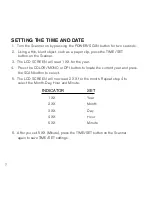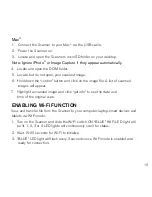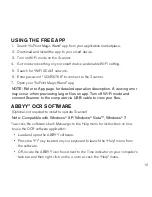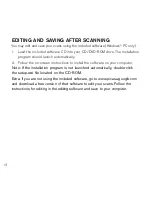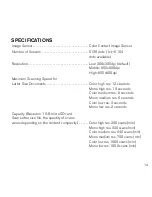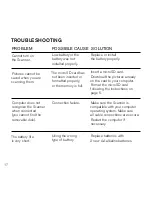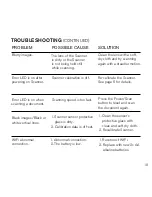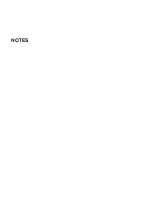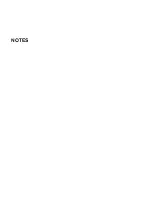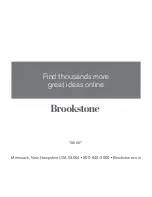one
(1)
YeaR lImITed waRRanTY
Brookstone
®
warrants this product against defects in materials and/or workmanship
under normal use for a period of ONE (1) YEAR from the date of purchase by the
original purchaser (“Warranty Period”) . If a defect arises and a valid claim is received
within the Warranty Period, at its option, Brookstone will either 1) repair the defect
at no charge, using new or refurbished replacement parts, or 2) replace the product
with a new product that is at least functionally equivalent to the original product, or
3) provide a store credit in the amount of the purchase price of the original product .
A replacement product or part, including a user-installable part installed in accordance
with instructions provided by Brookstone, assumes the remaining warranty of the
original product . When a product or part is exchanged, any replacement item becomes
your property and the replaced item becomes Brookstone’s property . When a store
credit is given, the original product must be returned to Brookstone and becomes
Brookstone’s property .
Obtaining Service:
To obtain warranty service, call Brookstone Limited Warranty Service at
1-800-292-9819 . Please be prepared to describe the product that needs service and
the nature of the problem . A purchase receipt is required . All repairs and replacements
must be authorized in advance . Service options, parts availability and response times
will vary . You are responsible for delivery and the cost of delivery of the product or any
parts to the authorized service center for replacement, per our instructions .
limits and exclusions:
Coverage under this Limited Warranty is limited to the United
States of America, including the District of Columbia and the U .S . Territories of
Guam, Puerto Rico, and the U .S . Virgin Islands . This Limited Warranty applies only
to products manufactured for Brookstone that can be identified by the “Brookstone”
trademark, trade name, or logo affixed to them or their packaging . The Limited
Warranty does not apply to any non-Brookstone products . Manufacturers or
suppliers other than Brookstone may provide their own warranties to the purchaser,
19
Содержание 799667
Страница 1: ...Wi Fi Scanner Wand scan documents and photos anywhere ...
Страница 20: ...NOTES ...
Страница 21: ...NOTES ...
Страница 24: ...799667 Find thousands more great ideas online Merrimack New Hampshire USA 03054 800 846 3000 Brookstone com ...