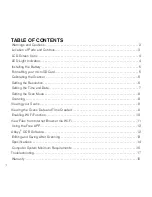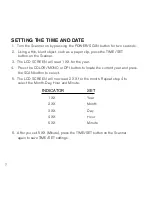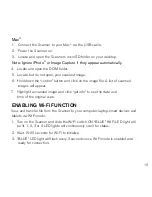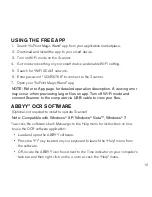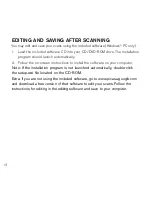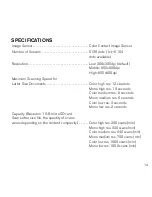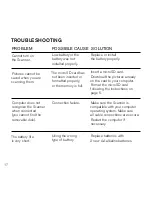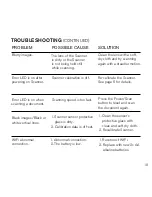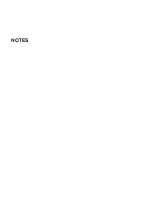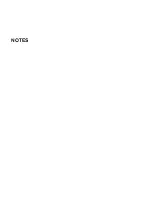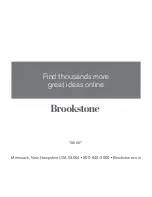9
vIewIng YoUR scans
1 . Connect the mini USB to the Scanner and then to a USB 2 .0 port on
your computer .
2 . Press the POWER/SCAN button on the Scanner for two seconds to turn it on .
3 . Your computer should recognize the Scanner as a removable disk .
Click “open folder to view files” to view and import scans .
Note: If the removable device window did not launch automatically, go to
your “my computer” (Pc) and find the device under removable Storage.
Note: If desired, you may check the box to erase information on the microSd
card when importing.
vIewIng The scan’s daTe and TIme cReaTed
Pc
1 . Connect the Scanner to your PC via the USB cable .
2 . Power the Scanner on .
3 . The “Auto Play” menu may appear . Click on “Open Folder to View Files .”
Note: If the removable device window did not launch automatically, go to
your “my computer” and find the device under removable Storage.
4 . Locate and open the DCIM folder .
5 . Locate and open the 100 Media folder .
6 . You may select “Date Created” to view the date and time of original scan .
Содержание 799667
Страница 1: ...Wi Fi Scanner Wand scan documents and photos anywhere ...
Страница 20: ...NOTES ...
Страница 21: ...NOTES ...
Страница 24: ...799667 Find thousands more great ideas online Merrimack New Hampshire USA 03054 800 846 3000 Brookstone com ...