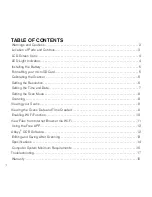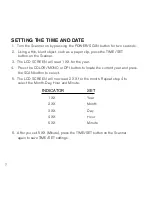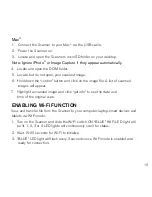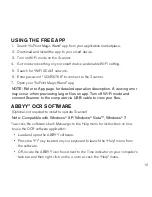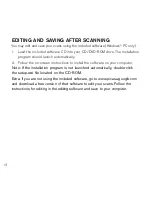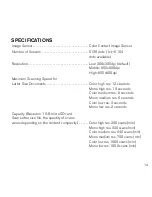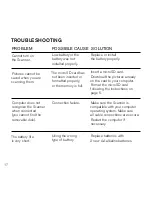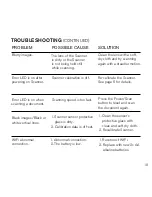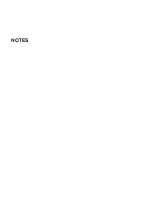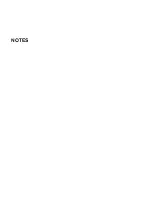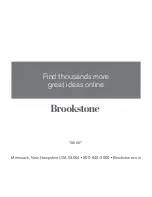10
mac
®
1 . Connect the Scanner to your Mac
®
via the USB cable .
2 . Power the Scanner on .
3 . Locate and open the Scanner’s microSD folder on your desktop .
Note: Ignore iPhoto
®
or Image capture if they appear automatically.
4 . Locate and open the DCIM folder .
5 . Locate, but do not open, your scanned image .
6 . Hold down the “control” button and click on the image file . A list of scanned
images will appear .
7 . Highlight a scanned image and click “get info” to see the date and
time of the original scan .
enablIng wi-fi fUncTIon
View and transfer file from the Scanner to your computer, laptop, smart devices and
tablets via Wi-Fi mode .
1 . Turn on the Scanner and slide the Wi-Fi switch ON . “BLUE” Wi-Fi LED light will
be lit .
1, 2, 3 or 4 LED lights will continuously scroll for status .
2 . Wait 15-20 seconds for Wi-Fi to initialize .
3 . “BLUE” LED light will flash every 3 seconds once Wi-Fi mode is enabled and
ready for connection .
79
96
67
_I
N
S
_W
iF
i S
ca
nn
er
_S
iz
e:
5”
W
x4
.7
5”
H
_O
ut
pu
t:1
00
%
_P
rin
ts
:1
/1
,B
lk
Содержание 799667
Страница 1: ...Wi Fi Scanner Wand scan documents and photos anywhere ...
Страница 20: ...NOTES ...
Страница 21: ...NOTES ...
Страница 24: ...799667 Find thousands more great ideas online Merrimack New Hampshire USA 03054 800 846 3000 Brookstone com ...