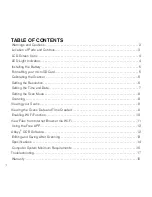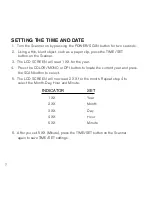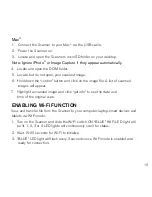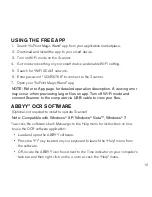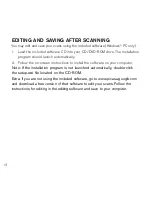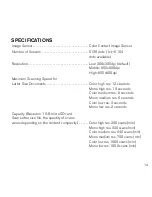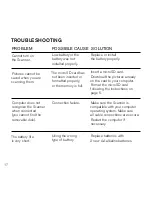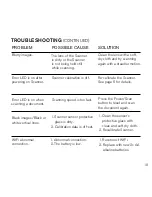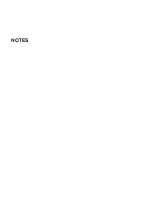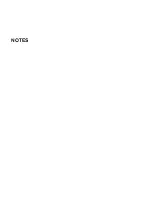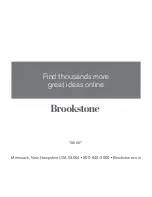12
UsIng The fRee aPP
1 . Search “VuPoint Magic Wand” app from your application marketplace .
2 . Download and install the app to your smart device .
3 . Turn on Wi-Fi mode on the Scanner .
4 . Go to network setting on your smart device and enable Wi-Fi setting .
5 . Search for “WIFI SCAN” network .
6 . Enter password “123456789” to connect to the Scanner .
7 . Open your “VuPoint Magic Wand” app .
NOte: refer to app page for detailed operation description. a viewing error
may occur when previewing larger files on app. turn off Wi-Fi mode and
connect Scanner to the computer via uSB cable to view your files.
abbYY
®
ocR sofTwaRe
(Optional, not required to install to operate Scanner)
Note: compatible with Windows
®
XP, Windows
®
Vista™, Windows
®
7
To access the software User’s Manual go to the Help menu for instructions on how
to use the OCR software application:
• Load and open the ABBYY software .
• Press the “F1” key located on your keyboard to launch the “Help” menu from
the software .
• OR, locate the ABBYY icon found next to the Time indicator on your computer’s
task bar and then right click on the icon to access the “Help” menu .
79
96
67
_I
N
S
_W
iF
i S
ca
nn
er
_S
iz
e:
5”
W
x4
.7
5”
H
_O
ut
pu
t:1
00
%
_P
rin
ts
:1
/1
,B
lk
Содержание 799667
Страница 1: ...Wi Fi Scanner Wand scan documents and photos anywhere ...
Страница 20: ...NOTES ...
Страница 21: ...NOTES ...
Страница 24: ...799667 Find thousands more great ideas online Merrimack New Hampshire USA 03054 800 846 3000 Brookstone com ...